Normally, we can use the VLOOKUP function to look up a range or table by row. Have you ever tried to group the values with the VLOOKUP function? In this tutorial, we will show the simple formula used to group numbers with the VLOOKUP function in Excel. Let’s get started!! Get an official version of ** MS Excel** from the following link: https://www.microsoft.com/en-in/microsoft-365/excel
General Formula:
- To group the values you can use the below formula.
=VLOOKUP(value,group_table,column,TRUE)
Syntax Explanations:
- VLOOKUP – This function is used to look up data in a range or table by row. Read more on the VLOOKUP Function.
- TRUE – The TRUE function will help to return the value TRUE if the given conditions will be TRUE or Vice Versa
- Value – It represents the criteria value for the input values.
- Group-Table – It represents the input table value.
- Column – It represents the column number.
- Comma symbol (,) – It is a separator that helps to separate a list of values.
- Parenthesis () – The main purpose of this symbol is to group the elements.
Example:
Let’s consider the below example.
- First, we will enter the input values in Column B and Column C.
- Now we are going to group the values based on the given table in Column F and Column G.
- Apply the above-given formula to the formula bar section.
- Finally, it will display the result as per the below image.
Wrap-Up:
Hope you like this article on how to group the numbers with VLOOKUP Function in Excel. Please feel free to share your queries in the below comment box. Thank you so much for visiting Geek Excel *and Excel Formulas *!!






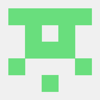



Top comments (0)