SSH com PowerShell Core, Windows to centOS + Windows To Raspbian
E ae, pessoal beleza? Trazendo um assunto bem legal que viabiliza a administração remota de um Sistema Unix através do Windows e o mesmo se aplica de um sistema Windows para Unix (o exemplo é focado neste cenário). Tenho uma VM (CentOS 7), vou exemplificar como configurar e acessar através do PowerShell Core. Vamos lá:
CentOS
No CentOS o processo é bem simples, precisamos instalar e configurar, seguindo o passo a passo abaixo:
Vamos testar o funcionamento com o PowerShell, vou abrir uma conexão e enviar comandos remotamente.
Rasbian
➕ você pode replicar em sistemas Debian like sem problemas, vou demonstrar uma implementação no Raspberry Pi. Após instalar o Raspbian no menu Raspberry PI Configuration>Interfaces você vai ver uma lista de serviços que podem ser habilitados, entre eles o SSH, após o restart você provavelmente já vai conseguir se conectar ao Raspberry de forma remota.
Utilizando o meu client bash (WSL-1) que já tem o Client SSH por padrão, porém, também é possivel utilizar o OpenSSH Client(Windows 10) para realizar a conexão. Para me conectar utilizo basicamente o comando abaixo:
ssh [usuario]@[host]:porta
Existem algumas opções de login utilizando o Kerberos, chave SSH porém não abordarei neste artigo.
Acesso com o OpenSSH Client
Se por acaso você não utilizar o Windows 10 é possivel acessar o Raspberry PI com o Putty, Git, existem algumas alternativas.
Com o PowerShell Core eu posso estabelecer uma comunicação SSH com um host Linux, porém para isso eu preciso executar alguns passos, notem o que acontece ao tentar estabelecer a conexão sem o ambiente estar preparado:
Vamos executar algumas alterações no SSH Server, primeiro vou realizar uma cópia de segurança do arquivo sshd_config, localizado no path /etc/ssh.
Feita a cópia vamos realizar a alteração na configuração do subsystem.
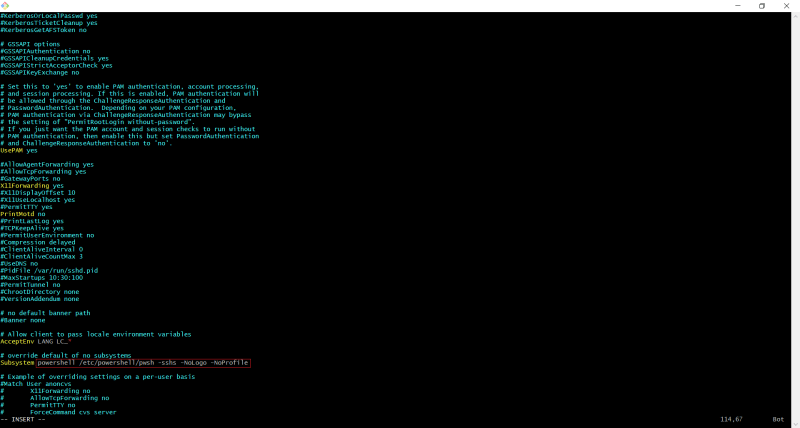
O arquivo sshd_config vai ficar assim:
# $OpenBSD: sshd_config,v 1.103 2018/04/09 20:41:22 tj Exp $ # This is the sshd server system-wide configuration file. See # sshd_config(5) for more information. # This sshd was compiled with PATH=/usr/bin:/bin:/usr/sbin:/sbin # The strategy used for options in the default sshd_config shipped with # OpenSSH is to specify options with their default value where # possible, but leave them commented. Uncommented options override the # default value. #Port 22 #AddressFamily any #ListenAddress 0.0.0.0 #ListenAddress :: HostKey /etc/ssh/ssh_host_rsa_key HostKey /etc/ssh/ssh_host_ecdsa_key HostKey /etc/ssh/ssh_host_ed25519_key # Ciphers and keying #RekeyLimit default none # Logging SyslogFacility AUTH #LogLevel INFO # Authentication:
#LoginGraceTime 2m
#PermitRootLogin prohibit-password
#StrictModes yes
#MaxAuthTries 6
#MaxSessions 10
PubkeyAuthentication yes
# Expect .ssh/authorized_keys2 to be disregarded by default in future.
# .ssh/authorized_keys2
AuthorizedKeysFile .ssh/authorized_keys
#AuthorizedPrincipalsFile none
#AuthorizedKeysCommand none
#AuthorizedKeysCommandUser nobody
# For this to work you will also need host keys in /etc/ssh/ssh_known_hosts
#HostbasedAuthentication no
# Change to yes if you don't trust ~/.ssh/known_hosts for
# HostbasedAuthentication
#IgnoreUserKnownHosts no
# Don't read the user's ~/.rhosts and ~/.shosts files
#IgnoreRhosts yes
# To disable tunneled clear text passwords, change to no here!
PasswordAuthentication yes
#PermitEmptyPasswords no
# Change to yes to enable challenge-response passwords (beware issues with
# some PAM modules and threads)
ChallengeResponseAuthentication no
# Kerberos options
#KerberosAuthentication no
#KerberosOrLocalPasswd yes
#KerberosTicketCleanup yes
#KerberosGetAFSToken no
# GSSAPI options
#GSSAPIAuthentication no
#GSSAPICleanupCredentials yes
#GSSAPIStrictAcceptorCheck yes
#GSSAPIKeyExchange no
# Set this to 'yes' to enable PAM authentication, account processing,
# and session processing. If this is enabled, PAM authentication will
# be allowed through the ChallengeResponseAuthentication and
# PasswordAuthentication. Depending on your PAM configuration,
# PAM authentication via ChallengeResponseAuthentication may bypass
# the setting of "PermitRootLogin without-password".
# If you just want the PAM account and session checks to run without
# PAM authentication, then enable this but set PasswordAuthentication
# and ChallengeResponseAuthentication to 'no'.
UsePAM yes
#AllowAgentForwarding yes
#AllowTcpForwarding yes
#GatewayPorts no
X11Forwarding yes
#X11DisplayOffset 10
#X11UseLocalhost yes
#PermitTTY yes
#PrintMotd no
#PrintLastLog yes
#TCPKeepAlive yes
#PermitUserEnvironment no
#Compression delayed
#ClientAliveInterval 0
#ClientAliveCountMax 3
#UseDNS no
#PidFile /var/run/sshd.pid
#MaxStartups 10:30:100
#PermitTunnel no
#ChrootDirectory none
#VersionAddendum none
# no default banner path
#Banner none
# Allow client to pass locale environment variables
AcceptEnv LANG LC_*
# override default of no subsystems
Subsystem powershell /etc/powershell/pwsh -sshs -NoLogo -NoProfile
# Example of overriding settings on a per-user basis
#Match User anoncvs
# X11Forwarding no
# AllowTcpForwarding no
# PermitTTY no
# ForceCommand cvs server
Se por algum motivo você utiliza a versão preview do PowerShell 7 no host destino como estou fazendo, verá que ao tentar se conectar com o Powershell Core 6.2.3(o último release disponível até a data desta publicação) apresentará uma incompatibilidade, portanto a conexão deve ser feita com a mesma versão ou superior.
Após a alteração é necessário reiniciar o SSHD
systemctl restart sshd
Feita a configuração agora é possivel se conectar através do PowerShell Core.
New-PSSession -HostName <host> -UserName <user>
É isso pessoal, vimos que o acesso via SSH é bem simples de se configurar e se conectar com o PowerShell Core.
Possível problema ao utilizar o comando Clear-Host(clear) ele vai retornar a mensagem de que a variável TERM não foi definida, é possivel contornar isso com um dos comandos abaixo:
Set-Item -Path Env:/TERM -Value xterm
#or ou
Set-Item -Path Env:/TERM -Value ansi
(☞゚ヮ゚)☞ Não se esqueça, PS é vida ☜(゚ヮ゚☜)






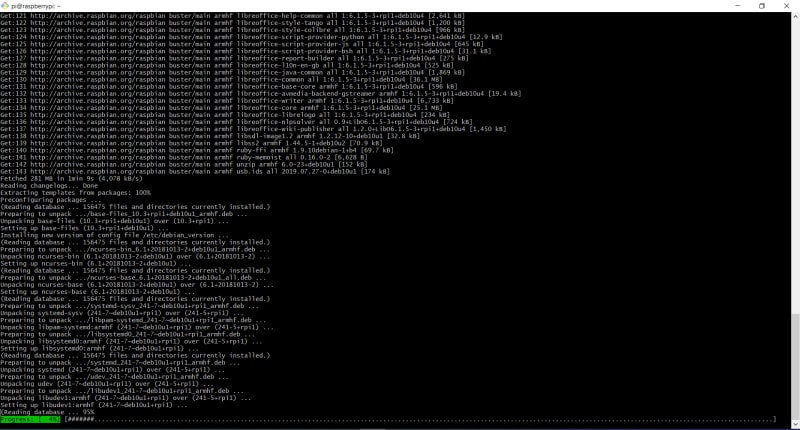





Top comments (0)