In this tutorial, you'll learn how to create a GitHub Action that will import your posts from DEV into a GitHub repository that you own. We'll build this in PHP using Minicli, a microframework for the command line.
This content was presented as a talk at Laracon EU 2022, slides are available in this link.
If you want to jump right to the finished code, you can check the repository erikaheidi/importDevTo.
Requirements
- PHP CLI 8.0+ development environment with
php-curl - Composer
Creating the Minicli App
In this step we'll create the Minicli application that will query the DEV.to API for the latest posts of a user or organization.
Bootstrapping a new Minicli app
You can create a new Minicli application with the composer create-project command:
composer create-project minicli/application importDevTo
Including required libraries
In this demo, we'll use the minicli/curly library to query the DEV API. This library is a simple curl wrapper to perform GET and POST queries.
composer require minicli/curly
Creating a config
Because our application will be turned into a GitHub action later and will require the use of ENV variables for extended customization, we'll start by creating a configuration file to set two important variables defining the DEV user or organization we want to pull content from, and where to save this content.
Create a new file named config.php in the root of the application:
touch config.php
We'll set up a configuration array that we'll require from the application entry point script (minicli). Copy the following content to your config.php file:
<?php
return [
'app_path' => __DIR__ . '/app/Command',
'debug' => true,
'devto_username' => getenv('DEVTO_USERNAME') ?: 'erikaheidi',
'data_path' => getenv('APP_DATA_DIR') ?: __DIR__ . '/devto'
];
This uses getenv to fetch an environment variable if that exists, otherwise uses a default value for both the DEV user and the data path where to save the markdown files.
Next, change the line that instantiates the application to use this config in the minicli script:
$app = new App(require __DIR__ .'/config.php');
Save the file and run ./minicli help from your terminal to make sure things are working from expected.
Creating a command to import posts from DEV
With a structured Minicli app, commands are organized as controllers that follow a pre-defined directory structure. To create a command that is called as minicli import dev, we need to create a folder named Import inside app/Command, and then create a controller named DevController.php in the new folder. The command controller must extend from the CommandController class and implement a method named handle().
mkdir app/Command/Import
touch app/Command/Import/DevController.php
You can copy the following code to your new command controller. This will use values defined in the application config we created in the previous step.
The handle method will:
- connect to the DEV api and fetch posts from the user defined in the configuration;
- make a second query to obtain the full contents of each post;
- save each post in a
.mdfile in the location defined bydata_pathin the config, using a combination of date and article slug as file name.
#app/Command/Import/DevController.php
<?php
namespace App\Command\Import;
use Minicli\Curly\Client;
use Minicli\Command\CommandController;
class DevController extends CommandController
{
public string $API_URL = 'https://dev.to/api';
public function handle(): void
{
$this->getPrinter()->display('Fetching posts from DEV...');
$crawler = new Client();
if (!$this->getApp()->config->devto_username) {
throw new \Exception('You must set up your devto_username config.');
}
$devto_username = $this->getApp()->config->devto_username;
$articles_response = $crawler->get($this->API_URL . '/articles?username=' . $devto_username);
if ($articles_response['code'] !== 200) {
throw new \Exception('Error while contacting the dev.to API.');
}
if (!$this->getApp()->config->data_path) {
throw new \Exception('You must define your data_path config value.');
}
$data_path = $this->getApp()->config->data_path;
if (!is_dir($data_path) && !mkdir($data_path)) {
throw new \Exception('You must define your data_path config value.');
}
$articles = json_decode($articles_response['body'], true);
foreach($articles as $article) {
$get_article = $crawler->get($this->API_URL . '/articles/' . $article['id']);
if ($get_article['code'] !== 200) {
$this->getPrinter()->error('Error while contacting the dev.to API.');
continue;
}
$article_content = json_decode($get_article['body'], true);
$date = new \DateTime($article_content['published_at']);
$filepath = $data_path . '/' . $date->format('Ymd') . '_' . $article_content['slug'] . '.md';
$file = fopen($filepath, 'w+');
fwrite($file, $article_content['body_markdown']);
fclose($file);
$this->getPrinter()->info("Saved article: " . $article_content['title'] . " to $filepath");
}
$this->getPrinter()->info("Finished importing.", true);
}
}
Once you have that controller in place, the application should be fully functional. Go to your terminal and run:
./minicli import dev
You should see output like this, with your own post titles:
Fetching posts from DEV...
Saved article: Como criar uma GitHub Action para importar posts do DEV.to em PHP com o Minicli - Vídeo + Tutorial to /home/erika/Projects/importDevTo/devto/20220422_como-criar-uma-github-action-para-importar-posts-do-devto-em-php-com-o-minicli-video-tutorial-2lnd.md
Saved article: How to Edit Videos with OpenShot on Ubuntu Linux to /home/erika/Projects/importDevTo/devto/20220411_how-to-edit-videos-with-openshot-on-ubuntu-linux-2k2h.md
Saved article: Minicli 3.0 for PHP 8: release notes, upgrade guide to /home/erika/Projects/importDevTo/devto/20220309_minicli-30-for-php-8-release-notes-upgrade-guide-k7k.md
(...)
Check your defined data_path directory to make sure the files were correctly saved.
With the application ready, you can now go ahead and turn it into a GitHub Action.
Creating the app Dockerfile
This Dockerfile will allow you to run the application with a single docker run command. Based on PHP-cli 8.1, it will install the dependencies, install Composer, copy the application files to the location /application inside the container, move to the application directory, and finally run the command php /application/minicli import dev.
FROM php:8.1-cli
RUN apt-get update && apt-get install -y \
git \
curl \
libxml2-dev \
zip \
unzip
RUN apt-get clean && rm -rf /var/lib/apt/lists/*
# Install Composer and set up application
COPY --from=composer:latest /usr/bin/composer /usr/bin/composer
RUN mkdir /application
COPY . /application/
RUN cd /application && composer install
ENTRYPOINT [ "php", "/application/minicli" ]
CMD ["import", "dev"]
Creating the action.yml file
The action.yml file is a requirement to set up the application as a GitHub Action. This file must be deployed to the root of the application repository.
name: 'Import DEV.to posts'
description: 'Imports posts from DEV.to as markdown files'
outputs:
response:
description: 'Output from command'
runs:
using: 'docker'
image: 'Dockerfile'
Publishing the GitHub Action
Once you have a Dockerfile and an action.yml set at the root of the application repository, you can commit your changes and tag the application. Tagging is required for referencing this action from a workflow.
git add .
git commit -m "Initial commit"
git tag -a -m "Version 1.0" v1
git push --follow-tags
Creating a workflow to open a PR whenever you have new posts on DEV
The following workflow will:
- run once a day at 1am UTC;
- check out the repository where this workflow is defined inside the
$GITHUB.WORKSPACElocation inside the runner; - build and execute the action
erikaheidi/importDevTo@v1.2, using the providedDEVTO_USERNAMEas user to pull content from, and theAPP_DATA_DIRto specify where to save the generated markdown files. The${{ github.workspace }}variable is where the workflow origin repository was checked out; - check for a diff between the checked out repo and the generated files. If there are changes, a pull request will be initiated.
The workflow file should be defined in the repository where you want to save your markdown posts from DEV. This file can have any name, but it must go in a specific directory in your repo: .github/workflows. You can also use GitHub's interface to create a new workflow and paste these contents there.
name: Import posts from DEV
on:
schedule:
- cron: "0 1 * * *"
workflow_dispatch:
jobs:
main:
runs-on: ubuntu-latest
steps:
- uses: actions/checkout@v2
- uses: erikaheidi/importDevTo@v1.2
name: "Import posts from DEV"
env:
DEVTO_USERNAME: erikaheidi
APP_DATA_DIR: ${{ github.workspace }}/devto
- name: Create a PR
uses: peter-evans/create-pull-request@v3
with:
commit-message: Import posts from DEV
title: "[automated] Import posts from DEV"
token: ${{ secrets.GITHUB_TOKEN }}
Commit the changes.
Testing the workflow
Because we have a workflow_dispatch directive in our workflow, we can run it manually from the Actions tab on the repository. Click on the "Run Workflow" button to initiate the workflow execution.
When the execution is finished, if you have posts that weren't imported before, you should see a new pull request like the following:
Recap and Conclusion
GitHub Actions are a powerful tool that allows unlimited workflow runs for open source projects. That creates lots of possibilities for running small workers, bots, and other CLI scripts and applications. The fact that you can use a Dockerfile to run your app makes it a great use case for PHP in the command line.
Relevant Links
- ImportDevTo Action Repository
- GitHub Actions documentation
- Minicli documentation
- Other actions built with Minicli
- Dynacover
- Update CONTRIBUTORS (winner of DEV GitHub Actions hackaton 2021)


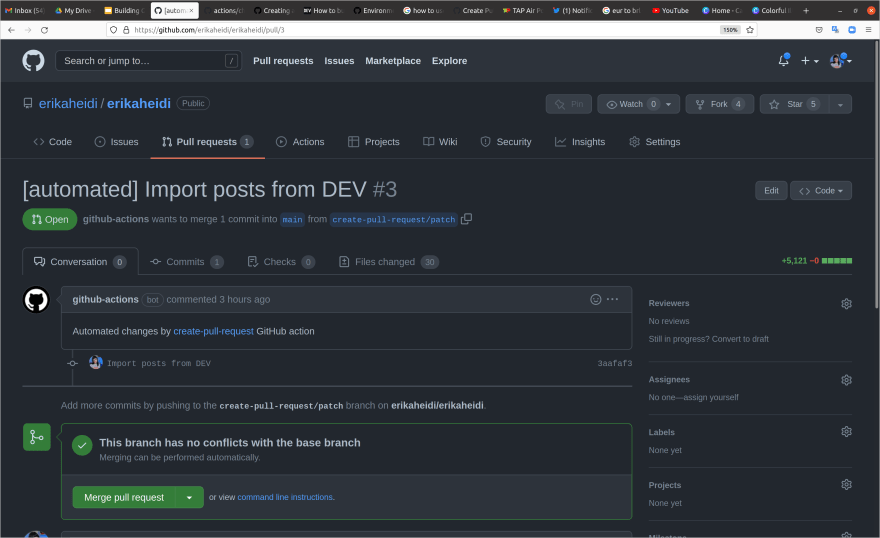





Oldest comments (1)
Interesting.
My workflow is inverted. I post on my site and use the RSS import extension to import a draft. Then I review the post and publish to DEV.