Last week I wrote a blog post for the Convas blog on how to generate product names using OpenAI. Thought it could be useful to share here as well. 🙂
Originally posted at https://convas.io/blog/how-to-generate-product-names-using-open-ai
A good product name is one that is easy to remember and is associated with the product's brand. It should be short, catchy, and unique. A good product name can help to make a product more successful by helping it to stand out from the competition.
However, it can be hard to come up with a product name that is short, catchy, and unique. In the post, I will show you how to use OpenAI API to brainstorm and generate product names.
For example, I generated Tunebeasts, Songbirds, and Tonehounds for a music editor using the methods in this post.
What is OpenAI?
OpenAI is an artificial intelligence research and deployment for-profit company. They describe their mission like this:
OpenAI’s mission is to ensure that artificial intelligence benefits all of humanity. An important part of this effort is training AI systems to do what humans want.
OpenAI's API is a collection of natural language tasks that can be used to train models to perform various tasks such as sentiment analysis, text generation, and question answering. The API is designed to be easy to use and easy to extend, making it a great tool for developers who want to build their own natural language models.
Don’t worry if all this sounds complicated - it is not more complicated than formatting a table in Google Docs.
How do I use this to generate product names?
We will write a prompt that will tell the AI what it should do, the AI will follow the instructions and return the results for us. All this is very easy to do using the OpenAI Playground
To be able to follow along with this guide, you will need an OpenAI account to access the Playground but if you only want to read along that is also fine.
Go to the OpenAI API playground at https://beta.openai.com/playground/. Here you will be prompted with what looks like a text editor. This is where we give the AI instructions on what it should do.
Write an instruction for the AI
The task we want the AI to perform is to generate a great product name for us. So let’s write the following instruction for the AI:
Generate a name for a software product.
Now if you click submit, you should get back a product name generated by the AI as in the screenshot above.
As you can see from the screenshot, the generated name that I received was “MySoftware” which is not bad but not quite right. To improve we can make our instruction more specific by being more specific.
Let us pretend that our software product is a customer feedback tool. Edit our instructions to the following:
Generate three names for a customer feedback tool.
1.
When I ran this, I get a bit better results. For example for my first run I received:
1. Feedbackly
2. FeedbackBin
3. Feedbackster
We can further improve by being more specific and providing examples in our instructions. For example for a product roadmap tool, we might provide Visboard, Roadahead, and so on.
Generate names by inventing a new word inspired by the keywords.
Keywords: veterinary schedule
Names:
1. Vetify
2. Vetplanner
3. Animalcal
4. Catgenda
5. Pawsome
Keywords: video editor
Names:
1. Scenic
2. Filmagic
3. Playcut
4. Editopia
5. Lenso
Keywords: product roadmap
Names:
1. Visboard
2. Roadahead
3. Prodchart
4. Planned
5. Productracker
Keywords: product feedback
Names:
1.
As you can see now we have a much more detailed prompt and the results are definitely better.
1. Userfeel
2. Voicebox
3. Feedpanel
4. Relevent
5. Listent
That's amazing. The results vary wildly, so you may need to run it a few times to generate great names.
There are a lot of settings that you can adjust in the sidebar, but the most important one for us is the temperature. This setting controls how much randomness the AI will use. A temperature of 0 means that the results will be deterministic and repetitive, while a temperature of 1 will generate more diverse results.
For creative tasks, it is recommended to set the temperature to 0.9. Play around with all the settings, and see if you get better results.
If you are looking for a word that is related to an animal trait you can ask for that as well, check this out. Again, it makes sense to give a few examples so the AI knows what you are looking for.
Generate names by inventing a new word with an animal trait inspired by the keywords.
Keywords: veterinary schedule
Names:
1. Vetlets
2. Vetowls
3. Animalcal
4. Catgenda
5. Pawsome
Keywords: Music editor
Names:
1.
Here are the results:
1. Tunebeasts
2. Musicats
3. Songbirds
4. Tonehounds
5. Melodogs
Be creative and play around with the prompt design. Now it is your turn. Good luck!



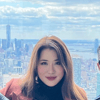

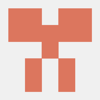
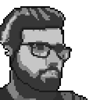

Top comments (0)