Because the node-sass NPM package has been deprecated and the team over at SASS has told us to use Dart SASS instead, many of the old guides have become obsolete. That's why I'm writing this guide, to teach you how to set up Dart SASS in your Express project.
For you to be able to follow this guide, I presume you have some basic knowledge about Node and NPM and that you know how Express and SASS works. Now that we have that out of the way, let's get started!
Setup a basic Express + Nodemon app.
First we will need an app to work on. If you already have one you can skip to step 4. Let's code!
Create a new directory and cd into it.
mkdir project-dir
cd project-dirThen run
npm init -yto initialize a Node.JS project and skip hitting Enter on all the options😁-
Now we have an empty package.json that should look something like this:
{ "name": "project-dir", "version": "1.0.0", "description": "", "main": "index.js", "scripts": { "test": "echo \"Error: no test specified\" && exit 1" }, "keywords": [], "author": "", "license": "ISC" } Now run
npm i express sassandnpm i nodemon --save-devoryarn add express sassandyarn add nodemon --devif you are using yarn. Now we can setup our scripts and our Express server.-
In the
package.jsonfile, edit themainvalue to besrc/index.jsinstead of justindex.jsand add three scripts:
"scripts": { "start": "node .", "dev": "nodemon . & npm run scss", "scss": "sass --watch src/scss/main.scss public/styles/main.css" },This allows us to run our Nodemon dev server and the SASS compiler at the same time. The reason that we are using one
&and not two is that two runs it sequentially, which wouldn't work as the Nodemon dev server never stops and let's the SCSS script run, that's why we need to run them in parallell with&&. Learn more here. -
Now we can create our folders and files. First create a
srcfolder and in it create aindex.jsfile. This will be our entry point for the application. Also inside thesrcfolder, create ascssfolder and in it create amain.scssfile and and also apagesfolder which contains yourindex.html. In the root directory, create apublicfolder and in it create astylesfolder. Now go back to theindex.jsfile and paste this code:
const express = require('express') const path = require('path') const app = express() const PORT = 9090 app.get('/', (req, res) => { res.sendFile(path.join(__dirname, 'pages/index.html')) }) app.use('/assets', express.static(path.join(__dirname, '../public'))) app.listen(PORT, () => { console.log(`App running on port ${PORT}`) })Your project structure should look something like this:
. ├── package.json ├── public │ └── styles └── src ├── index.js ├── pages │ └── index.html └── scss └── main.scss -
Now everything should be set up properly. Run
npm run devand you should get something like this in the console:
> project-dir@1.0.0 dev > nodemon . & npm run scss [nodemon] 2.0.12 [nodemon] to restart at any time, enter `rs` [nodemon] watching path(s): *.* [nodemon] watching extensions: js,mjs,json [nodemon] starting `node .` App running on port 9090 > project-dir@1.0.0 scss > sass --watch src/scss/main.scss public/styles/main.css Sass is watching for changes. Press Ctrl-C to stop. -
Now go into your
main.scssfile and write some SCSS code, for example:
$color_red: red; h1 { color: $color_red; }Now save and you should see your clean CSS code in the
main.cssfile in thestylesfolder. Now paste this code into yourindex.htmlfile and resave.
<!DOCTYPE html> <html lang="en"> <head> <meta charset="UTF-8"> <meta http-equiv="X-UA-Compatible" content="IE=edge"> <meta name="viewport" content="width=device-width, initial-scale=1.0"> <link rel="stylesheet" href="/assets/styles/main.css"> <title>Document</title> </head> <body> <h1>Color red</h1> </body> </html>Now you should be good to go. Open up a browser and navigate to
localhost:9090. Now you should see a red h1 that says "Color red"!
Please feel free to leave a comment below if you have any questions or suggestions!

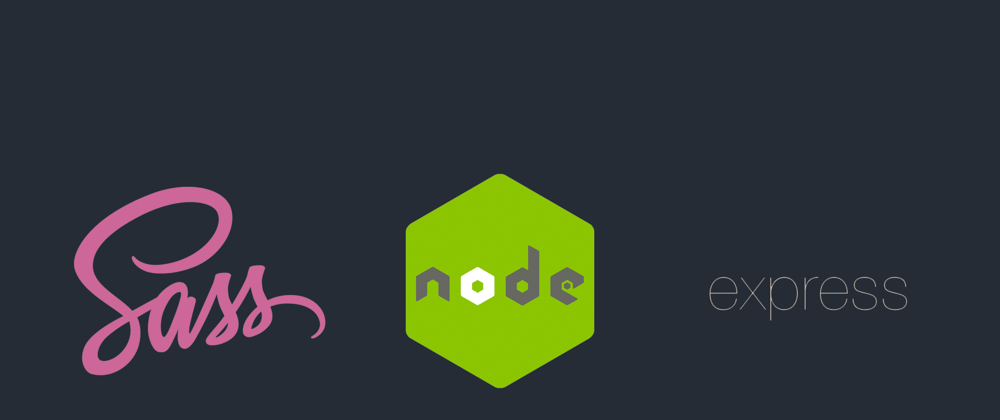





Top comments (3)
I have tried running the code on windows , the server is staring but the sass watch is not staring.
so , i have used concurrently to run them parallel
npm install concurrently"dev": "concurrently \"nodemon ./bin/www\" \"npm run scss\"",with npm-run-all,
I got my scripts to run in parallel too like so.
npm run dev
not sure if it is a mistake but I had to change the jason file main entry point to that reads like
"main": "index.js",
to
"main": "src/index.js",