Introduction
this is part 52 from the journey it's a long journey(360 day) so go please check previous parts , and if you need to walk in the journey with me please make sure to follow because I may post more than once in 1 Day but surely I will post daily at least one 😍.
And I will cover lot of tools as we move on.
Node Selector
When we use Node Selector? let's say I need to use a Node that require lot of resources like ram and speed. So I need to put it inside a high performant Node. How we know that a Node had high performance? we specify it in the yml file.
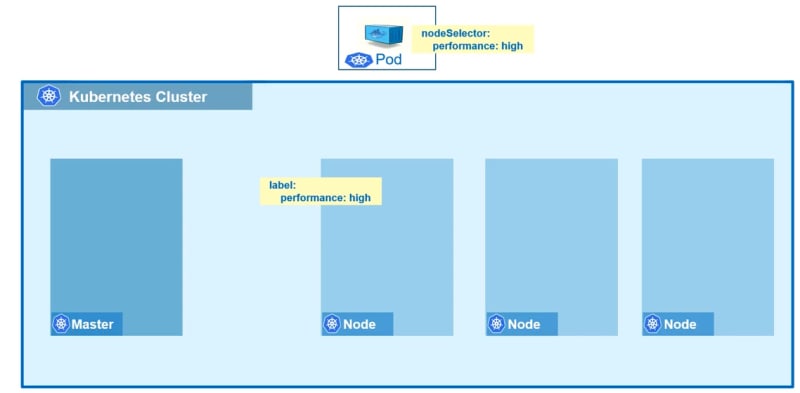
we give set inside label performance with value of high . in the pod we use nodeSelector and performance high.
But here the Node is not secured because any pod can have it. That's the difference between taints and node selector.
Files for this lab
all the files can be found on the repository of this journey , if you already have it just pull if not clone it.
Files can be found here

this is the high performance called app_052.yml and low called app_053_low.yml , the difference here is that one have performance high and the other is low.
Lab
first we need to label our Node as high performance
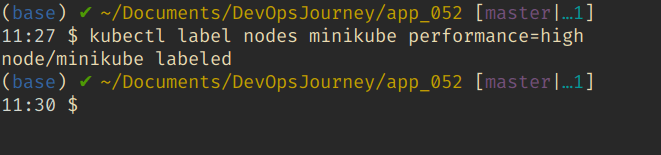
kubectl label nodes minikube performance=high
kubectl create -f app_052.yml
kubectl get pods
kubectl delete pods test-nodeselector
kubectl create -f app_052_low.yml
kubectl get pods
first we deleted the old pod , then we create the new one with low performance . We can see that it's pending.

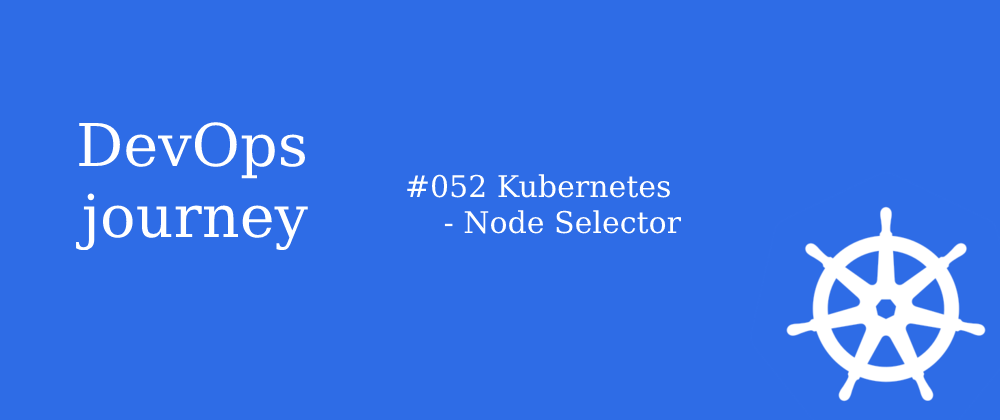

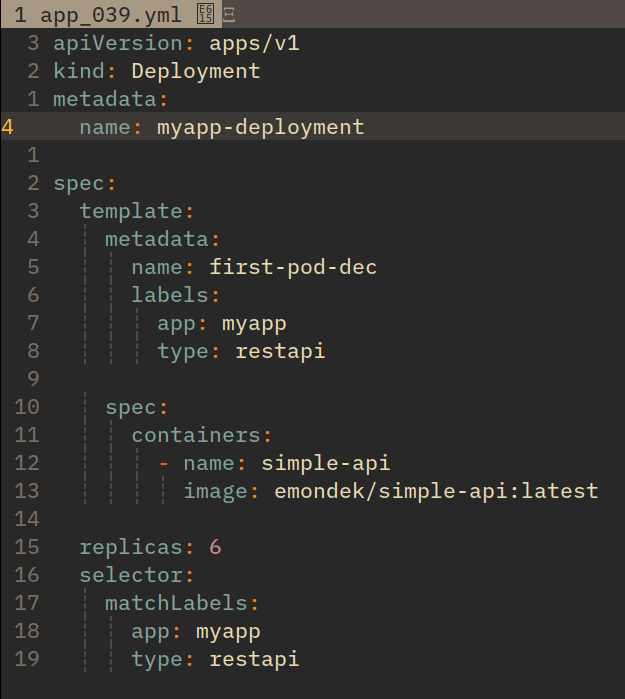
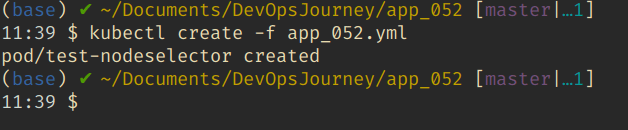
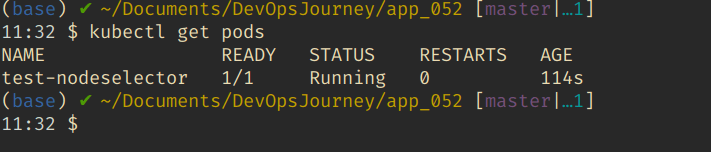

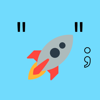

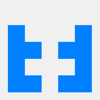


Top comments (0)