While back I wrote a tutorial on how to make a todo app with Django, Alpine.js, and Axios, however, there was some room for improvement as I was just beginning with Alpine, so I decided to write a new version.
In this tutorial, I will show you how to create a simple and beautiful ToDo app with
- Django
- TailwindCSS
- Alpine.js
- Axios
We will divide this into 2 parts
- Building The Backend with Django
- Building the Front-end and connecting it with the Backend using TailwindCSS, Alpine.js, and Axios
Check the finished project on GitHub
Back-end
Let’s start by creating a new project and its virtualenvironment, and installing Django
pip install Django
Then create a Django project, an app called tasks
django-admin startproject todo_list .
django-admin startapp tasks
Add tasks applications to INSTALLED_APPS in the settings.py file.
INSTALLED_APPS = [
‘django.contrib.admin’,
‘django.contrib.auth’,
‘django.contrib.contenttypes’,
‘django.contrib.sessions’,
‘django.contrib.messages’,
‘django.contrib.staticfiles’,
‘tasks’ # Add newly created app
]
Now to go the tasks app, and models.py file, and create a model for our task
from django.db import models
class Task(models.Model):
title = models.CharField(max_length=255)
completed = models.BooleanField(default=False)
To keep things simple we just use two fields title and completed
Next let’s create views for reading, creating, deleting, and updating the status of the task.
from django.http import JsonResponse
from django.shortcuts import get_object_or_404
from tasks.models import Task
def task_list(request):
tasks = [{“id”: task.id,
“title”: task.title,
“completed”: task.completed} for task in Task.objects.all()]
return JsonResponse(status=200, data=tasks, safe=False)
def create_task(request):
title = request.POST.get(‘title’)
if not title:
return JsonResponse(status=400, data={‘error’: ‘title is required’})
task = Task.objects.create(title=title)
return JsonResponse(status=201, data={‘title’: task.title,
‘completed’: task.completed,
‘id’: task.id}, safe=False)
def delete_task(request, task_id):
task = get_object_or_404(Task, pk=task_id)
task.delete()
return JsonResponse(status=204, data={‘message’: ‘task deleted’})
def update_task_status(request, task_id):
task = get_object_or_404(Task, pk=task_id)
status = request.POST.get(‘status’)
if not status:
return JsonResponse(status=400, data={‘error’: ‘status is required’})
task.completed = int(status)
task.save()
return JsonResponse(status=204, data={‘message’: ‘task status updated’})
Now let’s create urls.py file inside our tasks app, and create url routes for our views.
from django.urls import path
from . import views
urlpatterns = [
path(‘tasks/’, views.task_list, name=‘task_list’),
path(‘tasks/create/’, views.create_task, name=‘create_task’),
path(‘tasks/<int:task_id>/delete/’, views.delete_task, name=‘delete_task’),
path(‘task/<int:task_id>/update/’, views.update_task_status, name=‘update_task’)
]
Now go to the main urls.py file of our application and include the tasks app urls.
from django.contrib import admin
from django.urls import path, include
urlpatterns = [
path(‘admin/’, admin.site.urls),
path(″, include(‘tasks.urls’)),
]
Now run the migrations, and start our app
python manage.py makemigratinos
python manage.py migrate
python manage.py runserver
Now using HTTP client ( i am using httpie, but you can use any other tool like postman or insomia)
test our endpoints. Here are the httpie commands I am using.
# Making Get request to retrive task list
http http://127.0.0.1:8000/tasks
# To test the POST/DELETE request you will need to add @csrf_exempt
# decorator to the views, to bypass the csrf token check,
# so you don’t need to pass csrf token in http client.
# Once we will be building front-end part you can delete the decorator
# Making POST request to create a task
http -f POST http://127.0.0.1:8000/tasks/create/ title=“Clean the dishes”
# Making task Delete request
http -f DELETE http://127.0.0.1:8000/tasks/1/delete/
# Making POST request to update a task status
http -f POST http://127.0.0.1:8000/tasks/2/update/ status=1
Create a few tasks to populate our database.
Before moving to the front-end let’s create last view for the home page. Go to views.py file and create a simple view.
def index(request):
return render(request, ‘index.html’)
Finally add it to the urls.py of the tasks app.
urlpatterns = [
path(″, views.index, name=‘index’),
path(‘tasks/’, views.task_list, name=‘task_list’),
path(‘tasks/create/’, views.create_task, name=‘create_task’),
path(‘tasks/<int:task_id>/delete/’, views.delete_task, name=‘delete_task’),
path(‘tasks/<int:task_id>/update/’, views.update_task_status, name=‘update_task’)
]
Front-end
In the tasks application create a directory called templates and inside a file called index.html
Include CDNs for TailwindCSS, Alpine.js and Axios in the <head>
<!DOCTYPE html>
<html lang=“en”>
<head>
<meta charset=“UTF-8”>
<meta name=“viewport” content=“width=device-width, initial-scale=1.0”>
<meta http-equiv=“X-UA-Compatible” content=“ie=edge”>
<title>Simple ToDo List</title>
<link href=“https://unpkg.com/tailwindcss@^1.0/dist/tailwind.min.css” rel=“stylesheet”>
<script src=“https://cdn.jsdelivr.net/npm/axios/dist/axios.min.js” defer></script>
<script src=“https://cdn.jsdelivr.net/gh/alpinejs/alpine@v2.x.x/dist/alpine.min.js” defer></script>
</head>
<body>
</body>
</html>
We need to create a simple form for adding tasks, and task list component.
Let’s start with the form. Add the input and button for adding tasks inside the body
<div class=“max-w-4xl mx-auto mt-6”>
<div class=“text-5xl font-extrabold leading-none tracking-tight text-center”>
<h1 class=“bg-clip-text text-transparent bg-gradient-to-r from-indigo-500 via-pink-600 to-purple-900”>Simple To-Do List</h1>
</div>
<!-- Task Input -->
<div id=“task-input” class=“mt-4 flex justify-center”>
<div class=“m-4 flex”>
<input class=“rounded-l-lg p-4 border-t mr-0 border-b border-l text-gray-800 border-gray-200” placeholder=“Task Title”/>
<button class=“px-8 rounded-r-lg bg-purple-800 text-gray-100 font-bold p-4 uppercase”>Add Task</button>
</div>
</div>
</div>
Now let’s create a task component, we need one for a completed task and one for an uncompleted one.
<!-- Task Input -->
<div id=“task-input” class=“mt-4 flex justify-center”>
<div class=“m-4 flex”>
<input class=“rounded-l-lg p-4 border-t mr-0 border-b border-l text-gray-800 border-gray-200” placeholder=“Task Title”/>
<button class=“px-8 rounded-r-lg bg-purple-800 text-gray-100 font-bold p-4 uppercase”>Add Task</button>
</div>
</div>
<!-- Task List -->
<div id=“task-list” class=“max-w-md mx-auto grid grid-cols-1 gap-2 mt-6”>
<!-- Task in progress -->
<div class=“p-4 bg-white hover:bg-gray-100 cursor-pointer flex justify-between items-center border rounded-md”>
<p>Uncompleted Task</p>
<button type=“button”>
<svg class=“h-6 w-6 text-gray-500 hover:text-green-500” xmlns=“http://www.w3.org/2000/svg” fill=“none” viewBox=“0 0 24 24” stroke=“currentColor”>
<path stroke-linecap=“round” stroke-linejoin=“round” stroke-width=“2” d=“M9 12l2 2 4-4m6 2a9 9 0 11-18 0 9 9 0 0118 0z” />
</svg>
</button>
</div>
<!-- Completed Task -->
<div class=“p-4 bg-white hover:bg-gray-100 cursor-pointer flex justify-between items-center border rounded-md”>
<p class=“line-through”>Completed Task</p>
<svg class=“h-6 w-6 text-green-500” xmlns=“http://www.w3.org/2000/svg” viewBox=“0 0 20 20” fill=“currentColor”>
<path fill-rule=“evenodd” d=“M10 18a8 8 0 100-16 8 8 0 000 16zm3.707-9.293a1 1 0 00-1.414-1.414L9 10.586 7.707 9.293a1 1 0 00-1.414 1.414l2 2a1 1 0 001.414 0l4-4z” clip-rule=“evenodd” />
</svg>
</div>
</div>
Ok now we have our HTML, ready let’s connect it all together using Alpine.js and Axios
Let’s start by populating the list with the initial tasks, we created earlier.
Open a <script> tag before closing the body tag and create a function for Alpine components.
We will create a tasks array to hold our tasks, and couple functions equavilent to the endpoints we created earlier in views.py
<script>
function todos() {
return {
tasks: [],
loadTasks() {},
addTask() {},
deleteTask(taskId) {},
updateTask() {},
}
}
</script>
</body>
Let’s start with loadTasks()
loadTasks() {
let self = this;
axios.get(’http://127.0.0.1:8000/tasks/’)
.then(function (response) {
// handle success
self.tasks = response.data;
})
.catch(function (error) {
// handle error
console.log(error);
});
}
Now let’s go back to HTML, and add x-data properties and x-init to the div enclosing the task input and task list.
<div x-data=“todos()” x-init=“loadTasks()” class=“max-w-4xl mx-auto mt-6”>
x-init is used to run a function once a component is initialized, so we will get the list of the tasks we have. Now go to the task list div and inside create a <template> tag enclosing the task component, and add x-for property to iterate through all tasks on the list
<!-- Task List -->
<div id=“task-list” class=“max-w-md mx-auto grid grid-cols-1 gap-2 mt-6”>
<template x-for=“task in tasks”>
<div class=“p-4 bg-white hover:bg-gray-100 cursor-pointer flex justify-between items-center border rounded-md”>
<p>Uncompleted Task</p>
<button type=“button”>
<svg class=“h-6 w-6 text-gray-500 hover:text-green-500” xmlns=“http://www.w3.org/2000/svg” fill=“none” viewBox=“0 0 24 24” stroke=“currentColor”>
<path stroke-linecap=“round” stroke-linejoin=“round” stroke-width=“2” d=“M9 12l2 2 4-4m6 2a9 9 0 11-18 0 9 9 0 0118 0z” />
</svg>
</button>
</div>
</template>
</div>
Now when you reload your page you should have couple of tasks, now let’s modify the task component to be populated with data from our /tasks/ endpoint.
On the <p> tag we will use the x-text property, and :class to bind the line-through class based on task status, finally we will use x-show to display the right task icon based on task status.
Your new task list should look like that
<!-- Task List -->
<div id=“task-list” class=“max-w-md mx-auto grid grid-cols-1 gap-2 mt-6”>
<template x-for=“task in tasks”>
<div class=“p-4 bg-white hover:bg-gray-100 cursor-pointer flex justify-between items-center border rounded-md”>
<p :class=“{ ‘line-through’: task.completed }” x-text=“task.title”></p>
<button type=“button”>
<svg x-show=“!task.completed” class=“h-6 w-6 text-gray-500 hover:text-green-500” xmlns=“http://www.w3.org/2000/svg” fill=“none” viewBox=“0 0 24 24” stroke=“currentColor”>
<path stroke-linecap=“round” stroke-linejoin=“round” stroke-width=“2” d=“M9 12l2 2 4-4m6 2a9 9 0 11-18 0 9 9 0 0118 0z” />
</svg>
<svg x-show=“task.completed” class=“h-6 w-6 text-green-500 hover:text-gray-500” xmlns=“http://www.w3.org/2000/svg” viewBox=“0 0 20 20” fill=“currentColor”>
<path fill-rule=“evenodd” d=“M10 18a8 8 0 100-16 8 8 0 000 16zm3.707-9.293a1 1 0 00-1.414-1.414L9 10.586 7.707 9.293a1 1 0 00-1.414 1.414l2 2a1 1 0 001.414 0l4-4z” clip-rule=“evenodd” />
</svg>
</button>
</div>
</template>
</div>
Now let’s make the input work. Go back to the script tag and finish the addTask() function, and also add a new variable to taskTitle
taskTitle: ″,
addTask() {
let self = this;
let params = new URLSearchParams();
params.append(‘title’, this.taskTitle );
axios.post(‘http://127.0.0.1:8000/tasks/create/’, params,
{
headers: { ‘X-CSRFToken’: ‘{{ csrf_token }}’ },
}
)
.then(function (response) {
self.tasks.push(response.data);
self.taskTitle = ″;
}).catch(function (error) {
// handle error
console.log(error);
});
},
In this function we create a new task, and on append the task to the tasks array, and reset the taskTitle variable, so the DOM will be updated. Now we just need to bind the taskTitle with the input using x-model property, and fire off the addTask() function on button click, using @click
<!-- Task Input -->
<div id=“task-input” class=“mt-4 flex justify-center”>
<div class=“m-4 flex”>
<input x-model=“taskTitle” class=“rounded-l-lg p-4 border-t mr-0 border-b border-l text-gray-800 border-gray-200” placeholder=“Task Title”/>
<button @click=“if (taskTitle) { addTask() } else { alert(‘task title cannot be empty’)}”
class=“px-8 rounded-r-lg bg-purple-800 text-gray-100 font-bold p-4 uppercase”>Add Task</button>
</div>
</div>
Now try adding couple of tasks, magic!
Deleting Tasks
Now let’s make deleting task works. First let’s modify the task component, by adding button for deleting tasks, we will also include the @click to trigger the deleteTask function
<!-- Task List -->
<div id=“task-list” class=“max-w-md mx-auto grid grid-cols-1 gap-2 mt-6”>
<template x-for=“task in tasks”>
<div class=“p-4 bg-white hover:bg-gray-100 cursor-pointer flex justify-between items-center border rounded-md”>
<p :class=“{ ‘line-through’: task.completed }” x-text=“task.title”></p>
<div class=“flex”>
<button class=“mr-4” type=“button”>
<svg x-show=“!task.completed” class=“h-6 w-6 text-gray-500 hover:text-green-500” xmlns=“http://www.w3.org/2000/svg” fill=“none” viewBox=“0 0 24 24” stroke=“currentColor”>
<path stroke-linecap=“round” stroke-linejoin=“round” stroke-width=“2” d=“M9 12l2 2 4-4m6 2a9 9 0 11-18 0 9 9 0 0118 0z” />
</svg>
<svg x-show=“task.completed” class=“h-6 w-6 text-green-500 hover:text-gray-500” xmlns=“http://www.w3.org/2000/svg” viewBox=“0 0 20 20” fill=“currentColor”>
<path fill-rule=“evenodd” d=“M10 18a8 8 0 100-16 8 8 0 000 16zm3.707-9.293a1 1 0 00-1.414-1.414L9 10.586 7.707 9.293a1 1 0 00-1.414 1.414l2 2a1 1 0 001.414 0l4-4z” clip-rule=“evenodd” />
</svg>
</button>
<button @click=“deleteTask(task.id)” type=“button”>
<svg class=“h-6 w-6 text-red-400 hover:text-red-600” xmlns=“http://www.w3.org/2000/svg” fill=“none” viewBox=“0 0 24 24” stroke=“currentColor”>
<path stroke-linecap=“round” stroke-linejoin=“round” stroke-width=“2” d=“M19 7l-.867 12.142A2 2 0 0116.138 21H7.862a2 2 0 01-1.995-1.858L5 7m5 4v6m4-6v6m1-10V4a1 1 0 00-1-1h-4a1 1 0 00-1 1v3M4 7h16” />
</svg>
</button>
</div>
</div>
</template>
</div>
Now scroll down and finish up deleteTask(taskId) function.
deleteTask(taskId) {
let self = this;
axios.post(‘http://127.0.0.1:8000/tasks/’ + taskId + ‘/delete/’, {},
{ headers: { ‘X-CSRFToken’: ‘{{ csrf_token }}’ }})
.then(function (response) {
let removeIndex = self.tasks.map(item => item.id).indexOf(taskId);
~removeIndex && self.tasks.splice(removeIndex, 1);
}).catch(function (error) {
// handle error
console.log(error);
});
},
And now we can remove the tasks from the list
Updating Task Status
Let’s finish updateTask(task) function
updateTask(task) {
let self = this;
let params = new URLSearchParams();
if (task.completed) {
params.append(‘status’, 0);
} else {
params.append(‘status’, 1);
}
axios.post(‘http://127.0.0.1:8000/tasks/’ + task.id + ‘/update/’, params,
{ headers: { ‘X-CSRFToken’: ‘{{ csrf_token }}’ }})
.then(function (response) {
task.completed = !task.completed;
}).catch(function (error) {
// handle error
console.log(error);
});
}
And add @click property to update button
<button @click=“updateTask(task)” class=“mr-4” type=“button”>
<svg x-show=“!task.completed” class=“h-6 w-6 text-gray-500 hover:text-green-500” xmlns=“http://www.w3.org/2000/svg” fill=“none” viewBox=“0 0 24 24” stroke=“currentColor”>
<path stroke-linecap=“round” stroke-linejoin=“round” stroke-width=“2” d=“M9 12l2 2 4-4m6 2a9 9 0 11-18 0 9 9 0 0118 0z” />
</svg>
<svg x-show=“task.completed” class=“h-6 w-6 text-green-500 hover:text-gray-500” xmlns=“http://www.w3.org/2000/svg” viewBox=“0 0 20 20” fill=“currentColor”>
<path fill-rule=“evenodd” d=“M10 18a8 8 0 100-16 8 8 0 000 16zm3.707-9.293a1 1 0 00-1.414-1.414L9 10.586 7.707 9.293a1 1 0 00-1.414 1.414l2 2a1 1 0 001.414 0l4-4z” clip-rule=“evenodd” />
</svg>
</button>
Test it out, and as you can see the task status updates, and the task updates its look!
In this tutorial, you learned how to make a simple to-do list with Django and Alpine.js.
Give me a follow on Twitter, to stay up to date on my latest articles.

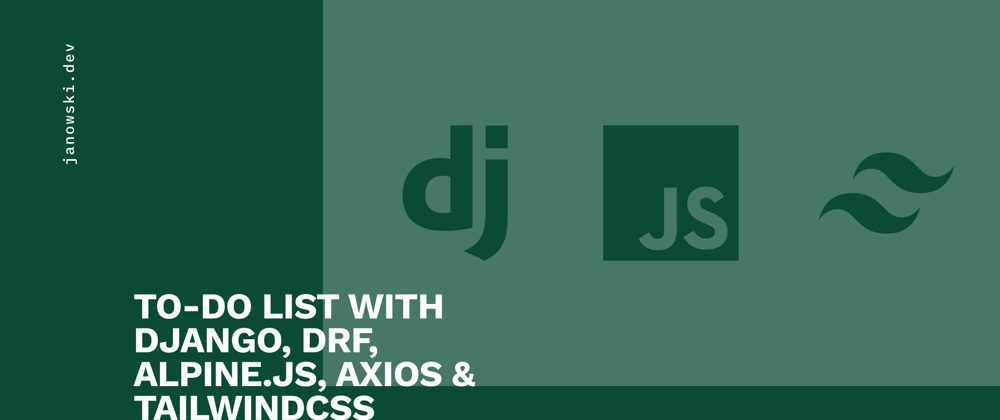








Top comments (1)
Great article