This is the second part of our container based development series. This post is based on the container development article created by me.
Creating our image - Pressing our own CD.
We are going create a node program its behavior is the following.
- try to find a file and read from it;
- output the content of the file;
- save the content +1;
- repeat every 1 second until 19.
- if no content is found it will create the file and save with 0;
The code is on the repository on the firstContainer branch.
nodeCounter.js
const fs = require('fs')
const path = require('path')
const counterFile = path.resolve(__dirname, './counter.txt')
const COUNTER_LIMIT = 20
const INTERVAL = 1000
let counterData = 0
if (fs.existsSync(counterFile)) {
const fileData = fs.readFileSync(counterFile)
counterData = parseInt(fileData, 10)
}
const recursiveCounter = () => {
if (counterData === COUNTER_LIMIT) {
process.exit(0)
}
console.log(counterData)
counterData++
fs.writeFileSync(counterFile, counterData)
setTimeout(recursiveCounter, INTERVAL)
}
recursiveCounter()
With this code on some folder we also need to configure our container, to make how our CD is going to be built.
Dockerfile (No extension)
FROM node:13-alpine3.10
RUN mkdir -p /app/ourApp/
COPY ./nodeCounter.js /app/ourApp/
WORKDIR /app/ourApp/
CMD node ./nodeCounter.js
The dockerfile above have some commands
- FROM - We are using a Node image that uses the alpien linux operating system.
- RUN - On this image we are creating a folder.
- COPY - We are copying our node program to the folder.
- WORKDIR - We change the working dir so all commands will run starting from this new location.
- CMD - We say which command should run as soon as you play the CD.
To make our cd we execute the following on the terminal, it says to build a image called container_dev with the tag first using the dockerfile on the same folder I am executing the command.
docker build -t container_dev:first .
The output will be something like:
Sending build context to Docker daemon 70.66kB
Step 1/5 : FROM node:13-alpine3.10
.......
Successfully built 50c9fae3a235
Successfully tagged container_dev:first
If we want to see our images we can type
docker images
To see our container data like Ids, names , tags and so on.
REPOSITORY TAG IMAGE ID
container_dev first 50c9fae3a235
node 13-alpine3.10
Now that our image has a name and a tag we can run it:
docker run container_dev:first
And you should see a count from 0 to 19 and our image stopping. Congratulations you just created your first image!
This image is saving data on a file, run it again if we persisted data it should stop immediately since we are already on the 20 but now it will start again from 0, run it twice with a little delay each count will not interfere with each other. That is part of the security of containers they are isolated.
Our next topic: Volumes!


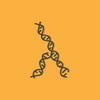
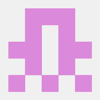
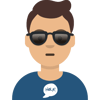

Top comments (0)