In my previous post, I've walked through how to migrate a JavaScript-based Chrome extension to Blazor WASM with minimal code changes. Although it's successfully migrated to Blazor WASM, it doesn't fully use the JavaScript Interoperability (JS interop) feature, which is the powerful feature of Blazor WASM. I'm going to take this feature throughout this post.
You can download the sample Chrome extension from this GitHub repository:
devkimchi / blazor-wasm-chrome-extension
This provides sample codes for a Chrome Extension app built on Blazor WASM
Blazor WASM Browser Extension Sample
This provides sample codes for a cross-browser extension app built on Blazor WASM. This sample app originally started for building a Chrome extension with Blazor WASM, but it now does the cross-browser support including Chromium-based browsers and Mozilla FireFox.
Acknowledgement
This sample code includes Mozilla's WebExtension
browserAPI Polyfill, which is licensed under MPL 2.0.Getting Started
Build the app
dotnet build .Publish the app
dotnet publish ./src/ChromeExtensionV2/ -c Release -o publishedRun PowerShell script
./Run-PostBuild.ps1Register the extension to your Chromium-based browser like Chrome or Edge, or Mozilla FireFox.
Visit any website on https://developer.chrome.com, https://developer.mozilla.org or https://docs.microsoft.com.
Run the extension by clicking the icon at the top of your web browser.
Chrome Extension – Before JS Interop
The index.html file written in the previous post looks like the following. It loads blazor.webassembly.js first with the autostart="false" option, followed by loading js/main.js through the function call. The js/main.js reference is replaced with js/options.js or js/popup.js during the artifact generation process.
<!DOCTYPE html>
<html lang="en">
...
<body>
<div id="app">Loading...</div>
...
<!-- Add the 'autostart' attribute and set its value to 'false' -->
<script src="_framework/blazor.webassembly.js" autostart="false"></script>
<!-- ⬇️⬇️⬇️ Add these lines ⬇️⬇️⬇️ -->
<script>
Blazor.start().then(function () {
var customScript = document.createElement('script');
customScript.setAttribute('src', 'js/main.js');
document.head.appendChild(customScript);
});
</script>
<!-- ⬆️⬆️⬆️ Add these lines ⬆️⬆️⬆️ -->
</body>
</html>
I'm not happy with this JS loading due to the two reasons below:
- I have to explicitly give the option of
autostart="false"while loading theblazor.webassembly.jsfile, which is extra to the bootstrapper. - I have to append
js/main.jsthrough the Promise pattern afterBlazor.start(), which is another extra point to the bootstrapper.
Can we minimise this modification from the original index.html file and use more JS Interop capabilities here so that it can be more Blazor-ish?
Chrome Extension – JS Interop Step #1
Let's update the index.html file. Unlike the previous update, remove the JS part calling the Blazor.start() function. Load js/main.js before loading blazor.webassembly.js. Remove the autostart="false" attribute as well.
<!DOCTYPE html>
<html lang="en">
...
<body>
<div id="app">Loading...</div>
...
<!-- ⬇️⬇️⬇️ Add this line ⬇️⬇️⬇️ -->
<script src="js/main.js"></script>
<!-- ⬆️⬆️⬆️ Add this line ⬆️⬆️⬆️ -->
<script src="_framework/blazor.webassembly.js"></script>
</body>
</html>
Originally the js/main.js file was blank, but this time let's add the following JS function that appends another script tag to load the given JS file reference.
function loadJs(sourceUrl) {
if (sourceUrl.Length == 0) {
console.error("Invalid source URL");
return;
}
var tag = document.createElement('script');
tag.src = sourceUrl;
tag.type = "text/javascript";
tag.onload = function () {
console.log("Script loaded successfully");
}
tag.onerror = function () {
console.error("Failed to load script");
}
document.body.appendChild(tag);
}
Update the Popup.razor file like below:
- Add the
@injectdeclaration for theIJSRuntimeinstance as a dependency. - Call the
JS.InvokeVoidAsyncmethod to load thejs/popup.jsfile by invoking theloadJsfunction from thejs/main.jsfile.
@* Popup.razor *@
@page "/popup.html"
@* Inject IJSRuntime instance *@
@inject IJSRuntime JS
...
@code {
protected override async Task OnAfterRenderAsync(bool firstRender)
{
if (!firstRender)
{
return;
}
var src = "js/popup.js";
// Invoke the `loadJs` function
await JS.InvokeVoidAsync("loadJs", src).ConfigureAwait(false);
}
}
Update the Options.razor file in the same way.
@* Options.razor *@
@page "/options.html"
@* Inject IJSRuntime instance *@
@inject IJSRuntime JS
...
@code {
protected override async Task OnAfterRenderAsync(bool firstRender)
{
if (!firstRender)
{
return;
}
var src = "js/options.js";
// Invoke the `loadJs` function
await JS.InvokeVoidAsync("loadJs", src).ConfigureAwait(false);
}
}
Now, we don't need the reference replacement part in the PowerShell script. Let's comment them out.
# Run-PostBuild.ps1
...
# Update-FileContent `
# -Filename "./published/wwwroot/popup.html" `
# -Value1 "js/main.js" `
# -Value2 "js/popup.js"
# Update-FileContent `
# -Filename "./published/wwwroot/options.html" `
# -Value1 "js/main.js" `
# -Value2 "js/options.js"
Build and publish the Blazor WASM app, then run the PowerShell script to get ready for the extension loading. Once reload the extension, it works with no issue. The loadJs function is the key that takes advantage of the JS Interop feature.
However, I'm still not happy with adding js/main.js to index.html. Can we also remove this part from the file and use the JS Interop feature instead?
Chrome Extension – JS Interop Step #2
Let's get index.html back to the original state when a bootstrapper creates the file. Then, all we can see in index.html is the blazor.webassembly.js file reference.
<!DOCTYPE html>
<html lang="en">
<head>
<meta charset="utf-8" />
<meta name="viewport" content="width=device-width, initial-scale=1.0, maximum-scale=1.0, user-scalable=no" />
<title>ChromeExtensionV2</title>
<base href="/" />
<link href="css/bootstrap/bootstrap.min.css" rel="stylesheet" />
<link href="css/app.css" rel="stylesheet" />
<link href="ChromeExtensionV2.styles.css" rel="stylesheet" />
</head>
<body>
<div id="app">Loading...</div>
<div id="blazor-error-ui">
An unhandled error has occurred.
<a href="" class="reload">Reload</a>
<a class="dismiss">🗙</a>
</div>
<script src="_framework/blazor.webassembly.js"></script>
</body>
</html>
Then, add the export declaration in front of the loadJs function in the js/main.js file.
export function loadJs(sourceUrl) {
...
}
Update Popup.razor like below.
...
var src = "js/popup.js";
// Import the `js/main.js` file
var module = await JS.InvokeAsync<IJSObjectReference>("import", "./js/main.js").ConfigureAwait(false);
// Invoke the `loadJs` function
await module.InvokeVoidAsync("loadJs", src).ConfigureAwait(false);
The same change should also be applicable to Options.razor. And finally, update the manifest.json below because we no longer need the hash key for popup.js and options.js.
{
"manifest_version": 2,
"version": "1.0",
"name": "Getting Started Example (Blazor WASM)",
"description": "Build an Extension!",
...
"content_security_policy": "script-src 'self' 'unsafe-eval' 'wasm-unsafe-eval' 'sha256-v8v3RKRPmN4odZ1CWM5gw80QKPCCWMcpNeOmimNL2AA='; object-src 'self'",
...
}
Build and publish the app, and run the PowerShell script against the artifact. Then, reload the extension, and you will see the same result.
So far, we've walked through how to take more advantage of the JS Interop feature that Blazor WASM offers to migrate the existing Chrome extension to Blazor WASM. What could be the potential merits of this exercise?
- We never touch any bootstrapper codes that Blazor WASM generate for us.
- If necessary, we load JavaScript for each page using the JS Interop feature. During this practice, C# handles all the JS codes.
Then, does this exercise only brings you benefits? Here are a couple of considerations:
- The code gets overly complex. If we simply import the JavaScript files through the
index.html/popup.html/options.html, we don't need to do this exercise. - Not everytime the dynamic JS loading is useful. It has trade-offs. If you don't want to touch the bootstrapper files, then try this approach discussed in this post. But if you do touch the bootstrapper files, then this dynamic JS loading approach may be unsuitable.
Overall, if we use more JS Interop features appropriately, we can build the Blazor WASM app more effectively, which will be another option for building Chrome extensions. In the next post, I'm going to discuss cross-browser compatibility for this Blazor WASM-based browser extension.
Do you want to know more about Blazor?
Here are some tutorials for you.

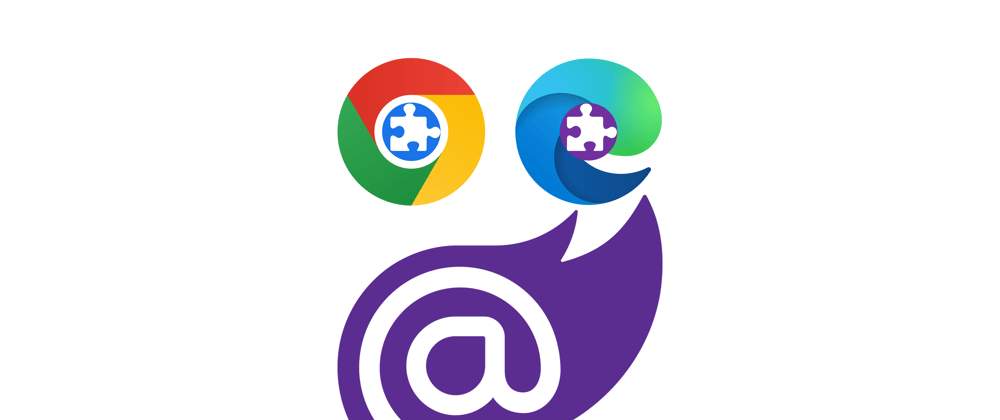



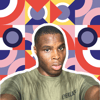

Latest comments (0)