This tutorial will provide you with all the steps and commands to setup SOPS in your shell, Kubernetes, Helm and Visual Studio Code.
We assume that you are on Windows and using WSL as Linux environment. We will setup Sops in both.
Want to dive right in ? Click here to jump directly to the installation section.
What is SOPS
Sops is a binary able to encrypt configuration files. But rather than encrypting the whole file Sops understands format (JSON, YAML, INI, etc) and will only encrypt the values of each line (in a key/value pair).
The aim is to store encrypted configurations containing sensitive information into your versionning system (Git, SVN, etc) and then be able to work with these encrypted files effortlessly.
Sops provide the following advantages :
- Encrypting values but not keys
- Preserves file structure even when encrypted
- Safely saving encrypted files to Git
- Editing encrypted files seemlessly
- Sops will open the unencrypted version of the file in your favorite text editor
- When saving, the file will be automatically reencrypted with its new content
- Encrypting specific keys and not the whole file
- Perfect for long configuration files that have few pieces of sensitive information inside.
- Working with all configuration files and not only Kubernetes secrets
- Can encrypt your Helm’s values.yaml files to safely store sensitive pieces of data inside it (passwords, etc)
- No backend in Kubernetes needed
- The only requirement is to install Sops locally
- Managing encrypted files will be done locally
- Plugins are available for all major tools to support working with Sops
Sops encryption example
Let’s say we have this classic Kubernetes secret. The secret value is not encrypted but only encoded to base64.
apiVersion: v1
data:
secret_value: U29wcyBydWxlcw== 📖
kind: Secret
metadata:
creationTimestamp: null
name: my-secret
namespace: default
After being given to Sops this is what you get:
apiVersion: ENC[AES256_GCM,data:PFk=,iv:,[...]tag:G9mg==,type:str]🔒
data:
secret_value: ENC[AES256_GCM,data:Ex2KhoAlCG4w==,[...]🔒
kind: ENC[AES256_GCM,data:eW1JrnrV,[...]🔒
metadata:
creationTimestamp: null
name: ENC[AES256_GCM,data:fkWXVtQS/C62,iv:GCTfamtu4ixP4w=[...]🔒
namespace: ENC[AES256_GCM,data:J96kuhjMUA==,iv:QZMnvDGqX[...]🔒
sops:
[...]
As you can see, all the values have been encrypted. But the keys are still in plain text.
Sops can also encrypt specific values based on keys that you give it.
Here, let’s say we want to ONLY encrypt the “secret_value” key :
apiVersion: v1📖
data:
secret_value: ENC[AES256_GCM,data:9VBm+32QSCOaU+9exohSg==[...]🔒
kind: Secret📖
metadata:
creationTimestamp: null
name: my-secret📖
namespace: default📖
sops:
[...]
Only the “secret_value” value has been encrypted. The rest of the file remains untouched.
Why we stopped using Sealed Secrets
What does it do ?
We have been using SealedSecrets for a year but it’s time for a change. This (cool) technology allows you to encrypt a Kubernetes secret on disk and have it commited on GIT. This way, even if a hacker gets its hands on your repository, he won’t have access to the content of your secrets.
Why it’s not perfect ?
SealedSecret is great for a lot of usecase. But in our opinion it does come short here and there:
- Must install a backend in the cluster
- Certificate rotation might get complicated
- Default encryption mode doesn’t allow to move secret from one namespace to another
- On the Kubernetes cluster the generated secret is still in plain text But the most problematic part is…
We have sensitive data stored in plain text inside helm charts, for instance passwords inside the “values.yaml” of helm charts. This is not covered at all by sealed secrets.
Installation of Sops
Install the Sops binary on WSL
Download the binary for linux : https://github.com/mozilla/sops/releases
$ wget <URL_OF_THE_BIN_FROM_GITHUB>
$ sudo mv sops-<VERSION> /usr/local/bin/sops
Install Age
Sops doesn’t do the encryption itself. It leverages other encryption technologies like PGP, AGE, GCP KMS, Azure key vault, Hashicorp Vault, etc
As PGP is kind of deprecated, we’ll install the new kid on the block : Age
Age is a tool to encrypt files. It doesn’t care about the format of the file itself. To encrypt only the values or parts of a file we need to rely on Sops. Age is only a tool that Sops will use.
Let’s install Age…
$ AGE_VERSION=$(curl -s "https://api.github.com/repos/FiloSottile/age/releases/latest" | grep -Po '"tag_name": "(v.*)"' |grep -Po '[0-9].*[0-9]')
$ curl -Lo age.tar.gz "https://github.com/FiloSottile/age/releases/latest/download/age-v${AGE_VERSION}-linux-amd64.tar.gz"
$ tar xf age.tar.gz
$ sudo mv age/age /usr/local/bin
$ sudo mv age/age-keygen /usr/local/bin
Generate public and private keys
Now that Age is installed, you must create a public and a private key.
$ age-keygen -o key.txt
$ cat key.txt
# created: 2022-07-30T17:02:43+02:00
# public key: age1rdje4gwnm2cc6uu6lvggzjj8gktu4cw5ng8yyjhrluwvqq387cls58dsy4
AGE-SECRET-KEY-18LMDYJRYZMRM52CYQA9MZW79M85CPR0HJHCASXF5ADT03KJ290HS88599E
$ mkdir ~/.sops
$ mv ./key.txt ~/.sops
▶️The private and public keys created by Age are stored inside the file key.txt. We moved this file inside a .sops directory inside the home folder.
To tell Sops where everything is, add these ENV variables to your shell configuration (~/.bashrc or ~/.zshrc)
export SOPS_AGE_KEY_FILE=$HOME/.sops/key.txt
export EDITOR=nano # Replace by your favorite editor
ℹ️ Dont forget to source your shell profile before continuing or at least open a new shell.
Testing Sops and Age are working
Let’s encrypt a file…
# Creating a test file
$ echo "my-key: my-value" > config.yaml
# Encrypting the file
sops --encrypt --age $(cat ~/.sops/key.txt |grep -oP "public key: \K(.*)") ./config.yaml
▶️ we used the --age parameter to specify what public key to use. Here, we rely on bash to replace during runtime the public key present in key.txt.
Now to save the file to the disk a simple right redirection will do the trick :
$ sops --encrypt --age $(cat ~/.sops/key.txt |grep -oP "public key: \K(.*)") ./config.yaml > config_enc.yaml
$ cat config_enc.yaml
my-key: ENC[AES256_GCM,data:Jw1oRQcV8=,tag:Tzd/oUQ[...]==,type:str]
sops:
[...]
Edit the file using Sops
$ sops config_enc.yaml
<Your favorite editor should have opened>
<The file in front of you should be unencrypted>
<When saving, modifications you made will be encrypted>
On the fly decryption and re-encryption is a fabulous feature. You don’t even know the file is encrypted. It’s all automatic !
Configure the tools
Add aliases to your interpretor
This should work effortlessly on bash and zsh.
As the syntax to encrypt a file is bit tedious (due to the fact that you must pass the Age public key to Sops) we have prepared an alias that can be added to your .bashrc or .zshrc
function cypher {
filename=$(basename -- "$1")
extension="${filename##*.}"
filename="${filename%.*}"
sops --encrypt --age $(cat ~/.sops/key.txt |grep -oP "public key: \K(.*)") $2 $3 $1 > "$filename.enc.$extension"
}
Remember to always source your profile before trying new aliases.
Usage:
# Creating test files
$ echo "some_key: some_value" > test_alias.yaml
# Encrypting
$ cypher test_alias.yaml
$ ls
test_alias.enc.yaml
You could also update the alias to edit the file in place and not generate a new one. This should look like this :
function cypher_inplace {
sops --encrypt --in-place --age $(cat ~/.sops/key.txt |grep -oP "public key: \K(.*)") $2 $3 $1
}
To encrypt only parts of a file you must explicit the keys using a regex. You won’t need to be a regex master to achieve this. Check out this example:
$ echo "key1: value1" > test_regex.yaml
$ echo "key2: value2" >> test_regex.yaml
$ echo "key3: value3" >> test_regex.yaml
$ cat test_regex.yaml
key1: value1
key2: value2
key3: value3
$ cypher test_regex.yaml --encrypted-regex='^(key1|key3)$'
$ cat test_regex.enc.yaml
key1: ENC[AES256_GCM,[...]tag:qHy9z22CIxcb9ykpPAWikQ==,type:str]
key2: value2
key3: ENC[AES256_GCM,data:3Faqn,[...]tag:1VB3/wrLekmg==,type:str]
As you can see, only the values for key1 and key3 have been encrypted. key2 has been left untouched.
You can add any keys you want separated by | . For instance --encrypted-regex='^(<a_first_key>|<a_second_key>|<a_third_key>)$
Installing Sops for Visual Studio Code
As we have seen, Sops allows to edit encrypted file seemlessly. Visual Studio Code can do the same, provided it has a Sops plugin.
Download the Sops binary for Windows (or whatever OS your VS code runs on)
- https://github.com/mozilla/sops/releases Add the binary into your OS path
- On Windows that would be
c:\Windows\system32 - Rename it to
sops.exeOn VScode, download the Sops plugin @signageos/vscode-sops. - You shouldn’t have to, and yet, to configure the plugin in VScode go to
file > preferences > settings > plugins > Sops - Copy the keys that were setup on linux (WSL) to your Windows partition:
$ mkdir /mnt/c/Users/<YOUR_WINDOWS_USERNAME>/AppData/Roaming/sops/age -p
$ cp ~/.sops/key.txt /mnt/c/Users/<YOUR_WINDOWS_USERNAME>/AppData/Roaming/sops/age/keys.txt
▶️ The path AppData/Roaming/sops/age is where VSCode expects your keys to be. It can be configured, in the plugin settings if needed.
Installing Sops for Helm
A great Sops advantage is that you can leave plain text sensitive data inside the values.yaml of your helm chart and simply let Sops encrypt the file.
❗ Therefore the file cannot be used with helm directly as it won’t natively be able to read encrypted files…
▶️️ This is why you should install this Helm plugin. It allows to use all the classic helm commands but when encountering an encrypted file, it will automatically decrypt it and continue the installation process.
$ helm plugin install https://github.com/jkroepke/helm-secrets --version v3.14.0
To use this plugin, you simply have to add the word secrets after the helm binary.
For instance when installing a helm chart with an encrypted values.yaml :
$ helm secrets install minecraft-server itzg/minecraft
Installing Sops for Kubectl
There isn’t any good solution to mix kubectl and sops for now. But piping the output of Sops to kubectl apply is quite simple.
$ sops -d <ENCRYPTED_FILE>.yaml | kubectl apply -f -
Thank you for following this tutorial. If it helped you setup your Sops installation please consider giving a 👏.
Written by Emilien Lancelot
In need of Function As A Service on Kubernetes ? Say no more ! Checkout Gitfaas now ! Free for all, opensource for everyone.

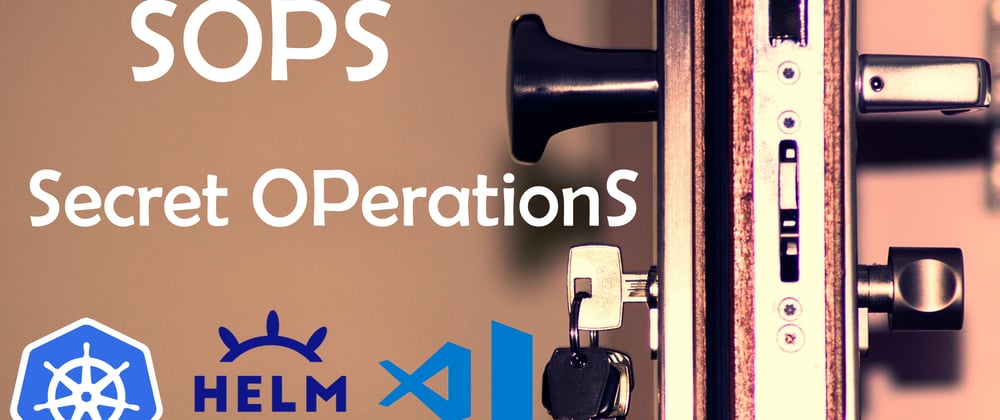




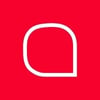

Top comments (0)