Did you know that you can assign different radiuses of curvature to different edges in an HTML div element?
Today, I'd like to show you how to easily round corners in HTML elements using CSS. 😊
Before we start, I would highly recommend you to check out the runnable examples for the solution on our website:
How to round div corners using CSS
There are several ways to round element depending on which corners you want to round.
Round each corner with the same value
In this solution, we use border-radius property with one value to round each corner of the div with the given value.
Practical example:
<!DOCTYPE >
<html>
<head>
<style>
div {
height: 100px;
width: 120px;
background-color: #b5edc2;
border-radius: 25px; /* <---------- use this to round all corners in div */
}
</style>
</head>
<body>
<div></div>
</body>
</html>
You can run this example here
Round diagonally opposite corners
In this solution, we use border-radius property with two values to round diagonally opposite corners of the div with two different values.
Practical example:
<!DOCTYPE >
<html>
<head>
<style>
div {
height: 100px;
width: 120px;
background-color: #b5edc2;
border-radius: 25px 45px; /* <---------- use this to round the opposite corners */
}
</style>
</head>
<body>
<div></div>
</body>
</html>
You can run this example here
Round each corner with a different value
In this solution, we use border-radius property with four values to round each corner of the div with a different value, clockwise.
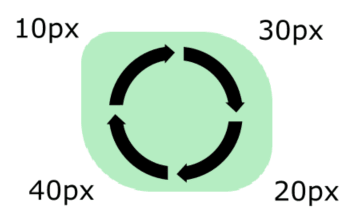
Practical example:
<!DOCTYPE >
<html>
<head>
<style>
div {
height: 100px;
width: 120px;
background-color: #b5edc2;
border-radius: 10px 30px 20px 40px; /* <----- use this to round all corners in div */
}
</style>
</head>
<body>
<div></div>
</body>
</html>
You can run this example here
Custom rounded corners
In this solution, we use border-radius property with three values to round corners of the div in the following way:
- first value describes top-left corner -
20pxradius, - second value describes opposite top-right and bottom-left corners -
45pxradius, - third value describes bottom-right corner -
30pxradius.
Practical example:
<!DOCTYPE >
<html>
<head>
<style>
div {
height: 100px;
width: 120px;
background-color: #b5edc2;
border-radius: 20px 45px 30px; /* <---------- use this to round corners*/
}
</style>
</head>
<body>
<div></div>
</body>
</html>
You can also manually specify which corner you want to round with given value like this:
<!DOCTYPE >
<html>
<head>
<style>
div {
height: 100px;
width: 120px;
background-color: #b5edc2;
border-top-left-radius: 25px; /* <----- top-left corner round */
border-top-right-radius: 30px; /* <----- top-right corner round */
border-bottom-right-radius: 40px; /* <----- bottom-right corner round */
border-bottom-left-radius: 50px; /* <----- bottom-left corner round */
}
</style>
</head>
<body>
<div></div>
</body>
</html>
You can run this example here
Circle div example
We can also use border-radius property with percentage values. In this solution I've set the property value to 50% to make a circle div.
Runnable example:
<!DOCTYPE >
<html>
<head>
<style>
div {
height: 100px;
width: 100px;
background-color: #b5edc2;
border-radius: 50%; /* <------ use this to make circle div (NOTE: height=width) */
}
</style>
</head>
<body>
<div></div>
</body>
</html>
You can run this example here
If you found this solution useful let me know in the comment section or leave a reaction 💗🦄💾.
Thanks for reading and see you in the upcoming posts! 😊🔜
Write to us! ✉
If you have any problem to solve or questions that no one can answer related to a React or JavaScript topic, or you're looking for a mentoring write to us on dirask.com -> Questions
You can also join our facebook group where we share coding tips and tricks with others! 🔥








Top comments (0)