We are going to learn how to use the Sidecar Container pattern to install Logstash and FluentD on Kubernetes for log aggregation.
For any system, log aggregation is very important. When you use Kubernetes to run your application, the log only belongs to one Pod. If that Pod is deleted, the log is also lost.
Therefore, if we want to track system failures, we must have a log aggregation system. At this time, two popular log stacks are ELK (Elasticsearch Logstash Kibana) and EFK (Elasticsearch FluentD Kibana).
To collect logs on each Pod, we use Sidecar Container.
Sidecar Container
Instead of implementing the log collection process on the application containers, we can separate that process to another container to avoid affecting the performance of the application containers. That container is called Sidecar Container.
Sidecar containers are the containers that should run along with the main container in the pod. This sidecar container extends and enhances the application containers in some way.
Logging with Logstash
The original task of Logstash is monitoring logs and transforming them into a meaningful set of fields and eventually streaming the output to a defined destination. However, it has an issue with performance.
So, Elastic has launched Filebeat that use for monitoring logs and streaming the output to a defined destination.
And Logstash acts as an aggregator that ingests data from a multitude of sources, transforms it, and then sends it to your favorite “stash.”
So we’re done with the theory, let’s get to work. First we deploy a Pod with an application container that writes logs to the file /var/log/access.log, and we deploy a sidecar container on the same Pod that runs Filebeat to collect logs and output logs to Logstash.
Create a file named filebeat.cm.yaml to store the Filebeat configuration file.
apiVersion: v1
kind: ConfigMap
metadata:
name: filebeat-config
labels:
component: filebeat
data:
conf.yaml: |
filebeat.inputs:
- type: log
paths:
- '/var/log/*.log'
output:
logstash:
hosts: [ "logstash:5044" ]
The input of Filebeat we read from files /var/log/*.log, then we output these logs to Logstash.
Create a file named application.yaml.
apiVersion: apps/v1
kind: Deployment
metadata:
name: busybox
labels:
component: busybox
spec:
strategy:
type: Recreate
selector:
matchLabels:
component: busybox
template:
metadata:
labels:
component: busybox
spec:
containers:
- name: busybox
image: busybox
args:
- sh
- -c
- >
while true;
do
echo $(date) - filebeat log >> /var/log/access.log;
sleep 10;
done
volumeMounts:
- name: log
mountPath: /var/log
- name: filebeat
image: elastic/filebeat:7.16.3
args:
- -c
- /etc/filebeat/conf.yaml
- -e
volumeMounts:
- name: filebeat-config
mountPath: /etc/filebeat
- name: log
mountPath: /var/log
volumes:
- name: log
emptyDir: {}
- name: filebeat-config
configMap:
name: filebeat-config
In the Pod above we mount the Filebeat configuration file into the /etc/filebeat/conf.yaml file and use the args to specify that configuration file for Filebeat.
Our application container writes a log to the file /var/log/access.log every 10s. We use emptyDir volumes to share storage between two containers.
Next, we create a file named logstash.cm.yaml to store the Logstash configuration file.
apiVersion: v1
kind: ConfigMap
metadata:
name: logstash
labels:
component: logstash
data:
access-log.conf: |
input {
beats {
port => "5044"
}
}
output {
elasticsearch {
hosts => [ "elasticsearch:9200" ]
}
}
Create a Logstash Deployment file named logstash.yaml.
apiVersion: apps/v1
kind: Deployment
metadata:
name: logstash
labels:
component: logstash
spec:
strategy:
type: Recreate
selector:
matchLabels:
component: logstash
template:
metadata:
labels:
component: logstash
spec:
containers:
- name: logstash
image: logstash:7.16.3
ports:
- containerPort: 5044
volumeMounts:
- name: logstash-config
mountPath: /usr/share/logstash/pipeline
volumes:
- name: logstash-config
configMap:
name: logstash
---
apiVersion: v1
kind: Service
metadata:
name: logstash
labels:
component: logstash
spec:
ports:
- port: 5044
selector:
component: logstash
We mount the configuration file to the folder /usr/share/logstash/pipeline, Logstash will load the configuration files from this folder.
Create Elastichsearch (just for test).
apiVersion: apps/v1
kind: Deployment
metadata:
name: elasticsearch
labels:
component: elasticsearch
spec:
strategy:
type: Recreate
selector:
matchLabels:
component: elasticsearch
template:
metadata:
labels:
component: elasticsearch
spec:
containers:
- name: elasticsearch
image: elasticsearch:7.16.3
ports:
- containerPort: 9200
name: client
- containerPort: 9300
name: nodes
env:
- name: JAVA_TOOL_OPTIONS
value: -Xmx256m -Xms256m
- name: discovery.type
value: single-node
resources:
requests:
memory: 500Mi
cpu: 0.5
limits:
memory: 500Mi
cpu: 0.5
---
apiVersion: v1
kind: Service
metadata:
name: elasticsearch
labels:
component: elasticsearch
spec:
ports:
- port: 9200
name: client
- port: 9300
name: nodes
selector:
component: elasticsearch
Kibana.
apiVersion: apps/v1
kind: Deployment
metadata:
name: kibana
labels:
component: kibana
spec:
strategy:
type: Recreate
selector:
matchLabels:
component: kibana
template:
metadata:
labels:
component: kibana
spec:
containers:
- name: kibana
image: kibana:7.16.3
ports:
- containerPort: 5601
---
apiVersion: v1
kind: Service
metadata:
name: kibana
labels:
component: kibana
spec:
ports:
- port: 5601
selector:
component: kibana
Run apply command to create resources.
kubectl apply -f . --recursive
Use port-forward to access Kibana Dashboard.
kubectl port-forward svc/kibana 5601:5601
Now, go to menu Stack Management > Index patterns and create an index pattern, then go to menu Discover and you’ll see the logs we collected from the busybox container.
Logging with FluentD
FluentD is also a log collection tool like Filebeat and Logstash. It is an open-source data collector, which lets you unify the data collection and consumption for better use and understanding of data.
We can use it as Sidecar Container to collect logs from a Pod.
Create a file named fluentd.cm.yaml to store the Filebeat configuration file.
apiVersion: v1
kind: ConfigMap
metadata:
name: fluentd-config
labels:
component: fluentd
data:
fluent.conf: |
<source>
@type tail
path /var/log/access.log
pos_file /tmp/app.logs.pos
tag app.logs
<parse>
@type none
</parse>
</source>
<match app.logs>
@type elasticsearch
host elasticsearch
port 9200
logstash_format true
logstash_prefix fluentd
flush_interval 1s
</match>
we use the <source> tag to specify where we should collect the logs, then we use the <match> tag to output the log to Elasticsearch.
Next, create a file named application.yaml.
apiVersion: apps/v1
kind: Deployment
metadata:
name: busybox
labels:
component: busybox
spec:
strategy:
type: Recreate
selector:
matchLabels:
component: busybox
template:
metadata:
labels:
component: busybox
spec:
containers:
- name: busybox
image: busybox
args:
- sh
- -c
- >
while true;
do
echo $(date) - filebeat log >> /var/log/access.log;
sleep 10;
done
volumeMounts:
- name: log
mountPath: /var/log
- name: fluentd
image: govtechsg/fluentd-elasticsearch
volumeMounts:
- name: fluentd-config
mountPath: /fluentd/etc
- name: log
mountPath: /var/log
volumes:
- name: log
emptyDir: {}
- name: fluentd-config
configMap:
name: fluentd-config
Run apply command to create resources.
kubectl apply -f . --recursive
Fluentd Plugin
It is important to note that in order to output logs to Elasticsearch, we must use the Fluentd Elasticsearch Plugin.
As you can see above we are using the govtechsg/fluentd-elasticsearch container, this container already has the Elasticsearch Plugin.
If you use the fluent/fluentd container, it will give an error that cannot be found @type elasticsearch.
To install the plugin, we can write Dockerfile as follows.
FROM fluent/fluentd:v1.12.0-debian-1.0
USER root
RUN gem install fluent-plugin-elasticsearch --version 5.0.3
USER fluent
Full list of FluentD Plugins https://www.fluentd.org/plugins/all.
Real-world Use Case
Continuing at Medium
Conclusion
So we have learned how to use the Sidecar Container pattern to set up log collection for Pod. ELK and EFK are two very popular log stacks. If you have any questions or need more clarification, you can ask in the comment section below.

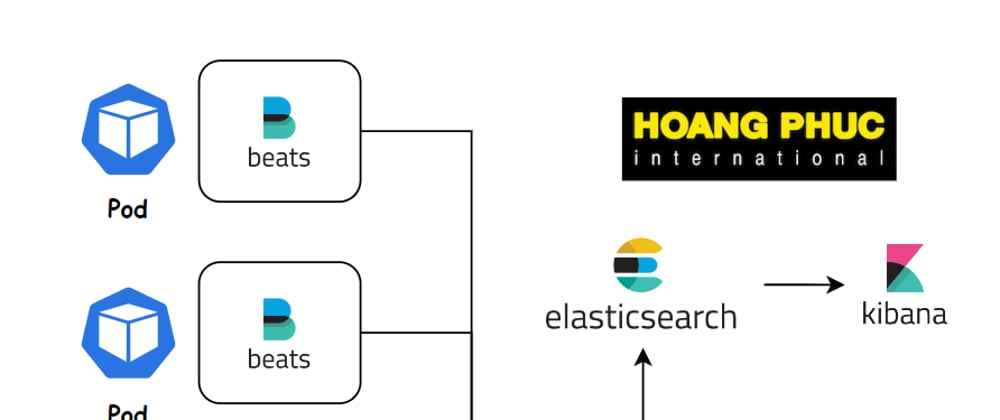
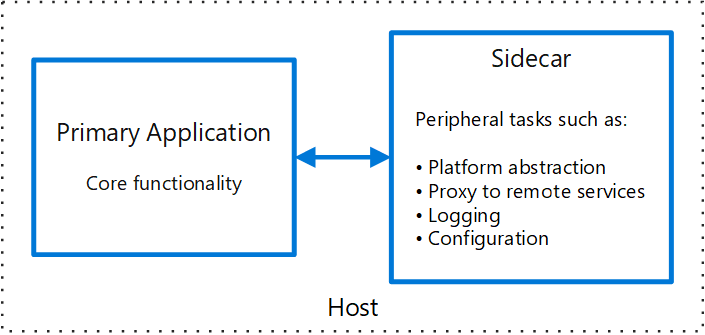
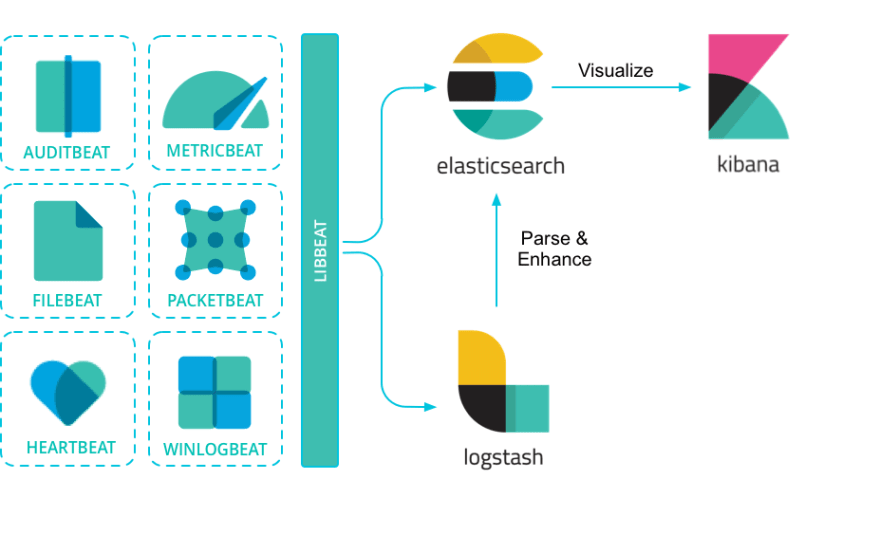
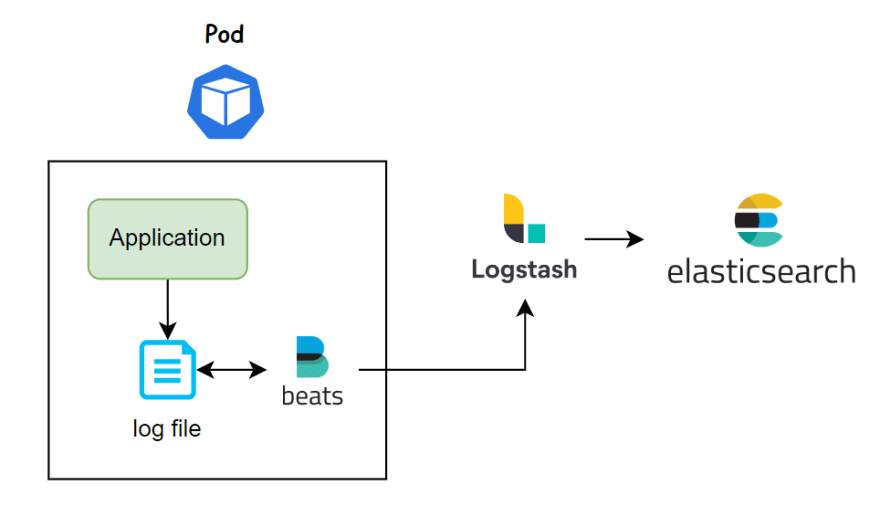

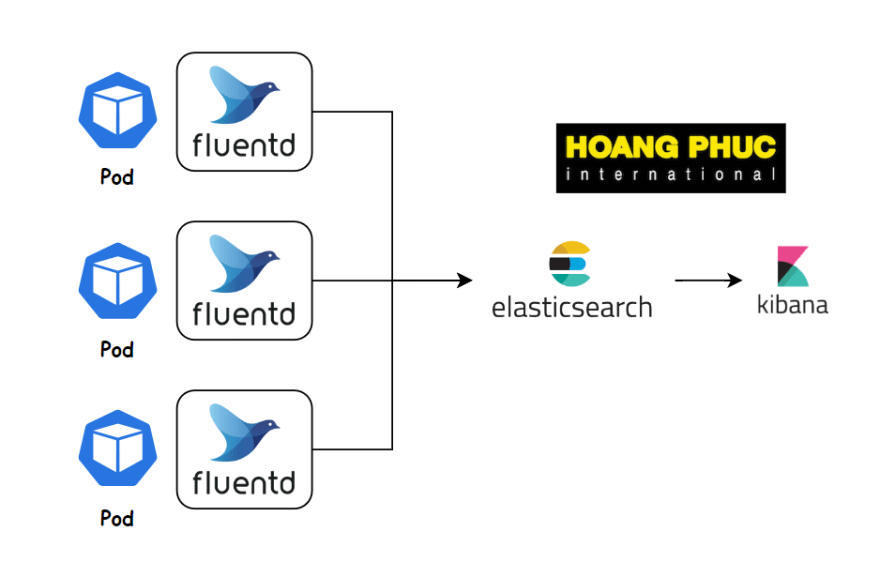





Oldest comments (0)