This post will cover how to set up Deepgram for live transcriptions in your Vue.js application. We'll set up Deepgram in a single HTML file with the Vue.js <script> include and no other dependencies.
Before We Start
You will need a free Deepgram API Key.
Setting Up a Vue Project With a Script Include
Create an index.html file and open it in a code editor. Set up a Vue project:
<html>
<head></head>
<body>
<div id="app">
</div>
<script src="https://cdn.jsdelivr.net/npm/vue@2.7.0"></script>
<script>
const app = new Vue({
el: '#app'
})
</script>
</body>
</html>
Get Microphone Data
This code will be written in the created() lifecycle method - meaning it will happen immediately.
Firstly, ask the user for access to their mic:
const app = new Vue({
el: '#app',
async created() {
const stream = await navigator.mediaDevices.getUserMedia({ audio: true })
.catch(error => alert(error))
}
})
Next, plug the stream into a MediaRecorder so we can later access the raw data from the accessed microphone:
const app = new Vue({
el: '#app',
async created() {
const stream = await navigator.mediaDevices.getUserMedia({ audio: true })
.catch(error => alert(error))
// Create MediaRecorder
if(!MediaRecorder.isTypeSupported('audio/webm')) return alert('Unsupported browser')
this.mediaRecorder = new MediaRecorder(stream, { mimeType: 'audio/webm' })
},
// Store MediaRecorder
data: {
mediaRecorder: null
}
})
Remember that if you are creating Vue components, data must be a function that returns an object.
Connect to Deepgram
Create a button which will begin transcription. Trigger a new begin() method with it's clicked:
<html>
<head></head>
<body>
<div id="app">
<!-- Add button -->
<button @click="begin">Begin transcription</button>
</div>
<script src="https://cdn.jsdelivr.net/npm/vue@2.7.0"></script>
<script>
const app = new Vue({
el: '#app',
async created() {
const stream = await navigator.mediaDevices.getUserMedia({ audio: true })
.catch(error => alert(error))
if(!MediaRecorder.isTypeSupported('audio/webm')) return alert('Unsupported browser')
this.mediaRecorder = new MediaRecorder(stream, { mimeType: 'audio/webm' })
},
data: {
mediaRecorder: null
},
// Create begin method
methods: {
begin() {
}
}
})
</script>
</body>
</html>
Take a moment to get a free Deepgram API Key before continuing.
Use the browser native WebSocket interface to connect to Deepgram's live transcription server. Store the WebSocket instance in data:
data: {
mediaRecorder: null,
// Add socket
socket: null
},
methods: {
begin() {
const DG_URL = 'wss://api.deepgram.com/v1/listen?language=de'
const DG_KEY = 'YOUR_DEEPGRAM_API_KEY'
this.socket = new WebSocket(DG_URL, ['token', DG_KEY])
}
}
This WebSocket creates a 2-way connection with Deepgram. See the language=de in the URL? That's telling it you'll be speaking German. We have loads of supported languages to check out!
Send Data to Deepgram
Once the WebSocket connection is open, start sending mic data:
methods: {
begin() {
const DG_URL = 'wss://api.deepgram.com/v1/listen?language=de'
const DG_KEY = 'YOUR_DEEPGRAM_API_KEY'
this.socket = new WebSocket(DG_URL, ['token', DG_KEY])
// Run the startStreaming method when socket is opened
this.socket.onopen = this.startStreaming
},
// Create startStreaming method
startStreaming() {
this.mediaRecorder.addEventListener('dataavailable', event => {
if(event.data.size > 0 && this.socket.readyState == 1) {
this.socket.send(event.data)
}
// Send data every 250ms (.25s)
mediaRecorder.start(250)
})
}
}
Receive Transcript Results
You are currently sending data through our persistent connection to Deepgram every 0.25 seconds. You will receive transcripts back nearly as often - it's time to write the handling code.
methods: {
begin() {
const DG_URL = 'wss://api.deepgram.com/v1/listen?language=de'
const DG_KEY = 'YOUR_DEEPGRAM_API_KEY'
this.socket = new WebSocket(DG_URL, ['token', DG_KEY])
this.socket.onopen = this.startStreaming
// Run the handleResponse method when data is received
this.socket.onmessage = this.handleResponse
},
startStreaming() {
this.mediaRecorder.addEventListener('dataavailable', event => {
if(event.data.size > 0 && this.socket.readyState == 1) {
this.socket.send(event.data)
}
mediaRecorder.start(250)
})
},
// Create handleResponse method
handleResponse(message) {
const received = JSON.parse(message.data)
const transcript = received.channel.alternatives[0].transcript
if(transcript) {
console.log(transcript)
}
}
}
Refresh your browser, and you should see transcripts showing in your console.
Show Transcripts On Page
First, create a new transcripts property in data with an empty array:
data: {
mediaRecorder: null,
socket: null,
// Add this
transcripts: []
},
Then, instead of logging transcripts, add them to this array:
if(transcript) {
this.transcripts.push(transcript)
}
Finally, update your HTML to display items from the array:
<div id="app">
<button @click="begin">Begin transcription</button>
<!-- Add looping element -->
<p v-for="transcript in transcripts">{{ transcript }}</p>
</div>
Your page should look like this once you've spoken a couple of phrases:
Wrapping Up
The final code looks like this:
<html>
<head></head>
<body>
<div id="app">
<button @click="begin">Begin transcription</button>
<p v-for="transcript in transcripts">{{ transcript }}</p>
</div>
<script src="https://cdn.jsdelivr.net/npm/vue@2.7.0"></script>
<script>
const app = new Vue({
el: '#app',
async created() {
const stream = await navigator.mediaDevices.getUserMedia({ audio: true })
.catch(error => alert(error))
if(!MediaRecorder.isTypeSupported('audio/webm')) return alert('Unsupported browser')
this.mediaRecorder = new MediaRecorder(stream, { mimeType: 'audio/webm' })
},
data: {
mediaRecorder: null,
socket: null,
transcripts: []
},
methods: {
begin() {
const DG_URL = 'wss://api.deepgram.com/v1/listen?language=de'
const DG_KEY = 'YOUR_DEEPGRAM_API_KEY'
this.socket = new WebSocket(DG_URL, ['token', DG_KEY])
this.socket.onopen = this.startStreaming
this.socket.onmessage = this.handleResponse
},
startStreaming() {
this.mediaRecorder.addEventListener('dataavailable', event => {
if(event.data.size > 0 && this.socket.readyState == 1) {
this.socket.send(event.data)
}
mediaRecorder.start(250)
})
},
handleResponse(message) {
const received = JSON.parse(message.data)
const transcript = received.channel.alternatives[0].transcript
if(transcript) {
this.transcripts.push(transcript)
}
}
}
})
</script>
</body>
</html>
This is the most simple implementation with Vue and is written for clarity over conciseness. If you want to learn more about Vue 3, including its setup() function and composables, then Sandra wrote an excellent tutorial series on Vue 3.
If you have questions, please feel free to message us on Twitter, @DeepgramDevs.



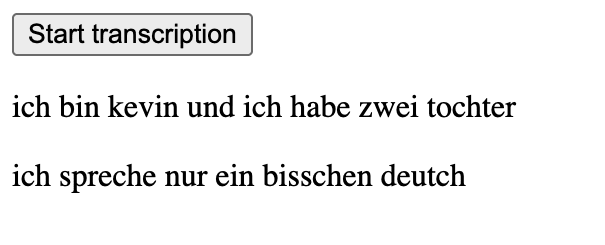





Top comments (3)
Hi, thanks for that one!
Do you maybe have a video showing all of this? Could be interesting to some people IMO.
Thanks for the kind words! Here's a video showing how to do browser live transcription without a framework. https://www.youtube.com/watch?v=kIyPX16zuQY&t=184s
Wow, really slick video man! 😍 (you should probably add it to the article)
I only know descript but I may give a try to Deepgram if I ever need this kind of service. Thanks again! 🙏🏻