This article recommends several good Python IDEs. IDE is short for Integrated Development Environment, a desktop application for programming.
Often recommended is the PyCharm IDE, but of course, you can choose according to your preferences. The IDEs have different features and create for a different programming experience.
Some developers run Python in terminal (from Emacs/Vim), but in many jobs an IDE is obligatory.
PyCharm
PyCharm by JetBrains, a Python IDE.
PyCharm with general Python IDE features, such as: debugging, syntax highlighting, project management, code branches, IntelliSense, auto-complete, unit testing, version control.
In addition, PyCharm also offers some nice features for Django development, and support Google App Engine, cooler is that, PyCharm supports IronPython.
Download: http://www.jetbrains.com/pycharm/download/
Sublime Text
Sublime Text has a nice user interface and powerful features, such as code thumbnails, Python plug-ins, and other code segments. You can also customize the key bindings, menus and toolbars.
The main features include Sublime Text: Spell checking, bookmarks, full Python API, Goto function, real-time project switching, multi select, multi-window, and so on.
Sublime Text is a cross-platform editor that supports Windows, Linux, Mac OS X and other operating systems.
Use Sublinme Text plug-in extensions, you can easily build a good Python IDE, the following several plug-in are recommended (you can find more):
- CodeIntel: auto-complete + member / method prompts (highly recommended)
- Bracket Highlighter: Highlight matching brackets
- SublimeLinter: Check the format of the code pep8
Eclipse + Pydev
1, install Eclipse
Eclipse can be found at its official website Eclipse.org and download, we can usually choose their own version of Eclipse, such as Eclipse
Classic. After the download is complete extract to the directory you want to install to.
Of course, before executing Eclipse, you must make sure to install the Java Runtime Environment, which must be installed JRE or JDK, find the JRE download and install.
2, mounted Pydev
After running Eclipse, then
- select help -> Install new Software
- Click Add, add pydev installation address: http://pydev.org/updates/
- When finished, click "ok", PyDev then click the "+", expand the node PyDev, and to wait for a short time, let it get PyDev related packages from the Internet, when completed will be more relevant in the sub-node packages PyDev in , are then checked by the next installation.
After installation is complete, you can restart Eclipse
3, setup Pydev
After installation, you need to set it PyDev, select Window ->
Preferences to set PyDev. Set Python path from Pydev of Interpreter - Select New Python page
A window will pop up to let you choose the installation location of Python, select the location where you installed Python.
After completing PyDev setting is finished, you can start using it.
4, the establishment of Python Project:
After installing Eclipse + PyDev, we can begin to use it to develop the project. First create a project, choose File -> New -> Pydev Project
A new window will pop up, fill in the Project Name, address and save the project, and then click Create next to complete the project.
5, to create a new Pydev Module
Light items can not be carried out, then you must create a new Pydev Moudle, select File -> New -> Pydev Module
In the pop-up window, select the file location and Module Name, Name Note do not add .py, it will automatically help us to add. Then click Finish to complete the creation.
Enter "hello world" code.
6, program execution
After the program finished, we can begin to execute the program, find the button to execute the above toolbar above.
After a pop up to let you choose the way of implementation of the window, we usually choose Python Run, to start the program.
more Python IDE
There are many great Python IDE, you are free to choose, more Python IDEs
Related links:

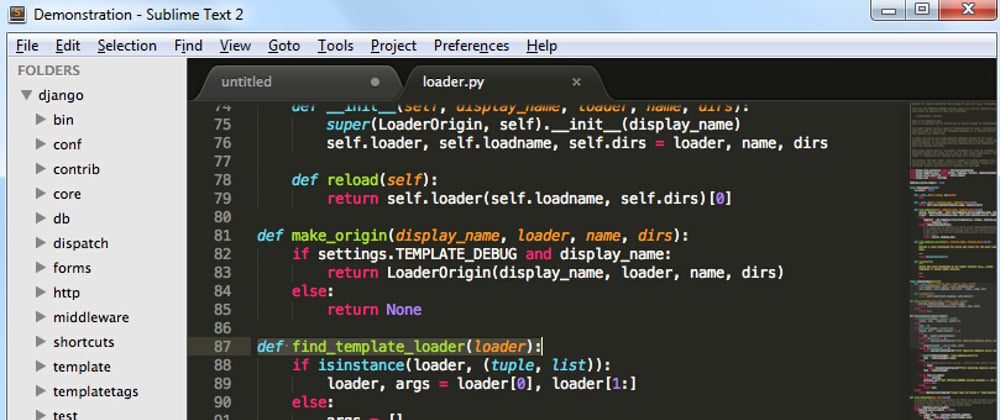









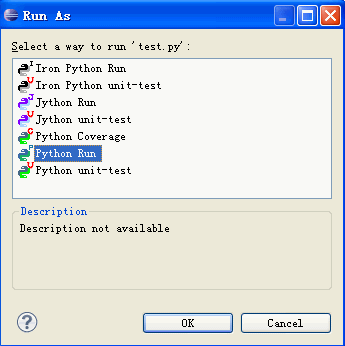





Top comments (0)