Intro
When reading a blog post online, I've always really enjoyed a table of contents on the side of the page indicating the position you are in the article. To me, it's super helpful for gauging article length and assisting in navigation between topics.
Since I've decided to use the Nuxt Content module for this blog, I wanted to implement something that would indicate the active section of an article since the module injects the incredibly useful toc variable into every .md file in my content folder. This saves a ton of time and energy as you don't need to manually create a table of contents for every article!
This article will teach you how to create a sticky table of contents sidebar with active states based on your current scroll position using the Intersection Observer API and Nuxt Content!
If you'd prefer to jump right into the code, check out the Code Sandbox I've prepared below which mirrors what we'll be implementing.
Setup
Thankfully, this implementation requires very little setup. We just need to initialize a Nuxt project, install Nuxt Content & Nuxt Tailwind (optional), and we're set!
Go ahead and install Nuxt Content and Nuxt Tailwind in your Nuxt project and add the modules to your nuxt.config.js file:
export default {
modules: ["@nuxt/content"],
buildModules: ["@nuxtjs/tailwindcss"]
};
Since Intersection Observer is supported by almost every browser (sorry IE users 😭) we can leverage this extremely powerful API to handle detecting when an element scrolls into our viewport! No installation needed!
You will need to ensure that you have a content directory in the root of your project that contains some Markdown files you wish to use. Feel free to use my sample file in Codesandbox as a reference for tweaking the content to your liking.
The Intersection Observer API can also be used to do some really powerful stuff like lazy-loading images, as well as implementing some infinite scroll techniques. It's worth digging into and seeing if it can be a solution to a use-case you need!
Let's go ahead and fetch our blog from our index.vue page. Assuming our markdown file is called main.md inside of the /content directory.
On a blog site, you'd typically want to fetch the post from a dynamic page using the blogs slug as a parameter, but for the sake of brevity we'll focus on the table of contents functionality we're after.
<script>
export default {
async asyncData({ $content }) {
const article = await $content("main").fetch();
return {
article
};
}
};
</script>
And then let's setup up our template, having a section for the article content and one where we will render our table of contents looping through the automatically injected toc variable into our article.
<template>
<div class="p-4 bg-gray-100 grid grid-cols-3 gap-4">
<div class="prose lg:prose-lg col-span-2">
<nuxt-content ref="nuxtContent" :document="article" />
</div>
<aside class="col-span-1 lg:flex lg:flex-col">
<div class="sticky top-16">
<h2
class="uppercase text-black font-h2 text-lg lg:mt-16 tracking-wider"
>
Table of contents
</h2>
<nav class="mt-4">
<ul>
<li
:class="{
'pl-4': link.depth === 3
}"
class="toc-list"
v-for="link of article.toc"
:key="link.id"
>
<a
role="button"
class="transition-colors duration-75 text-base mb-2 block"
:href="`#${link.id}`"
>{{ link.text }}</a
>
</li>
</ul>
</nav>
</div>
</aside>
</div>
</template>
<script>
export default {
async asyncData({ $content }) {
const article = await $content("main").fetch();
return {
article
};
}
};
</script>
Intersection Observer
Beautiful! Since Nuxt Content handles automatically adding ids to each of the headings in our articles, we can use this to our advantage in our pages mounted hook to utilize document.querySelectorAll and only target our Nuxt Content's article h2 and h3 elements that have ids associated, and "watch" these using the Intersection Observer API to determine when they scroll into view.
Let's go ahead and add the following code to our mounted hook and our page data.
<script>
export default {
data() {
return {
currentlyActiveToc: "",
observer: null,
observerOptions: {
root: this.$refs.nuxtContent,
threshold: 0
}
};
},
mounted() {
this.observer = new IntersectionObserver(entries => {
entries.forEach(entry => {
const id = entry.target.getAttribute("id");
if (entry.isIntersecting) {
this.currentlyActiveToc = id;
}
});
}, this.observerOptions);
// Track all sections that have an `id` applied
document
.querySelectorAll(".nuxt-content h2[id], .nuxt-content h3[id]")
.forEach(section => {
this.observer.observe(section);
});
},
beforeDestroy() {
this.observer.disconnect();
}
};
</script>
There's lots happening here so let's break it down.
First, we need to track the currentlyActiveToc item we scroll by in order to add some active styles to the table of contents item, as well as setup our observer object which we will use for tracking the h2 and h3 HTML elements that scroll into our viewport, so let us define some data properties to track those.
Also, we need to initialize our IntersectionObserver with a set of options (in my case observerOptions) that define when our observers callback is invoked.
I've set a ref on our nuxt-content article as the root for our observer, and a threshold of 0, which means that as soon as even one pixel is visible, the callback will fire. This is obviously up to you to tweak to your liking!
If you'd prefer to be 50% of the way through the viewport when observing the element, you would use a threshold value of 0.5.
In mounted we are initializing our observer which loops through each of our entries (article headings), and determines that if the entry is currently intersecting with our viewport, we set the headings id as the currentlyActiveToc.
We are also using document.querySelectorAll targeting our .nuxt-content article and get the DOM elements that are either h2 or h3 elements that have IDs, and observe those using our previously initialized IntersectionObserver.
Finally, we are disconnecting our observer in the beforeDestroy hook and informing our observer to no longer track these headings when we navigate away.
Phew! That was a lot. But once you let it sink in, you can see how powerful this API is. No longer do you need to fiddle with the scrollY position of the window compared with the element, you can simply determine which items to observe and apply some logic based on the items position in the viewport.
Applying active styles
Let's go ahead and edit our template to apply active styles to the currentlyActiveToc element in our Table of Contents sidebar.
<template>
<div class="p-4 bg-gray-50 grid grid-cols-3 gap-4">
<div class="prose lg:prose-lg col-span-2">
<nuxt-content ref="nuxtContent" :document="article" />
</div>
<aside ref="toc" class="col-span-1 lg:flex lg:flex-col">
<div class="sticky top-16">
<h2
class="uppercase text-black font-h2 text-lg lg:mt-16 tracking-wider"
>
Table of contents
</h2>
<nav class="mt-4">
<ul>
<li
@click="tableOfContentsHeadingClick(link)"
:class="{
'pl-4': link.depth === 3
}"
class="toc-list"
v-for="link of article.toc"
:key="link.id"
>
<a
:class="{
'text-red-500 hover:text-red-600':
link.id === currentlyActiveToc,
'text-black hover:gray-900': link.id !== currentlyActiveToc
}"
role="button"
class="transition-colors duration-75 text-base mb-2 block"
:href="`#${link.id}`"
>{{ link.text }}</a
>
</li>
</ul>
</nav>
</div>
</aside>
</div>
</template>
I've also decided to add a tableOfContentsHeadingClick method which passes the link to set the currentlyActiveToc as the link that was clicked in order to prevent those weird cases where another heading might be observed when you are jumping to that anchor link. This is entirely optional, but a nice failsafe in case things get weird (I'm still figuring this out too! Haha).
<script>
methods: {
tableOfContentsHeadingClick(link) {
this.currentlyActiveToc = link.id;
},
}
</script>
Caveats & Wrap up
If you opt for scroll-behavior: smooth in your application, when you are smooth scrolling to the link you are clicking in the table of contents the items you scroll past will be "active" as you pass by them.
It's totally personal preference if you want this behavior or not, but it's something to consider.
Also, if you have "small" sections (a situation where the viewport can have multiple headings in the window), you could potentially be reading a different section than one that is active since it only tracks the last heading that has scrolled into the view.
I should also note, this solution is not only limited to Nuxt Content and Nuxt. In a traditional Vue SPA you could easily accomplish the same functionality with a Headless CMS of your choosing and alternative fetching method.
If you find a better solution, feel free to make a pull request (My blog is open source) or message me on Twitter!
Also, feel free to check out the Codesandbox embed I placed in the intro of this article if you want to play around with it or fork it.
Thanks for reading!

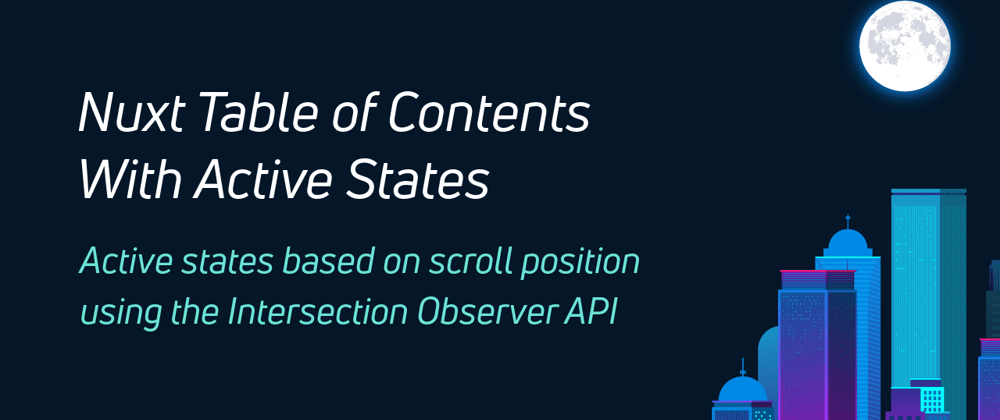





Top comments (0)