Hello, guys welcome to the Codewithrandom blog, In today's article we learn How to create a Website Header Design using Html and Css with Code.
In this Header project, we learn topics like how to make a header design and create a responsive header, and also learn how to add a Google font to our website or in a project. and many more things about Header.
Header Design In Html Code:-
<!DOCTYPE htaml>
<html lang="en">
<head>
<meta charset="UTF-8" />
<meta http-equiv="X-UA-Compatible" content="IE=edge" />
<meta name="viewport" content="width=device-width, initial-scale=1.0" />
<title>Simple Header - CodeWith Random</title>
</head>
<body>
<header class="site-header">
<div class="site-identity">
<h1><a href="#">CodeWith Random</a></h1>
</div>
<nav class="site-navigation">
<ul class="nav">
<li><a href="#">Home</a></li>
<li><a href="#">About</a></li>
<li><a href="#">Blog</a></li>
<li><a href="#">Contact</a></li>
</ul>
</nav>
</header>
</body>
</html>
First, we're going to write html code and then styling so we use some tags in body tags like div, h1, ul. li, a, h1 and don't forget to link css file in html boilerplate after it we get a poor design but that's a mandatory start I hope that's clear... let's start the styling...
Header Design In CSS Code:-
@import url("https://fonts.googleapis.com/css2?family=Open+Sans&display=swap");
body {
font-family: "Open Sans", sans-serif;
margin: 0;
}
a {
text-decoration: none;
color: #000;
}
a:hover {
color: rgb(179, 179, 179);
}
.site-header {
border-bottom: 1px solid #ccc;
padding: 0.5em 1em;
display: flex;
justify-content: space-between;
}
.site-identity h1 {
font-size: 1.5em;
margin: 0.6em 0;
display: inline-block;
}
.site-navigation ul,
.site-navigation li {
margin: 0;
padding: 0;
}
.site-navigation li {
display: inline-block;
margin: 1.4em 1em 1em 1em;
}
this is all css for creating the header project and designing Header.
Let's start our styling doing starter styling by html reset or family font then we give a color or text-decoration -- None in a tag now we style our header by giving padding, border-bottom, flex, and space-between changing the font size of the header links or margin and inline-block if you want to customize more so try and our goal is to create a good looking header in just 60 lines of code or also you need to make responsive.
This is the final output of our header using html css. In this article, we create this amazing header project and you absolutely love its design in less code.
How to use google Fonts?
we have too many pre-installed fonts but they are not sufficient so we use google font for a great look... and we use open sans in this project but we use open sans condensed for learning about google font.
Step 1 -> Search Google Font on Search Engine like Google, Bing, Safari, etc.
Step 2 -> Click on the first link Google Fonts
Step 3 -> When Google Font Site opens then search the font you want to work with in the above search box.
Step 4 -> Then click on the font and a sidebar appears giving the option to add a selected font to your site.
Options -> 1. Link the given cdn link to html file in the head tag
- Import using URL to stylesheet than code in font-family property Step 5 -> Select the class or id you want to add font style then save the code. Output -> Fonts are changed Hope you like this post and enjoy it. If we did any mistake please comment on it so this help full for also our users. Thank you for reading.
Written by Tushar Sharma
Team Codewith_Random

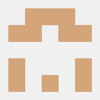
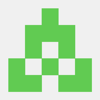
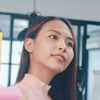


Top comments (0)