Hello guys, Today in this post, we’ll learn How to Create social media icons with Hover Effect using HTML and CSS. To create it we are going to use simple CSS & Font Awesome. Hope you enjoy our blog.
Social media icons are a very important part of our website. They allow users to quickly share our content across social media sites, expanding users in seconds with just a click.
Even it is a small feature to be implemented; you can be creative with it and make the social icons interactive in a way that adds a unique experience for your users.
Demo
Click to watch demo!
To create Social Media Icons Hover Effect we have used Font Awesome to make icons. Hence, you will need a Font Awesome link in your <head> tag. It’s very simple, all you need to do is to log into Font Awesome site and they will provide you with the Kit’s Code.
Social Media icons Hover Effect HTML CSS (source code)
HTML Code
<!DOCTYPE html>
<html lang="en">
<head>
<title>Making Animations</title>
<link rel="stylesheet" href="Animations.css">
<link rel="stylesheet" href="https://cdnjs.cloudflare.com/ajax/libs/font- awesome/5.15.3/css/all.min.css" integrity="sha512-iBBXm8fW90+nuLcSKlbmrPcLa0OT92xO1BIsZ+ywDWZCvqsWgccV3gFoRBv0z+8dLJgyAHIhR35VZc2oM/gI1w==" crossorigin="anonymous"/>
</head>
<body>
<div class="wrapper">
<div class="button">
<div class="icon">
<a class="fab fa-facebook-f"></a>
</div>
<span>Facebook</span>
</div>
<div class="button">
<div class="icon">
<a class="fab fa-instagram"></a>
</div>
<span>Instagram</span>
</div>
<div class="button">
<div class="icon">
<a class="fab fa-twitter"></a>
</div>
<span>Twitter</span>
</div>
<div class="button">
<div class="icon">
<a class="fab fa-youtube"></a>
</div>
<span>Youtube</span>
</div>
</div>
</body>
</html>
CSS Code
*{
margin: 0;
padding: 0;
box-sizing: border-box;
font-family: 'Poppins', sans-serif;
}
html,body{
display: flex;
justify-content: center;
align-items: center;
height: 100%;
width: 100%;
background: linear-gradient(315deg, #fff 0%, rgb(245, 245, 245) 74%);
}
.button{
height: 60px;
width: 60px;
background-color: #fff;
border-radius: 60px;
cursor: pointer;
box-shadow: 0 10px 10px rgb(94, 91, 91);
float: left;
overflow: hidden;
transition: all 1s ease-in-out;
}
.button:hover{
width: 220px;
}
.button:nth-child(1):hover .icon { background: #4267B2;}
.button:nth-child(2):hover .icon { background: #E1306C;}
.button:nth-child(3):hover .icon { background: #1DA1F2;}
.button:nth-child(4):hover .icon { background: #FF0000;}
.button:nth-child(1) span { color: #4267B2;}
.button:nth-child(2) span { color: #E1306C;}
.button:nth-child(3) span { color: #1DA1F2;}
.button:nth-child(4) span { color: #FF0000;}
.button span{
font-size: 20px;
font-weight: 500;
line-height: 60px;
margin-left: 10px;
}
.button, .icon{
display: inline-block;
height: 60px;
width: 60px;
text-align: center;
border-radius: 50px;
}
.button, .icon a{
font-size: 25px;
line-height: 60px;
}
.icon{
float: left;
}
Congratulations! We have now successfully created our Social Media icons with Hover Effect using CSS.
My Website: codewithayan, see this to check out all of my amazing Tutorials.

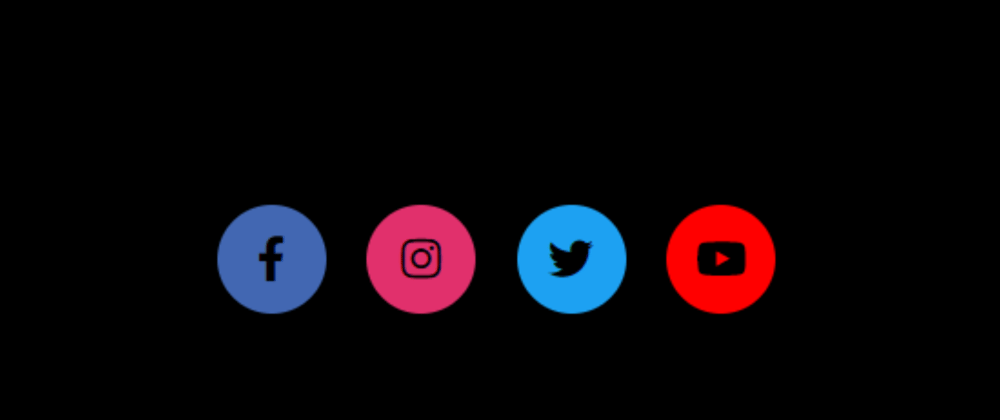





Oldest comments (1)
Just a heads up that you can add highlighting to the code blocks if you'd like. Just change:
... to specify the language:
More details in our editor guide!