Intro
Pixel art is awesome. This tutorial will show you how easy is to build a simple pixel art editor. “Color Blocky” program adds color selection and other features to the more basic pixel art editor “Blocky” also presented on CodeGuppy.
Kids as well as nostalgic adults will have tons of fun playing with “Color Blocky”.
Feel free to further extend this editor with more tools and then share your new program with your family and friends.
What do you need?
To run the code in this article you don’t need to install anything on your local computer.
Just open the online JavaScript playground from codeguppy.com/code.html and copy and paste the following code in the integrated editor.
When ready, press the “Play” button to run the code.
Source code
const noRows = 16;
const noCols = 16;
const squareSize = 25;
// pallete from http://eastfarthing.com/blog/2016-05-06-palette/
var pallete = ["#ffffff", "#3f32ae", "#e30ec2", "#baaaff", "#ff949d", "#e80200", "#7a243d", "#000000", "#195648",
"#6a8927", "#16ed75", "#32c1c3", "#057fc1", "#6e4e23", "#c98f4c", "#efe305"];
var map;
var buttons = [];
var foreColor = 1;
var backColor = 0;
var editorX = 50;
var editorY = 0;
var showNumbers = false;
function initMap()
{
var map = new Array(noRows);
for(var i = 0; i < noRows; i++)
{
var row = new Array(noCols);
for(var j = 0; j < noCols; j++)
{
row[j] = 0;
}
map[i] = row;
}
return map;
}
function enter()
{
addButtons();
map = initMap();
}
function loop()
{
clear();
drawButtons();
displayMap();
displayInstructions();
handleButtons();
handleCellClick();
}
function keyPressed()
{
showNumbers = (key.toUpperCase() === "Z") & !showNumbers;
}
function handleCellClick()
{
if (!mouseIsPressed)
return;
var col = floor( (mouseX - editorX) / squareSize );
var row = floor( (mouseY - editorY) / squareSize );
if (col < 0 || col >= noCols
|| row < 0 || row >= noRows)
return;
var color = mouseButton == LEFT ? foreColor : backColor;
map[row][col] = color;
}
function displayMap()
{
for(var row = 0; row < noRows; row++)
{
for(var col = 0; col < noCols; col++)
{
var cellX = editorX + col * squareSize;
var cellY = editorY + row * squareSize;
var color = map[row][col];
fill(pallete[color]);
stroke(0);
rect(cellX, cellY, squareSize, squareSize);
if (showNumbers)
{
textAlign(CENTER, CENTER);
fill(0);
noStroke();
text(color, cellX + squareSize / 2, cellY + squareSize / 2);
}
}
}
}
function displayInstructions()
{
noStroke();
fill(0);
textAlign(LEFT, LEFT);
text("Use LEFT / RIGHT mouse buttons to draw. Press Z to toggle numbers.", editorX, height - 10);
}
function addButtons()
{
var w = floor(height / pallete.length);
for(i = 0; i < pallete.length; i++)
{
var color = pallete[i];
addButton(1, i * w, w, w, color);
}
}
function addButton(x, y, w, h, color)
{
var btn = { x : x,
y : y,
w : w,
h : h,
color : color
};
buttons.push(btn);
return btn;
}
function handleButtons()
{
if (!mouseIsPressed)
return;
for(var i = 0; i < buttons.length; i++)
{
var btn = buttons[i];
if (collisionPointRect(mouseX, mouseY, btn.x, btn.y, btn.w, btn.h))
{
if (mouseButton == LEFT)
foreColor = i;
else
backColor = i;
}
}
}
function drawButtons()
{
for(var btn of buttons)
{
drawButton(btn);
}
}
function drawButton(btn)
{
stroke(0);
strokeWeight(1);
fill(btn.color);
rect(btn.x, btn.y, btn.w, btn.h);
writeLabel(btn);
}
function writeLabel(btn)
{
var t = "";
if (btn.color == pallete[foreColor] )
{
t = "FG";
}
if (btn.color == pallete[backColor] )
{
t = t == "" ? "BG" : "F/BG";
}
fill("white");
stroke("black")
textAlign(CENTER, CENTER);
text(t, btn.x + btn.w / 2, btn.y + btn.h / 2)
}
Feedback
If you liked the article, please follow @codeguppy on Twitter and / or visit codeguppy.com for more tutorials and projects.
Also, if you want to extend this article with detailed instructions explaing how to build the program step by step, please leave feedback in the comments.





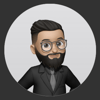


Top comments (0)