Want to deploy your website to Heroku?
Here are the steps to do exactly that:
Requirements:
- Node.js and npm installed.
- An existing Node.js app.
- A free Heroku account.
- Having a Node.JS version higher than Version 8
- Having NPM Installed. It is installed with Node so don't worry :)
- Having Git Installed
- Be in your current project directory in the CLI. If not, use
cd yourProject
Assuming that you have already done that, let's start.
1. Downloading Heroku.
Download Heroku for your Operating system from Here
Alternatively, if you are on a macbook, use the command:
brew install heroku/brew/heroku
2. Login with Heroku
Once you are done installing heroku, you the command
heroku login
to connect your heroku account with the CLI.
3. Changing the Port
Currently, your project is on a local server. But we don't want that to happen. Since we are deploying it to heroku, add this code to your Node.JS app:
app.listen(process.env.PORT, function() {
console.log("Listening to port 3000");
});
If you want it to listen at Port 3000 as well as heroku's servers, replace the code with this:
app.listen(process.env.PORT || 3000, function() {
console.log("Listening to port 3000");
});
4. Creating a Procfile
Now, we need to define a Procfile
This is the file that heroku is going to check to see how to launch your app.
Create a Procfile without Any extensions like .txt or .rtf
The name should only be "Procfile".
In your procfile add this:
web: node yourJsFileName.js
5. Initialize Git and GitHub
Next, use the command:
git init
It will initialize an empty git repository for you
Then, use:
git add .
Now, to commit your changes, use:
git commit -m "Your Message"
6. Deploying your App
The next step is to deploy your app to heroku.
Next use the command:
heroku create
To create a new heroku project.
Then, it will give you a link to visit your website. For now, it will only Display: "Heroku | Welcome to your New App!" Don't worry as this is a regular part of the process.
Now, to deploy your code, use the command
git push heroku master
This will push our local version that's been stored using git to heroku.
It will take a couple of minutes to complete the process.
As a success message, it should show you
remote: Verifying deploy...done.
Now, refresh the link that they showed you previously and VOILA your content displays. If this happened, then give yourself a pat on the back.
If you get an error like this:
Not to worry!
This means that the website is still taking some time to upload. Try after some time. Then, you will see your Node.JS website up and LIVE!
Thank You For reading this blog.
If you want to deploy your website on other platforms, check out the different blogs in this series:
Article No Longer Available
Article No Longer Available
Article No Longer Available
If you liked it then do it share it with your friends and remember...

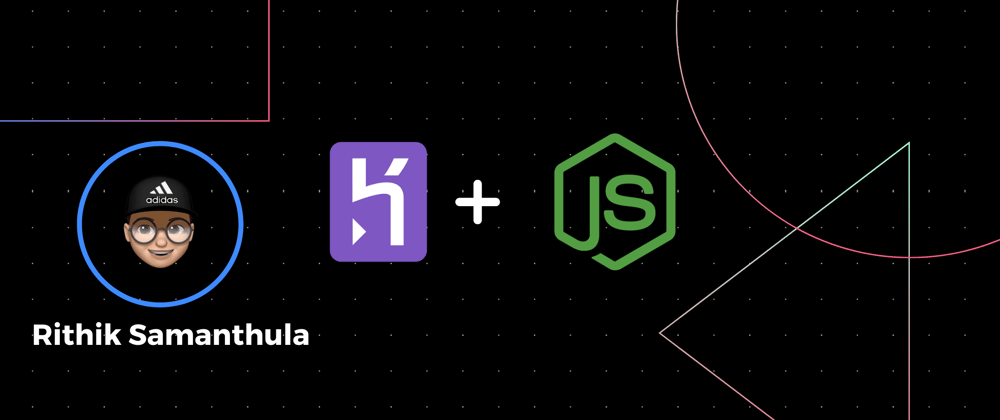






Top comments (1)
Thanks for this tip.
However I recently tried deploying a node application written in modern es6 syntax.
It took me a couple of try and error but eventually succeeded.
Still figuring out a none brute force way of doing it. any tips?