An Updated GUI Comparison Between Linux & Windows
Linux and Windows have been dominating the world of the Operating System for many years. These two OS are the supreme preferences, which including the desktop environment and window managers. The market share of Windows in the overall Operating System is quite vast as compare to others.
Despite this, both the operating systems have their own merits and demerits. Finding the most efficient operating systems depends on the productivity rate as well as which one works best for the business.
In our featured article, we will be discussing the latest updates of GUI in Windows and Linux for our readers. Microsoft updates Windows frequently and also gives users the authority to either update it at the same time or later.
Linux users have several choices from their distribution systems to choose from. Linux has an amazing internal ability to work in a command-line, but Linux also features some good GUIs to work on if anyone has an issue.
We will be discussing in detail the comparison of Linux and Window’s Command Prompt. The core differences between these two OS giants are that the Window’s GUI is an integral component of the Operating System. It cannot be replaceable. On the other hand, Linux provides you with the two main GUI’s which include the KDE, GNOME.
There are many alternatives to Linux distribution systems, as discussed before, which include the LXDE, Xfce, Unity, Mate, twm, etc.
The following article you are about to read is a non-biased GUI comparison of the two OS: Linux and Windows. It can serve as an ideal cheat-sheet for both users. Keep in mind; the topics are in no particular order because there are numerous Linux distros as well as several updates on Windows, so that we will be only talking about the latest and popular GUI updates.
GUI Difference: An Updated Transformation of GUI in Linux & Windows
The following is a brief comparison of the updated GUI between the two tech giants of OS.
LINUX
In the Linux Community, a user has multiple options to find out the best desktop environment for them. These tryouts do consume a lot of time. So, here we are producing a list of the most effective and updated environment for the Linux distributions which will shadow the GUI compatibility of Windows. There are tons of Linux distros, but here we will be discussing the latest as well as the most popular distribution of the Linux systems.
KDE
KDE is the abbreviation of the K Desktop Environment, and it is generally to be the most exceptional desktop environment for Linux. You can think of it as a GUI for Linux. It has the most amazing modern and polished interface.
The updated release of KDE Plasma 5.17 features with the excellent Night Color for X11, the fractional scaling support, and improve faster performance.
The Linux distributor has assured its users that KDE is a unique customized desktop environment in which the users can even make it use as easy as they utilize the windows. Its user-friendly environment helps you to choose among several GUI interfaces.
MINT
The latest Linux Mint 19.3 is an ideal support to make your desktop more reliable to use, which is based on Ubuntu. This user-friendly new version has many improvements. The Mint desktop 11 LXDE (also known as “Katya”) has a beautiful, lightweight GUI desktop, which is based on the X-Windows subsystem.
The featured desktop gives you two desktop (the file manager and the bottom panel), and the background can be customized as desired through the options under “Preferences.” The GUI in the Mint Bottom Panel is divided into four parts which including the main menu that allows the user access to all the Mint functions.
The icon main menu named “Iconify” quickly minimizes all open windows on the desktop, the middle part that is situated in the toolbar, which restores the thumbnails of open applications to its previous size. And the right-hand side toolbar that allows interacting with the systems that are running in the background.
GNOME
The latest and shiny release of GNOME 3.34 comes up with amazing new features and excellent GUI. This latest GNOME is named as “Thessaloniki.” This Gnome makes it easier for the user to create the custom icon folders in the GNOME Shell “Application Overview.”
The updated 3.34 version of GNOME also featured a unique way to change its background from a new pop-over menu. It also has a “Game Save States,” which provides support to snapshot of your gameplay. Talking about the interfaces of the icons, the GNOME showcase some cool icon style, which includes the apps of the management like To do, pictures, videos, and the simple scan.
BUDGIE
The Budgie is a desktop environment argued by various software development experts which is developed by Solous Project and uses the GNOME technologies. The latest and updated release of Budgie is 10.5.1, initialized on October 3, 2019. Budgie has an elegant interface that makes it hit among the other Linux Distros. Budgie also has a smooth and reliable GUI, which allows access to establish control for your calendar, volume, and power options. You can manually install this environment and can configure the settings in the regular GNOME settings.
MANJARO
This distro is based on the Arch Linux OS and focuses on the user-friendly environment. The latest Manjaro 18.1.2 is named “Juhraya,” which was released on October 29, 2019. The interface features the dark theme in Xfce and Dark Plasma theme in the KDE. The Manjaro 18.1.4 has also been featured, which had some changes on themes, adjustments to GNOME, and packages update on the XFCE edition.
WINDOWS
Unlike Linux, Windows have no various distributions. But both OS does come with many flavors. In Windows, the flavors are generated from Microsoft, which has updates from time to time. Windows 10 is the latest OS version, and the following content will give you in-depth details regarding the newest interface and overview of this Operating System.
The “1909” is the updated version of Windows 10, which was released on November 12, 2019. It was named as “19H2” during its development process as it was released in the mid of November. These major updates do consume a lot of time, and the manufacturers of Windows do assure you to submit the best of the best quality updates.
So it will take time to roll out in your PCs, and that’s why in the Wikipedia site, the latest release is showing “1903,” which was released on October 24, 2019. But we have covered up the details of the most recent Windows and will discuss the updated GUI of this new version of OS. The Windows manufacturers always emphasize on the user-friendly experience for their users and feature some real suitable interfaces for the desktops, laptops, and mobile devices.
WINDOWS 10 – GUI BASICS (UPDATED)
In the Windows 10 Desktop screen, the most basic features you will see are the start, taskbar, and notification area.The latest update of Windows 10 showcases the application that is opened or is active, and a user will see a green line below the icon. It’s a simple indication that indicates the user a respective app is active. Upon clicking the icon, the window of app will pop-up.
WINDOWS 10 – NAVIGATION
To explore and navigate your Windows, you can type whatever you are looking for in the given taskbar search. You can open the start menu and click on “All Applications,” which will show the list of all applications that have been install on your computer. The best thing about this search help is that it has a genuine user-friendly interface that will show all the list of applications in an alphabetical way.
In this latest update, Windows has featured an addition of “Virtual Desktops” which allows the user to have multiple desktop screens. The modern and elegant interface of this menu is quite productive to use and where you can easily keep your open windows well organized.
WINDOWS 10 – START MENU
In Windows, the start menu is the access point to enter the applications, which is accessible in two ways:
Step – 1: Hover your mouse to click on the “Windows Icon” in the bottom-left of the taskbar.
Step – 2: Pressing the “Window Key” on your keyboard.
The Windows 10 Start Menu features with two neat and decent panes. The left pane is similar to the traditional Start Menu from previous versions of Windows, and the right pane has the tiles that were initiated in Windows 8.
WINDOWS 10 – TASKBAR
The Windows 10 taskbar has productive areas, which include the start menu, pinned applications, and the notification area on the lower right. The user interface of these menus is quite elegant and easy to use.
The notification area on the lower-right side informs the user of the multiple things like the Internet connection, battery charging status, and the volume level, etc. You can even hide taskbar in windows 10 when Watching Full Screen Video.
There is a “Task View” option in the taskbar which assist the users in opening their specific windows or applications. A user can access this view through the “Task View” button from the Taskbar. A user can also achieve this goal by pressing and holding the Windows key plus the Tab key. Information Technology has indeed storm world by its presence. The GUI of this task view is very much modernized and has an attractive interface.
WINDOWS 10 – CORTANA
Cortana is Microsoft’s highly intelligent personal assistant. It is embedded in Windows 10 and also connected to other Microsoft’s Systems and devices. This virtual assistant comes up with a beautiful and easy to use GUI and helps the user to find things in your computer to set up several reminders, general questions, and their most effective answers.
To use Personal Digital Assistance, a user has to type a question in the Taskbar or go through the microphone icon to talk with the Cortana. The update on this virtual assistant is mostly done on its performance behavior. This includes the menu of how to activate the Cortana through settings. The interface of this amazing assistant is very much user-friendly, in which a user can easily customize it for further interactions.
Why Linux Users Rely on Command-Line Instead Of Using GUI
In the Linux world, there are numerous distros of specific environments. These distros also give you several of GUIs to use for your easy usage. But several Linux Users prefer the command line over a GUI. There are many reasons to use the Command Line; some of the most searched reasons are discussed below:
The most general intention to use the CLI instead of GUI is that it always embedded in Linux Distribution. And there is genuine freedom in the command line, and a user has complete control to use. You can program at the command-line and get programs to interact with one another.
Users also point out the hurdles in GUI, and they mostly prefer a Command-Line to use that because it seems more comfortable to use. One more vital thing to prefer the CLI is that it contains the “Scripts,” which are indeed a powerful thing. You can use conditions to implement and to do all types of things.
If a user is a helping tutorial maker, these scripts on CLI will help to specify the commands for the viewers. Command lines give a deep understanding of what a user is doing and what is going on in his System. Using CLI is actually faster than to click through several menu options.
CONCLUSION
To summarize the article, Mark Minasi, the famous American author who regularly speaks at the Windows conference, stated a point that Windows GUI is an integral component of the Operating System while Linux GUI is optional. He further said that the speed, efficiency, and reliability are increased by running a server of Linux without a GUI, which Window’s server cannot do. He pointed out the GUI in Linux and said that it makes the remote control and administration of a Linux system more natural and more straightforward than Windows computer.
Author Bio: Claudia Jeffrey is a Content Strategist who is currently working as a Digital Analyst at Crowd Writer – A report writing service. She loves to travel solo & owns the website Word Count Jet where she consistently adds informative posts for her readers on numerous subjects.


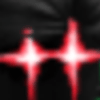



Top comments (0)