Hello guys, namaste !
Today we are going to see how to implement TinyMCE Editor in our react app. Tinymce is a RichText Editor based on JavaScript library.
Tinymce is fast and reliable way to integrate it with your existing codebase.
In this article , we start with a simple integration.
Creating a simple React project
- Use the Create React App package to create a new React project named tinymce-react-demo.
npx create-react-app@5.0.0 tinymce-react-demo
- Change to the newly created directory.
cd tinymce-react-demo
- Test the application using the Node.js development server.
npm run start
Installing the TinyMCE React component
- Install the tinymce-react package and save it to your package.json with --save.
npm install --save @tinymce/tinymce-react
Adding the Editor component to our project
- Open Our Blog Creation Form. (following create.js file created in previous part.) You can simply copy it from here.
create.js
import React , {useState} from "react";
import fb from "./firebase";
const DB =fb.firestore()
const Blogslist = DB.collection('blogs');
const CreateBlog = () => {
const[title, SetTitle] = useState("");
const[body, SetBody] = useState("");
const submit =(e)=> {
e.preventDefault();
Blogslist.add ({
Title: title,
Body: body
}).then((docRef)=> {
alert("data successfully submit")
}).catch((error) => {
console.error("error:", error);
});
}
return(
<div>
<form onSubmit={(event) => {submit(event)}}>
<input type="text" placeholder="Title"
onChange={(e)=>{SetTitle(e.target.value)}} required />
<textarea name="content" type="text" placeholder="write your content here"
rows="10" cols="150" onChange={(e)=>{SetBody(e.target.value)}} required >
</textarea>
<button type="submit">Submit</button>
</form>
</div>
);
};
export default CreateBlog;
- Now import Editor component in
create.jsfrom TinyMCE React library which we install.
import { Editor } from '@tinymce/tinymce-react';
- Now Replace the textarea field through Editor component.
Before Replace
<form onSubmit={(event) => {submit(event)}}>
<input type="text" placeholder="Title"
onChange={(e)=>{SetTitle(e.target.value)}} required />
<textarea name="content" type="text" placeholder="write your content here"
rows="10" cols="150" onChange={(e)=>{SetBody(e.target.value)}} required >
</textarea>
<button type="submit">Submit</button>
</form>
After Replace
<form onSubmit={(event) => {submit(event)}}>
<input type="text" placeholder="Title"
onChange={(e)=>{SetTitle(e.target.value)}} required />
<Editor
textareaName='Body'
initialValue="<p>This is the initial content of the editor.</p>"
init={{
height: 500,
menubar: false,
plugins: [
'advlist autolink lists link image charmap print preview anchor',
'searchreplace visualblocks code fullscreen',
'insertdatetime media table paste code help wordcount'
],
toolbar: 'undo redo | formatselect | ' +
'bold italic backcolor | alignleft aligncenter ' +
'alignright alignjustify | bullist numlist outdent indent | ' +
'removeformat | help',
content_style: 'body { font-family:Helvetica,Arial,sans-serif; font-size:14px }'
}}
onEditorChange={(newText) => SetBody(newText)}
/>
<button type="submit">Submit</button>
</form>
- In Editor component we use somenew attr inside of textarea attr.
name -> textareaName
placeholder -> initialValue
onChange -> onEditorChange
- Now Our
Create.jsfile look like following.
import { Editor } from '@tinymce/tinymce-react';
import react, {useState} from 'react';
import fb from './firebase';
const db = fb.firestore()
const Blogs = db.collection('blogs');
const CreateBlog= () => {
const [title , SetTitle] = useState("");
const [body , SetBody] = useState("");
const sub = (e) => {
e.preventDefault();
// Add data to the store
Blogs.add({
Title: title,
Body: body,
publish: false,
published_on: fb.firestore.Timestamp.fromDate(new Date())
})
.then((docRef) => {
alert("Data Successfully Submitted");
})
.catch((error) => {
console.error("Error adding document: ", error);
});
}
return (
<div>
<form onSubmit={(event) => {sub(event)}}>
<input type="text" placeholder="Title"
onChange={(e)=>{SetTitle(e.target.value)}} required />
<Editor
textareaName='description'
initialValue="<p>This is the initial content of the editor.</p>"
init={{
height: 500,
menubar: false,
plugins: [
'advlist autolink lists link image charmap print preview anchor',
'searchreplace visualblocks code fullscreen',
'insertdatetime media table paste code help wordcount'
],
toolbar: 'undo redo | formatselect | ' +
'bold italic backcolor | alignleft aligncenter ' +
'alignright alignjustify | bullist numlist outdent indent | ' +
'removeformat | help',
content_style: 'body { font-family:Helvetica,Arial,sans-serif; font-size:14px }'
}}
onEditorChange={(newText) => SetBody(newText)}
/>
<button type="submit">Submit</button>
</form>
</div>
);
}
export default CreateBlog;
- Result
Show RichText in Templates
- open our Show.js file. (following show.js file created in previous part.) You can simply copy it from here.
Show.js
import React , {useState} from "react";
import { useParams} from 'react-router-dom';
import fb from "./firebase";
const DB =fb.firestore()
const Blogslist = DB.collection('blogs');
const BlogView = ()=> {
const {id} = useParams();
const[blogs, Setblogs] = useState([]);
Blogslist.doc(id).get().then((snapshot) => {
const data = snapshot.data()
Setblogs(data);
});
return(
<div>
<p>Title : { blogs.Title}</p>
<p>Body : { blogs.Body}</p>
</div>
);
};
export default BlogView;
result
- Now you can see our text is show in HTML format and we want to simply rendor our text in Non-HTML format. so will use
dangerouslySetInnerHTMLattr.
const body = blogs.Body;
<div dangerouslySetInnerHTML={{__html: body}} />
- Now Our file look like following.
import React , {useState} from "react";
import { useParams} from 'react-router-dom';
import fb from "./firebase";
const DB =fb.firestore()
const Blogslist = DB.collection('blogs');
const BlogView = ()=> {
const {id} = useParams();
const[blogs, Setblogs] = useState([]);
Blogslist.doc(id).get().then((snapshot) => {
const data = snapshot.data()
Setblogs(data);
});
const body = blogs.Body;
return(
<div>
<p>Title : { blogs.Title}</p>
<div dangerouslySetInnerHTML={{__html: body}} />
</div>
);
};
export default BlogView;
result
That is it,
I hope you find this article useful.
Thanks for reading!

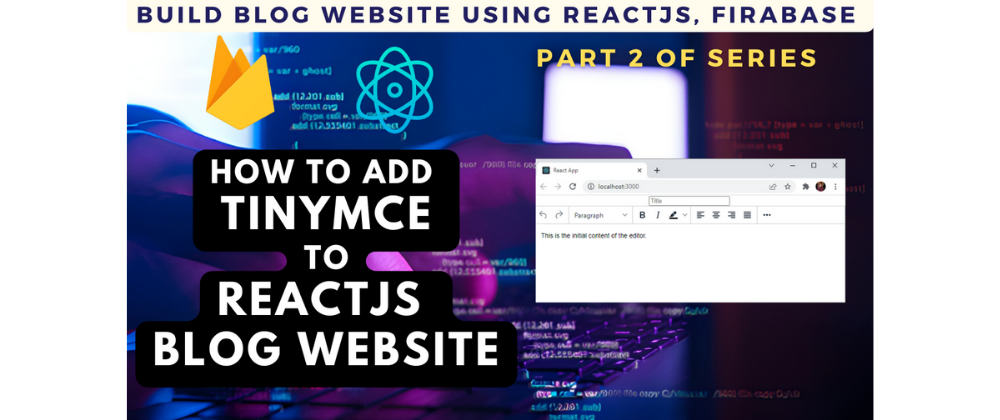
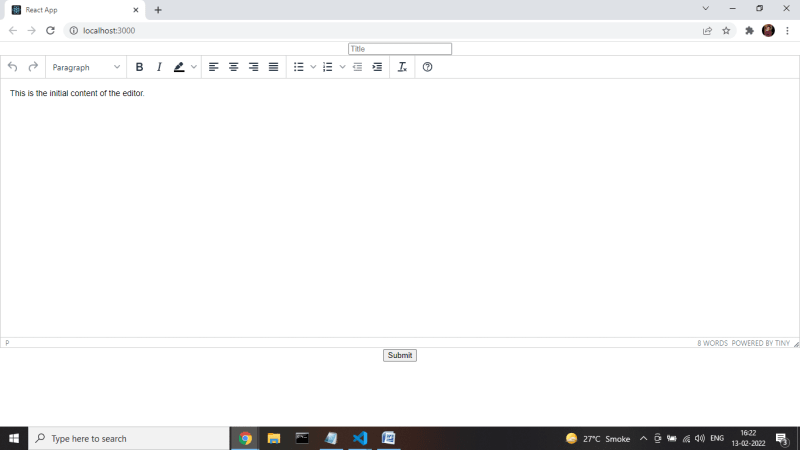







Oldest comments (2)
how did you uploaded files and images in tinymice
como usar para imágenes y videos?