If you feel like your terminal has a boring, unattractive, and bland style. Sort of like this one:
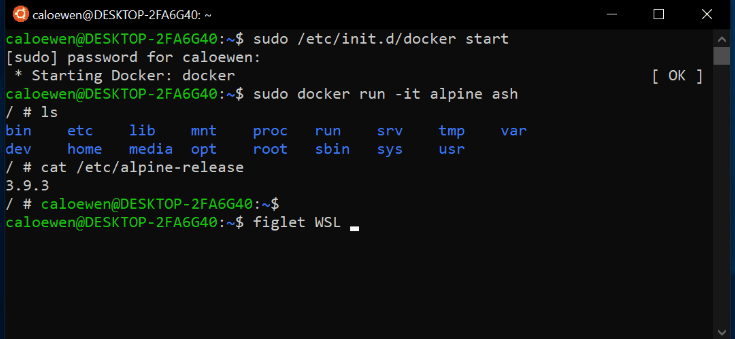
You may want to consider upgrading the look of your terminal to something vibrant and colorful.
Oh My Zsh
Oh My Zsh "is an open source, community driven framework for managing your Zsh configuration." Source
Oh My Zsh comes with a ton of custom themes that you can include in your terminal, along with 275+ plugins such as the "git" plugin (which comes in preinstalled) that you can use to individualize your terminal experience. Not to mention Oh My Zsh comes with a vibrant open-source community where you can post issues. They even have their own T-Shirts! Cool!
Link to their Github
How to Get Started
To start, you need to make sure that you zsh installed, to insure you have zsh installed you can simply run:
$ zsh --version
in your terminal. If you get a version number back, great! If not you can run:
$ apt install zsh
Assuming your running Ubuntu, the process may be different depending on what Distro you have installed on your system.
Now that you have zsh installed, to install Oh My Zsh you can run:
(with curl)
sh -c "$(curl -fsSL https://raw.githubusercontent.com/ohmyzsh/ohmyzsh/master/tools/install.sh)"
(with wget)
sh -c "$(wget -O- https://raw.githubusercontent.com/ohmyzsh/ohmyzsh/master/tools/install.sh)"
(with fetch)
sh -c "$(fetch -o - https://raw.githubusercontent.com/ohmyzsh/ohmyzsh/master/tools/install.sh)"
Once you have installed Oh My Zsh, you may need to restart/reopen your terminal for the changes to take effect.
Customizing Your Terminal
There is a link on Oh My Zsh Github which has a list of themes you can customize your terminal with. Here
As soon as you have found a theme you like you need to edit your .zshrc file in order to make any changes.
For example, if you wanted the agnoster theme:
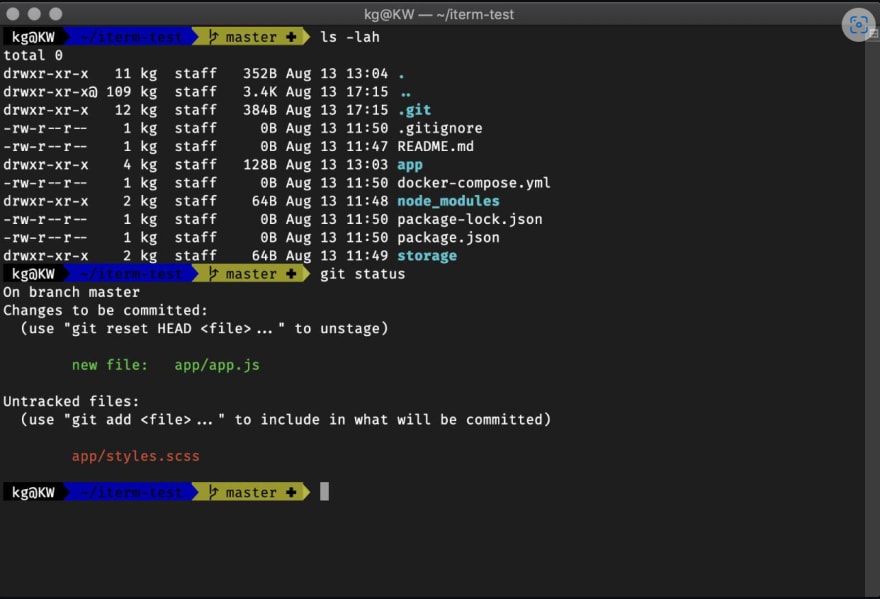
You would need to edit the .zshrc file, use any text editor you like. (Although, only REAL programmers use vim)

Change the quotations in ZSH_THEME into agnoster, or to whatever theme you like!
After you changed the theme, save the file, and you may need to restart/reopen your terminal to see the changes in effect.
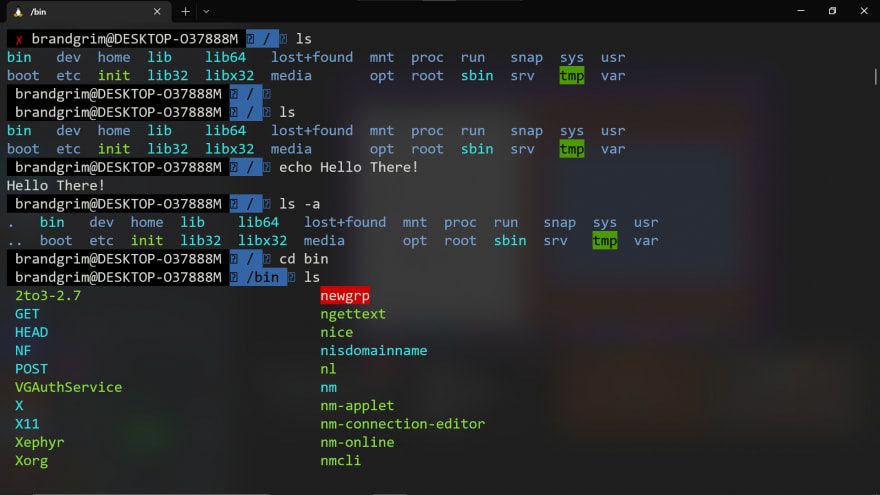
What a cool looking terminal!
Hope this helped you, and made your terminal more snazzy! 😎😎😎
(Cover Photo and agnoster Photo from Oh My Zsh Github)

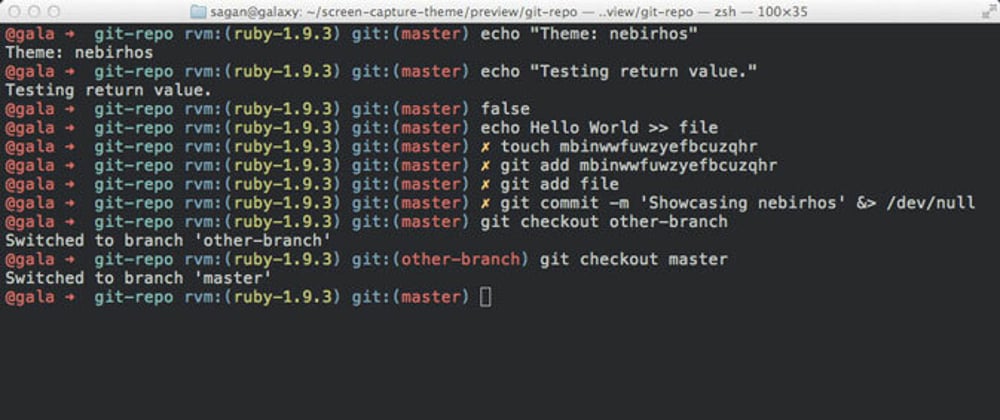





Latest comments (0)