It's not very uncommon that we might need to merge different PDF's or images into one PDF in our daily task. So in this article we will learn about a very powerful command line tool called ImageMagick and learn how to use it.
Installing ImageMagick through apt
ImageMagick comes preinstalled in Ubuntu 20.04 as there are many packages that use this tool as a dependency.
Installing ImageMagick through apt (Advanced Package Tool) is pretty straightforward. The package is already available in standard Ubuntu repository
Open the terminal and execute the following:
- First refresh your local package index by executing:
sudo apt update
- Next execute the following command to install ImageMagick:
sudo apt install imagemagick
Using ImageMagick to merge multiple images into one PDF
We will use the convert command line tool of ImageMagick to merge multiple images into a single PDF file.
To convert use the following command:
convert image1.jpg image2.png image3.bmp output.pdf
The order of images in the command determines the order in which images are merged in the output.pdf.
If you get the following error while converting to PDF:
convert: attempt to perform an operation not allowed by the security policy 'PDF' @ error/constitute.c/IsCoderAuthorized/408
Jump to Solving the Security Policy Error section where we have discussed how to solve this issue.
Using ImageMagick to merge multiple PDF into one PDF
We will use similar command that we used before but with some extra options so that quality of the output.pdf is good.
To convert use the following command:
convert -density 300 file1.pdf file2.pdf file3.pdf output.pdf
-density sets the dpi that the PDF is rendered at. Setting this to 300/600 will give a fairly good output.
You can also use image and pdf interchangeably in this command which makes it even more powerful.
That is :
convert file1.pdf image1.jpg output.pdf
If you get the following error while converting to PDF:
convert: attempt to perform an operation not allowed by the security policy 'PDF' @ error/constitute.c/IsCoderAuthorized/408
Jump into the next-section of this article to solve this error.
Solving the Security Policy Error
ImageMagick has some security policies disabling some rights for security reasons.
You will have to edit a config file to re-enble the action you need.
Open /etc/ImageMagick-6/policy.xml with your favorite text editor, find the line:
<policy domain="coder" rights="none" pattern="PDF" />
and replace "none" by "read|write"
Step By Step Process to achieve the things mentioned above:
Open the file in terminal and execute:
sudo nano /etc/ImageMagick-6/policy.xml
Find and edit the line:
<policy domain="coder" rights="none" pattern="PDF" />
to :
<policy domain="coder" rights="read|write" pattern="PDF" />
References:
AskUbuntu
After performing the task I would recommend to change the policy.xml back to what it was before. There are many other useful tasks that can be performed using ImageMagick such as resizing images, converting between image formats and many more but that we would cover in some other article.
I hope this article helped you to merge multiple PDF/images into one PDF in Ubuntu Linux.
Questions, suggestions, a word of thanks is always encouraged.

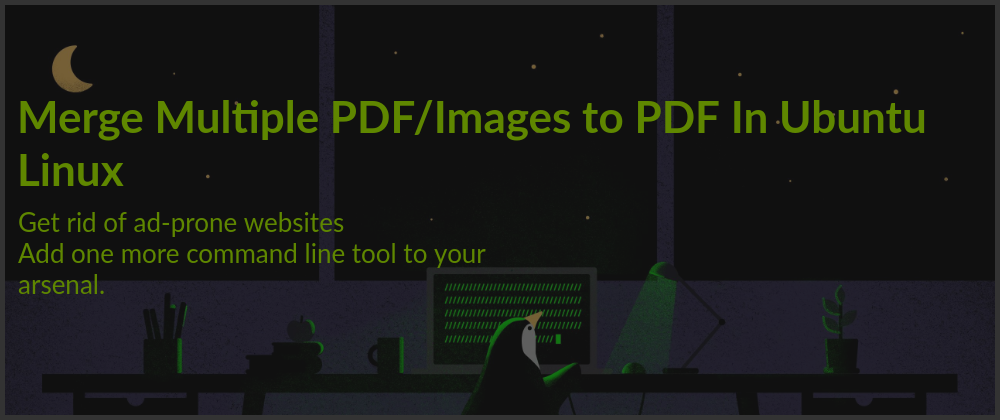





Oldest comments (5)
Useful. Thanks
So fun, I looked for it exactly yesterday and see this article on the front page on dev.to today.
Yesterday, I downloaded PDF Arranger from the Ubuntu App Store and it worked like a charm (saw that imagemagick trick but wanted to have graphical based tool 😉).
For a mass pdf merging solution, I developed a tool in Python.
Merge Pdfs automatically in a folder based on the file names.
Merge Pdfs
A python module to merge a bunch of Pdf files.
Why would you want to merge bunch of pdf files?
A few months ago now, I purchased this mobile scanner The IRIScan Anywhere scanner.
This scanner is very portable and I am using it very often to scan all sort of documents I am receiving over mail and that I want to archive to be sure that I have a digital copy.
It is also useful to scan and store the receipt I receive from stores.
but
The scanner can't merge files during scanning. It must be done on post-processing through their software.
That's why I wanted to automate the process a little.
1. Prepare your files.
Let's consider that you scan (or have by any other method) a lot of different pdf files.
You need to rename your files according to the following pattern :
If that can help anyone facing the same issue as I did. 😉
Good to hear that it helped. Sure, I will definitely look into your repo.
This was easy. Thamks
Nice work buddy