Step 1: Download the Latest Version Of Python for Windows 11
1) To begin, we must obtain the most recent Python version available on the internet. Follow the downloading link provided below to be routed to the official Python downloads website. There, click the yellow download button to begin downloading Python.
Download Python Here: https://www.python.org/downloads.
2) When your download is complete, open it in the location where it was saved and double-click on the downloaded ".exe" file. If a little pop-up displays, click "yes" to begin the Python installation procedure.
Step 2: Install Python in Windows 11
1) Then, in the Python installation process, select "Customize Installation."

2) Now a popup with optional options will display; check all of the boxes and click next.

3) Check the first five boxes on the Advanced Options page, as seen in the image below.

4) Then, in the small text field, add "C:Python310" and click the install button.

Please keep in mind that "Python310" is the name of the installed Python folder, so if you download a different version of Python, the folder name may differ.
5) Now your Python installation will begin; after finished, click the close button.

Step 3: Verify Python Version
1) To launch your command prompt, click on the Windows icon, type "command prompt" in the search field, then hit enter.

2) In the command prompt, type "python" and press enter; if you see something similar to the image below, you've successfully installed Python on your Windows 11 Device. 🎉🎉


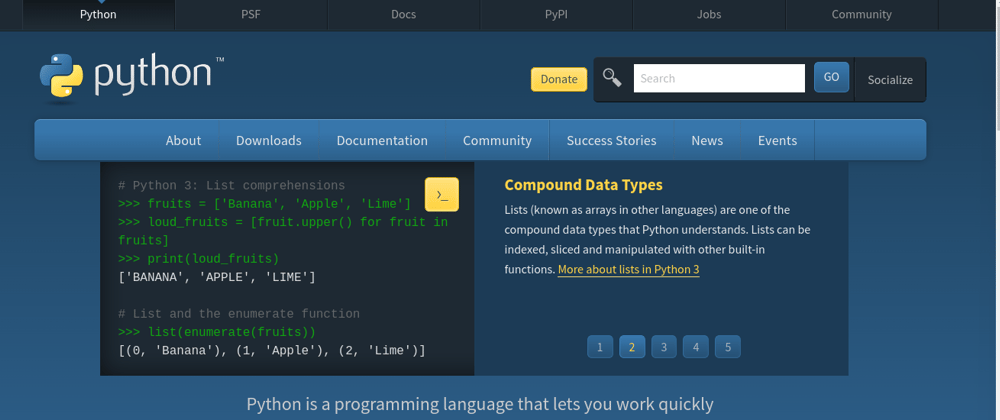






Top comments (0)