Instructions
Step 1
In the AWS Management Console search bar, enter EC2, and click the EC2 result under Services:
Step 2
Navigate to instances
Step 3
Select your instance and click Connect:
The Connect to your instance form will load.
Step 4
In the form, ensure the EC2 Instance Connect tab is selected:
You will see the instance's Instance ID and Public IPv4 address displayed.
Step 5
In the User name textbox, enter ubuntu.
Step 6
To connect to the instance using a browser-based shell, click Connect:
A browser-based shell will open in a new window and you will see a shell similar to:
You can also connect to the instance using your preferred SSH client and the PPK (Windows) or PEM (Mac/Linux) key files like I explained in a previous post.

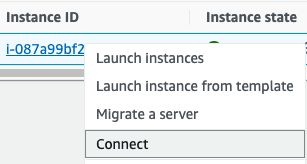

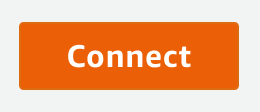





Oldest comments (0)