GIFs popularity led their way into many fields, including presentations. Static photos in JPG or PNG format are working fine in presentations, but a GIF can make your presentation little bit more special, interesting and engaging.
Demonstrate processes and data in a way that is easier to understand, but dont forget whether it’s a personal, scientific or business presentation, your GIFs should complement presentation.
Tips for using GIFs in presentations
I have tried to gather tips on using GIFs in presentations, let us take a look.
-
Do not be afraid to use GIFs in presentation.
Zig Ziglar said: "You don’t have to use humor in your speech unless you want to be invited back."
For those who struggle with telling funny stories, GIFs can give just the boost to get the audiences laughing. -
GIFs should meet the context.
You must also have solid informational content related to your subject and not only a presentation full of dancing cats. Otherwise:
GIFs can be great to substitute the mix of images and video, that are perfect to capture the audiences attention. Video take time to watch, while GIF can give an convenient, fast and totally silent way to express something.
-
Use GIFs to give a break.
10 minutes is said to be the maximum amount of time people can concentrate on a speech. GIFs can be useful to break up the information overload if they are used at appropriate periodicity.
-
GIFs are not for important information.
Researches made in University of Wilmington, Carolina confirmed, that important information represented in presentations statically is easier to remember and require less efforts and concentration from listeners.
-
Copyright law.
There is no unambiguous law that could clarify if the GIF created from the copyrighted materials is an infringement.
However, there are some tips to follow: get permissions from the copyright holder, credit the original GIF creator when possible or produce your own GIFs.
-
Use Aspose.Slides APIs to boost GIFs usage in presentations.
I am always saying, if you need to automate something - choose only trustful vendor or solution. In case of anything about presentations - its Aspose.Slides by Aspose.
Boost GIFs usage in presentations more
Aspose.Slides API is supported for many languages and platforms: .NET, Java, C++, Android, SharePoint, Reporting Services, JasperReports. It is easy to use and thats how I can add a GIF to presentation:
// Open the presentation
var pres = new Presentation(@"companyReport.pptx");
// Add new empty slide
var slide = pres.Slides.AddEmptySlide();
// Instantiate the image
var img = (System.Drawing.Image)new Bitmap("weAreDoingGreat.gif");
IPPImage imgx = pres.Images.AddImage(img);
// Add picture frame to slide shapes
IPictureFrame pf = slide.Shapes.AddPictureFrame(ShapeType.Rectangle, 50, 150, imgx.Width, imgx.Height, imgx);
//Save presentation
pres.Save(@"companyReport.pptx", SaveFormat.Pptx);
There are a lot of untrivial scenarious you might need to implement about GIFs in presentations, except just adding, reading and converting.
I have an opportunity to observe the incoming requests to Aspose.Slides Team from the customers and they are really diverse:
- Get Thumbnails and PDFs of every GIF animation step in a slide.
- Insert a linked GIF from the website, which would load while document opening.
- Create GIF from presentation animation.
- Convert presentation or a part of it into animated GIF.
- ...
Have you ever used GIFs in presentations and what are your own rules?
What was your experience to automate presentation processes?
Please, share in comments!
😊



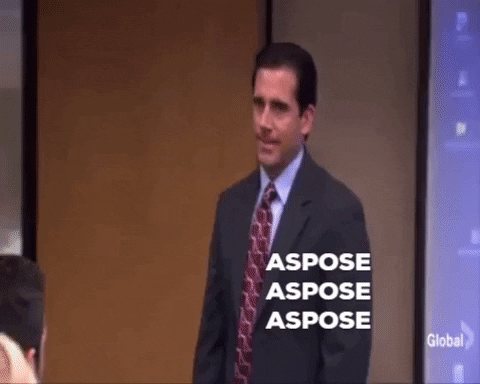





Top comments (1)
Minimal GIF use is not a bad thing by any means.
I cannot stand when people have memes in their demos/presentation though. Oof
gracias
Alexandra