Website: https://web.flatteredwithflutter.com/#/
We will cover briefly about
- Implement Search in Flutter Web
- Saving the user searches (Bonus)
- Displaying user search history (Bonus)
Article here: https://flatteredwithflutter.com/how-to-implement-search-in-flutter-web
1. Implement Search in Flutter Web
Let’s start with the algorithm
We extracted out the algorithm(StringSearch) for searching and put inside a separate file called string_search.dart
StringSearch(this.input, this.searchTerm)
- input: List<String>, e.g [‘Hey’, ‘there’]
- searchTerm: String which the user searched. e.g here
Condition: Length of searchTerm should be more than 1 letter. e.g If user searches for h, we return empty.
To get the relevant results, we have a method called
List<String> relevantResults() {
if (searchTerm.length < 2) {
return [];
}
return input
.where((item) => item.toLowerCase().contains(searchTerm.toLowerCase()))
.toList();
}
We check if the search term is present inside the list of inputs. (Linear Search)
The matches found are returned as a list.

Integrate with UI
Our search bar (a custom widget) exposes a property called onChange.
Theoretically, when a user starts typing, it should get the relevant results.
- But for making this more human-like, we listen to user input after every 300 milliseconds.
- Introduce debouncer, (a custom class)

This fires a timer (after 300 milliseconds).
- We include debouncer within the onChange property
final _debouncer = Debouncer();
// INTERNAL IMPLEMENTATION
onChanged: (val) {
_debouncer.call(() {
if (widget.onChanged != null) widget.onChanged(val);
});
},

Displaying Search Results
We create a class SearchCommand which is
class SearchCommand extends GenericNotifier {
List<String> showSearchResults(String searchTerm) {
_searchedResults = StringSearch(_articles,searchTerm).relevantResults();
notify();
return _searchedResults;
}
}
class GenericNotifier extends ChangeNotifier {
void notify() => notifyListeners();
}This search command class is basically a change notifier. It has a method called showSearchResults,
- which takes in the user typed search term
- searches using StringSearch (described above)
Note: Input to StringSearch is the list of articles (predefined inside our app)
- returns the relevant results and calls notify
Now, for showing these results, we need an overlay. Luckily, the Flutter framework has an Overlay widget to create widgets that float on top of everything else, without having to restructure your whole view.
Interesting article on overlays
- We create an overlay entry

We simply render the results from our SearchCommand class, as a ListTile
Note: If our search bar is in focus, we need to display the above overlay entry and remove, when the bar is unfocused.
- Attach a focus node to our search bar
RoundedShape(
textController: controller,
focusNode: focusNode,
onChanged: (term) => searchCommand.showSearchResults(term),
)and for showing/hiding the overlay entry, we simply check
OverlayEntry overlayEntry;
// inside initState
if (focusNode.hasFocus) {
overlayEntry = createOverlayEntry();
Overlay.of(context).insert(overlayEntry);
} else {
overlayEntry?.remove();
}Problem
The overlay entry does not move as we scroll our web page.
Flutter provides us CompositedTransformFollower andCompositedTransformTarget for exactly our use case.
followerwill follow thetargetwherever it goes.
- Wrap overlay entry with CompositedTransformFollower
- Wrap the search bar with CompositedTransformTarget
This makes sure if we scroll our webpage, then the overlay results follow the search bar widget.

Interesting article on CompositeTransform
2. Saving the user searches
We want to save the user search terms and display them later for step 3.
For saving the search terms, we will use Hive in Flutter Web.
Once the user clicks on the search result, we insert the entry inside the Hive. We have a class SearchResultCommand, which exposes the tap method
class SearchResultCommand {
void tap(String result, String searchTerm) {
var article =
_combinedInputList.where((item) => item.articleName==result).first;
// INSERT IN CACHE
_insertInCache(article, searchTerm);
_navTo(article.articleRoute);
}
}- result: is the clicked search result, e.g Hooks
- searchTerm: the user searched term, e.g ook
Details regarding the result are searched against the existing articles list and then inserted (ArticleModel) into the cache along with the search term (ook)
- For inserting the data into the cache, we create a new model called CachedSearches
- For inserting this data into the cache, we use Hive.
Logic: If the item exists in cache, increase the occurence of that item, if not then insert.
- Let’s get the opened box using
final _searchBox = Hive.box<CachedSearches>('searches');
- For checking the item in the cache,
Note: If the item is not present, then hive returns null.
bool checkIfExistsInCache(CachedSearches data) {
final val = _searchBox.get(data.phrase);
if (val == null) {
return false;
}
return true;
}- For data insertion,
_searchBox.put('key', 'value') ---> GENERIC
_searchBox.put(data.phrase, data)---> OUR CASE SPECIFIC
Final result,

3. Displaying user search history
For displaying search history, we use our custom paginated data table.

Flutter Web and PaginatedDataTable
aseem wangoo ・ Jun 13 ・ 8 min read
Hive exposes listeners for the Hive Boxes. We utilize this listener on the box to show updates instantly.
final _searchBox = Hive.box<CachedSearches>('searches');
// FROM ABOVE
Box<CachedSearches> get cacheSearchBox => _searchBox;
cacheSearchBox.listenable() ----> LISTENABLE exposed BY HIVENote: listenable is present inside hive_flutter
We can wrap this listenable inside ValueListenableBuilder
Each time any changes are made to the box’s entries, it gets notified to us.
- For removing an item from the cache,
final _searchBox = Hive.box<CachedSearches>('searches');
// FROM ABOVE
Future<void> clearItemInCache(CachedSearches data) async {
await _searchBox.delete(data.phrase);
}
This deletes the particular phrase from the cache.
- For removing the entire history from the cache,
_searchBox.clear()
This removes all the entries from the cache.
Hosted URL : https://web.flatteredwithflutter.com/#/

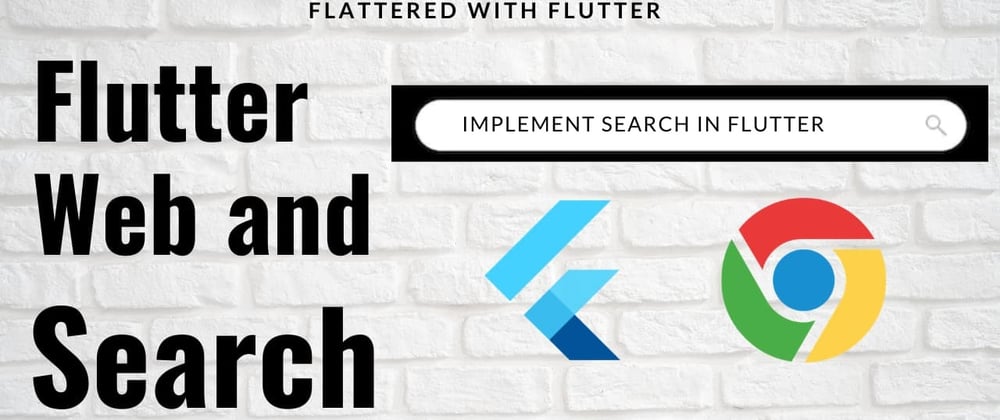
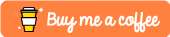




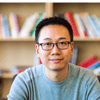


Top comments (0)