Hosted URL : https://web.flatteredwithflutter.com/
Pre-Requisite:
We have a website programmed using Flutter Web (https://fir-signin-4477d.firebaseapp.com/#/). Now we want to give our website a custom domain name.
This article won’t be creating any website(rather uses an existing website).
Firebase Hosting
Article here: https://flatteredwithflutter.com/firebase-hosting-and-siteground/
Once you are ready building your website, you can deploy onto Firebase Hosting via
firebase deploy
This command deploys a release to your Firebase project’s default Hosting sites:
PROJECT_ID.web.appPROJECT_ID.firebaseapp.com
Firebase Hosting serves your content over SSL, by default.
Go to Firebase Console and navigate to the Hosting Option. You will see your website deployed and its details.

Let's proceed with adding a custom domain to this deployed website.
Custom Domain
Click on the “Add custom domain” button

Here, enter the domain which you want the end-users to see on their web-browsers.
In our case, we have entered (web.flatteredwithflutter.com)
Note: You should enter a domain which you own, in our case its flatteredwithflutter.com
Next, click continue

Here, enter the domain which you want the end-users to see on their web-browsers.
In our case, we have entered (web.flatteredwithflutter.com)
Note: You should enter a domain which you own, in our case its flatteredwithflutter.com
Next, click continue

Firebase Hosting gives us A records, which need to be added to our DNS provider, in our case, its Siteground.
A Records are the most basic type of DNS record and are used to point a domain or subdomain to an IP address
Custom Domain with Siteground
Log in to your Siteground account and navigate to cPanel.
Go to the Domain section inside the cPanel home.

Inside the Domain section, click on Advanced DNS Zone Editor
Next, you need to add both A records, as mentioned in the Firebase Hosting.
- Name: What you entered inside the custom domain.
- TTL (Time To Live): Enter the value as 3600
TTL is set in seconds, lowest value possible is 600 seconds (10 minutes). The highest possible value is 86400 seconds (24 hours).
3. Address: As specified in the Firebase Custom Domain step.

Finally, click Add Record
Repeat the same step, for the next IP Address. (since Custom Domain provided us with two IPs)
Finally, click Finish, inside the Firebase Custom Domain Setup
You will see something like this now (inside the Firebase Hosting Console),

In case, you want to navigate to this site now, you will see insecure connection warnings.

It takes some time to propagate domain name changes, up to 24 hours.
In our case, it took much less,(around 2 hours) and we see something like this (inside Firebase Hosting Console).

Our new domain has been assigned an SSL certificate.

Hosted URL : https://web.flatteredwithflutter.com/

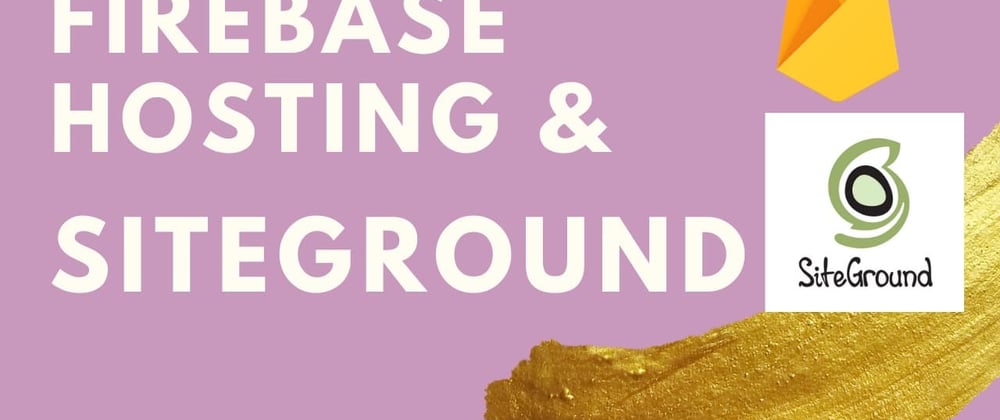
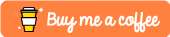





Top comments (0)