1. Create a Basic Project
mkdir my-app
cd my-app
yarn init -y
yarn add react react-dom next
mkdir pages
Then, open the package.json file in the root directory and replace scripts with the following:
"scripts": {
"dev": "next",
"build": "next build",
"start": "next start"
}
We’ll also need a page to render, let’s create pages/index.tsx:
const Home = () => <h1>Hello world!</h1>;
export default Home;
2. Add Typescript and @types
yarn add -D typescript @types/react @types/node
Start the dev server:
yarn dev
You should see the following warning in your terminal window:
We detected TypeScript in your project and created a tsconfig.json file for you.
now there should be a tsconfig.json file in the root of your project.
Optional: Let’s change the strict field in the tsconfig.json file that was generated for us, like so:
"strict": true
Now restart the development server, so Next.js can use the updated tsconfig.json, and wait for the browser to reload.
3. Add Storybook
yarn add -D @storybook/react @babel/core babel-loader babel-preset-react-app
Add the storybook script to the package.json file scripts:
{
...
"scripts": {
...
"storybook": "start-storybook -p 6006 -c .storybook"
}
}
Now create a .storybook folder in my-app directory. Then we need to add a config file and a webpack config file inside the .storybook directory:
mkdir .storybook
cd .storybook
touch config.js webpack.config.js
config.js
// .storybook/config.js
import { configure } from '@storybook/react';
// automatically import all files ending in *.stories.tsx
configure(require.context('../src/stories', true, /\.stories\.tsx?$/), module);
webpack.config.js
// .storybook/webpack.config.js
module.exports = ({ config }) => {
config.module.rules.push({
test: /\.(ts|tsx)$/,
loader: require.resolve('babel-loader'),
options: {
presets: [require.resolve('babel-preset-react-app')],
},
});
config.resolve.extensions.push('.ts', '.tsx');
return config;
};
Notice that I am configuring the stories directory to be inside the the src directory in config.js, you can place your stories wherever you want, just make sure you specify the correct path in the config.js file and the tsconfig.json file (if necessary).
We haven’t created those directories yet, so lets go ahead and do that in the root directory:
mkdir src
cd src
mkdir stories
4. Create a Story
Let’s create a button component inside src/components so that we can see if storybook is working properly:
cd src
mkdir components
cd components
touch Button.tsx
import * as React from 'react';
type Props = {
text: string;
};
export default ({ text }: Props) => <button>{text}</button>;
Now that we have a component, lets create a story in the stories directory:
// src/stories/Button.stories.tsx
import * as React from 'react';
import { storiesOf } from '@storybook/react';
import Button from '../components/Button';
storiesOf('Button', module).add('with text', () => {
return <Button text="Click Me" />;
});
Start storybook:
yarn storybook
A browser window should open up in http://localhost:6006/ and storybook should render the story 😀.
That’s it! 🚀
Originally posted here.

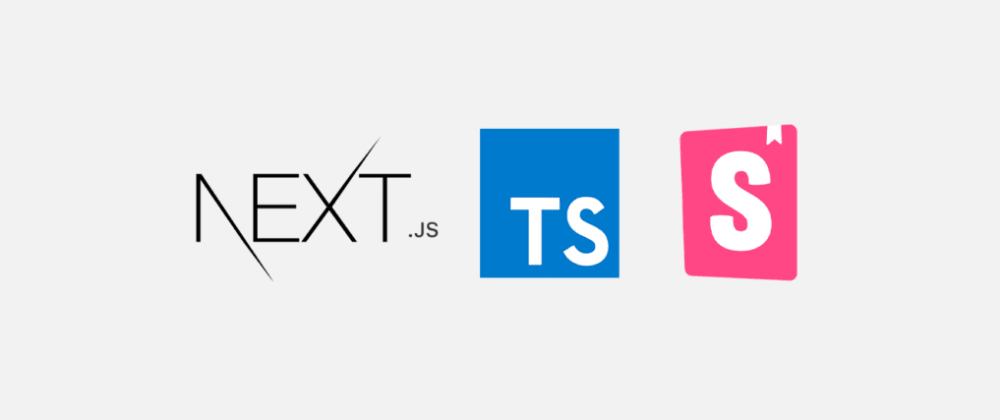






Top comments (7)
You may also use CSF instead of storiesOf as the
storiesOfis deprecated.Preview
I would like to thank you for the tutorial. It's pretty neat and straight forward.
I'd like to ask, what's the intent of the
testrule against ts/tsx files in the webpack.config of storybook?I guess it modifies the default Storybook Webpack configuration in order to allow Storybook to resolve/load TS/TSX files. Project probably doesn't work without it and would probably throw you an error saying it cannot resolve files that you try to import into stories and maybe even throw errors that it cannot resolve the stories files themselves (if you write them in
.tsxfiles as the example in this article does)Great article! I think there's a typo in the TS install code. Should be
@types/nodeinstead of@types/nodoops... typos... ¯_(ツ)_/¯
Thanks!
baller tutorial
@aprietof is typescript necessary to use storybook with NextJS?