Browsers have become an integral part of our life and most applications are web-based now. We use web browsers for everything, from asking a question on Stackoverflow to booking a flight ticket. We often end up having a huge number of tabs open and it becomes quite hard to keep a track of them. It gets especially confusing when we try to switch between tabs. Let us look at 5 keyboard shortcuts that can boost our productivity -
Note: Although I am going to be talking about keyboard shortcuts specific to Chrome, they should remain the same across all Chromium-based browsers (Brave, Edge, Vivaldi, etc.)
Moving between tabs
Clicking tabs can be quite a painful and slow process, especially, if you switch between them frequently. Keyboard shortcuts greatly speed things up here.
Ctrl + Tab (for Windows) and ⌘ + ⌥ + → (for macOS) lets you move to the next tab.
Bonus:
We can also move to the previous tab with Ctrl + Shift + Tab (for Windows) and ⌘ + ⌥ + ← (for macOS)
Re-opening closed tabs
We tend to close tabs by mistake but there is a simple keyboard shortcut that can re-open the last closed tab -
Ctrl + Shift + t (for Windows) and ⌘ + Shift + t (for macOS) lets you re-open recently closed tabs in the order they were closed in.
Bonus: If you close a whole window, the above keyboard shortcut will re-open the whole window with all the tabs.
Searching through open tabs
As the number of tabs open gets larger and larger, it gets difficult to find a tab. Fortunately, from Chrome 87 onwards, we can search through all open tabs, as well as recently closed tabs.
Ctrl + Shift + a (for Windows) and ⌘ + Shift + a (for macOS) opens the tab search dialog.
Close the current tab
After we are done with using a web page on a tab, it is a good idea to close it so that it doesn't clutter our tab bar and keeps the resource usage low.
Ctrl + w (for Windows) and ⌘ + w (for macOS) closes the current tab.
Bonus: Ctrl + Shift + w (for Windows) and ⌘ + Shift + w (for macOS) closes the current window.
Open a new tab or a window
Ctrl + t (for Windows) and ⌘ + t (for macOS) opens a new tab and jumps to it.
Similarly, Ctrl + n (for Windows) and ⌘ + n (for macOS) opens a new window and jumps to it.
All Chrome Keyboard Shortcuts - https://support.google.com/chrome/answer/157179?hl=en&co=GENIE.Platform%3DDesktop
Conclusion
I hope you have found this small article helpful and now you can be more productive while browsing the web. See you in the next one 🤞

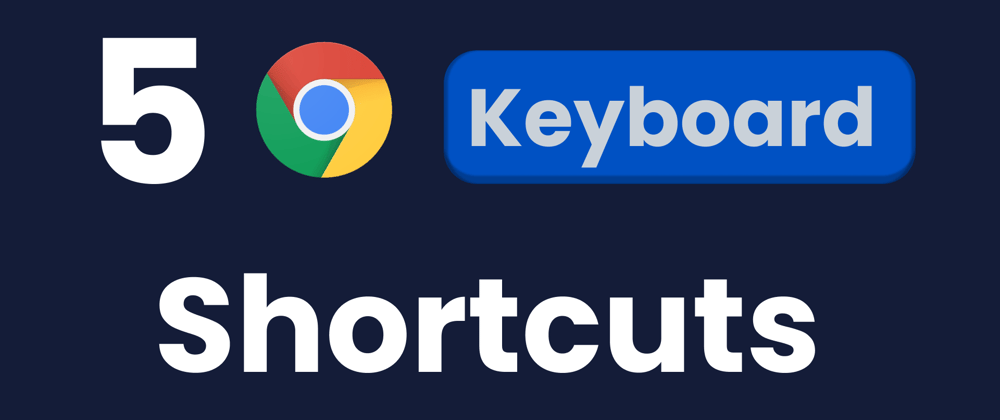





Oldest comments (2)
Great article. I didn't know about the search one, would be an awesome utility!
Re: Searching through open tabs
In Vivaldi, the keyboard shortcut to use is F2 / ⌘ E, which opens Quick Commands. In QC, you can search through open tabs, closed tabs, bookmarks, history, execute commands and a lot more.
Bonus, in Vivaldi, keyboard shortcuts can be changed, if the default ones are not convenient for you. ;)