I'll explain how install and configure Tailwind CSS / Emotion and twin.macro in a Single Project of React to improve the way we use styles in our projects.
Setting up our Project
The first step, is generate or create our React project in this case is using the create-react-app package, so we need to run the following command in the terminal or CMD:
npx create-react-app react-with-tw
Once the project creation is finished, enter to the folder cd react-with-tw
Install Dependencies
Now, we need to install all of the dependencies that we needed, inside the project run the following command in the terminal:
npm i tailwindcss twin.macro @emotion/core @emotion/styled
tailwindcss is the package of TailwindCSS with all the features and customization of Tailwind CSS.
@emotion/core and @emotion/styled they are libraries for writing a powerful CSS with JavaScript in our project.
twin.macro basically converts your Tailwind classes into CSS objects and shares them with @emotion to give you the power of writing with Styled Components.
So, once installed we can proceed to configure them and start using.
Configuration File of Tailwind CSS
Now, we start configure Tailwind CSS in our project, the first step is generate a configuration file, and then our tailwind.css file, so lets do it.
In the terminal, write the following command to generate a configuration file of tailwind.
npx tailwindcss init --full
With the --full flag we tell tailwind that we want is the full configuration file.
The output of this is the tailwind.config.js with the following code:
// tailwind.config.js
module.exports = {
purge: [],
target: 'relaxed',
prefix: '',
important: false,
separator: ':',
theme: {
screens: {
sm: '640px',
md: '768px',
lg: '1024px',
xl: '1280px',
},
...
In this file, you can customize all of the thing about tailwind (breakpoints, colors, margins and padding).
This file, is automatically generated in the root folder, but we need to move into the /src folder.
Configure our custom config location
In this step, we need to configure the route of our tailwind.config.js file, so, in the package.json we need to put the following code:
// package.json
"babelMacros": {
"twin": {
"config": "src/tailwind.config.js"
}
},
If you have another path, change the config line.
Import Tailwind CSS in our Project
Here we need to import the base.min.css file that TailwindCSS has available from its node_module package, in your index.js or your entry point file put the following code to import the tailwind styles:
import 'tailwindcss/dist/base.min.css';
If you have a custom tailwind.css file for any reason, you can replace the base.min.css with your own file.
Using twin.macro
Now, we can use all of the features of tailwind / @emotion and twin.macro, here you can see some examples.
Pass props into a JSX elements
/** @jsx jsx */ import { jsx } from '@emotion/core'
import tw from 'twin.macro';
const MyComponent = () => {
return (
<h1 tw="text-blue-500 text-2xl" >Hello world</h1>
)
}
export default MyComponent;
Create Styled Componets
import tw from 'twin.macro';
// Styled Components
const MyHeading = tw.h1`text-blue-500 text-2xl`;
const MyComponent = () => {
return (
<MyHeading>Hello World</MyHeading>
)
}
export default MyComponent;
Clone an Existing Styled Component
import tw from 'twin.macro';
// Styled Components
const MyButton = tw.button`border-2 px-4 py-2`
const MyPrimaryButton = tw(MyButton)`border-blue-500 bg-blue-500`;
const MyComponent = () => {
return (
<MyPrimaryButton>My Button</MyPrimaryButton>
)
}
export default MyComponent;
Pass props and Conditional Styles
import tw, { styled } from 'twin.macro';
// Styled Components
const MyButton = tw.button`border-2 px-4 py-2`
const MyPrimaryButton = tw(MyButton)`border-blue-500 bg-blue-500`;
const MyPrimaryButtonCustomizable = styled(MyPrimaryButton)(({isUppercase}) => [
tw`mx-2`,
isUppercase && tw`uppercase`
]);
const MyComponent = () => {
return (
<MyPrimaryButtonCustomizable isUppercase>My Button</MyPrimaryButtonCustomizable>
)
}
export default MyComponent;
Well, we have it, twin.macro within our project to take more advantage of using TailwindCSS. If you have anything to add or fix, feel free to let me know in the comments.
The repository with all ready to use: cra-template-tailwindcss-styled

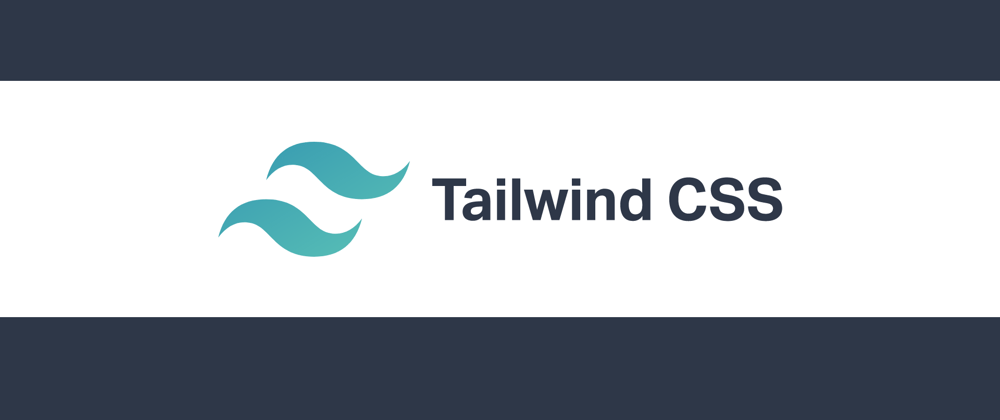



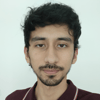

Top comments (3)
There are a few things you could adjust with this setup:
"Make a build of TailwindCSS" - you can remove that whole section.
There's actually no need to generate the Tailwind classes as the class conversions are all handled by twin.macro!
All you need to import is the base style file (import 'tailwindcss/dist/base.min.css';)
In the tailwind.config file, Twin only reads the
themeandpluginvalues. The other values won't do anything with Twin.Everything else is great! Thanks for writing this awesome article :)
Thank you very much for your advice. I already updated the post. I kept the configuration file of TailwindCSS because is more helpful if all we can see which things we can edit in TailwindCSS. By the way, I updated the GitHub repository and tomorrow the template for create-react-app will be available in NPM to use it.
Great post, thanks!