As I mentioned in my previous posts there are quite a few ways to create components in React.js. As it happens there are also quite a few ways to style components as well.
The great thing about React is you can create components in isolation. However, if you are not careful you could end up with conflicting CSS styles.
CSS has come a long way especially with the ability to use Sass and Less to create computed styles but you still need to be careful to make sure you aren’t affecting something else in your application. For anyone who has had to use !important you know what I am talking about.
So let’s have a look at the different ways to style components.
Adding standard classes
There are a few cases where you are going to need to use standard css classes. As we saw in my previous post, class is a protected keyword in JSX. To deal with this we have to use className instead.
function PrimaryButton({ children }) {
return <button className="button is-primary">{children}</button>
}
The attribute className works in exactly the same was as class does in normal HTML and you can use it to reference styles from an external style sheet.
This is particularly useful if you are converting an existing project to use React or you are referencing class names from an external package. You can import stylesheets directly into your components with import ./Button.css.
Inline CSS
Another way of styling React components is with inline CSS. This is probably my least favourite way of styling components in react but it does solve the issue of having conflicting styles as the styles are scoped to the component.
The style that you provide to the component is written as a javascript object and uses camel case instead of the normal css casing. e.g. border-colour becomes borderColor.
const buttonStyle = {
backgroundColor: '#00d1b2',
borderColor: 'transparent',
color: '#fff',
cursor: 'pointer',
justifyContent: 'center',
paddingBottom: '.5em',
paddingLeft: '1em',
paddingRight: '1em',
paddingTop: '.5em',
textAlign: 'center',
whiteSpace: 'nowrap',
}
function PrimaryButton({ children }) {
return <button style={buttonStyle}>{children}</button>
}
It is easy to get caught out if you forget to camel case when of your styles with this method.
CSS Modules
Another way to scope styles to the component is to use CSS modules. With CSS modules you can write your styles in a standard style sheet.
button.css
.button {
cursor: pointer;
justify-content: center;
padding-bottom: 0.5em;
padding-left: 1em;
padding-right: 1em;
padding-top: 0.5em;
text-align: center;
white-space: nowrap;
}
.primary {
background-color: #00d1b2;
border-color: transparent;
color: #fff;
}
button.jsx
import styles from './button.css'
function PrimaryButton({ children }) {
return (
<button className={[styles.button, styles.primary].join(' ')}>
{children}
</button>
)
}
When you are using multiple classes that are imported in this way you can’t just reference them in the string as they are variables. One option is to use the join method shown in the example above.
Another option is to use template literals:
import styles from './button.css'
function PrimaryButton({children}) {
return <button className=`${styles.button} ${styles.primary}`>{children}</button>
}
You can also use the classnames package which is a bit more natural to write.
import styles from './button.css'
import classnames from 'classnames'
function PrimaryButton({ children }) {
return (
<button className={classnames(styles.button, styles.primary)}>
{children}
</button>
)
}
One of the great things with classnames is you can also do conditional classes. This is particularly useful if you want to programmatically have styles apply.
import styles from './button.css'
import classnames from 'classnames';
function PrimaryButton({children}) {
return <button className={classnames(styles.button,{styles.primary : true})}>{children}</button>
}
Styled Components
The last method I am going to share today is using the styled-components library. Styled components allow you to add css styles that are locally scoped without the need to create separate css files.
import styled from 'styled-components'
const Button = styled.button`
cursor: pointer;
justify-content: center;
padding-bottom: 0.5em;
padding-left: 1em;
padding-right: 1em;
padding-top: 0.5em;
text-align: center;
white-space: nowrap;
background-color: ${props => props.primary && '#00d1b2'};
border-color: ${props => props.primary && 'transparent'};
color: ${props => props.primary && '#fff'};
`
<Button primary>Click Me</Button>
You can also create styled components from other components.
import styled from 'styled-components'
const Button = styled.button`
cursor: pointer;
justify-content: center;
padding-bottom: 0.5em;
padding-left: 1em;
padding-right: 1em;
padding-top: 0.5em;
text-align: center;
white-space: nowrap;
`
const PrimaryButton = styled(Button)`
background-color: #00d1b2;
border-color: transparent
color: #fff
`
<PrimaryButton>Click Me</PrimaryButton>
Final thoughts
There are many ways to style components in React. Which one you use will depend on the project you are working on. If you are using an external stylesheet from a library such as Bootstrap or Bulma then simple CSS classes is probably best.
Of course if you have additional styling you want to use on top you could always use styled-components as well.


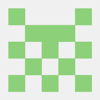




Top comments (0)