How to install Visual Studio Code (VSCode) from the terminal?
Open the terminal: You can open the terminal by pressing
Ctrl+Alt+Tor searching for "Terminal" in your system's application launcher.-
Download the Microsoft GPG key: Run the following command to download the Microsoft GPG key and save it as
microsoft.gpg:
curl https://packages.microsoft.com/keys/microsoft.asc | gpg --dearmor > microsoft.gpg -
Install the GPG key: Run the following command to install the GPG key into the trusted keyring:
sudo install -o root -g root -m 644 microsoft.gpg /etc/apt/trusted.gpg.d/ -
Add the VSCode and Microsoft Edge repositories: Run the following commands to add the VSCode and Microsoft Edge repositories to the system:
sudo sh -c 'echo "deb [arch=amd64] https://packages.microsoft.com/repos/edge stable main" > /etc/apt/sources.list.d/microsoft-edge.list' sudo sh -c 'echo "deb [arch=amd64] https://packages.microsoft.com/repos/code stable main" > /etc/apt/sources.list.d/vscode.list' -
Remove the downloaded GPG key: Run the following command to remove the
microsoft.gpgfile:
sudo rm microsoft.gpg -
Update package information: Run the following command to update the package information from the repositories:
sudo apt update -
Install VSCode: Run the following command to install Visual Studio Code:
sudo apt install -y code -
(Optional) Install with aptitude: If you use
aptitudepackage manager, you can run the following commands instead of step 7 to install VSCode:
sudo aptitude update sudo aptitude install -y code
Visual Studio Code should now be installed on your system. You can launch it by searching for "Visual Studio Code" in your system's application launcher or by running the code command in the terminal.
Complete script
# Download the Microsoft GPG key
curl https://packages.microsoft.com/keys/microsoft.asc | gpg --dearmor > microsoft.gpg
# Install the GPG key
sudo install -o root -g root -m 644 microsoft.gpg /etc/apt/trusted.gpg.d/
# Add the VSCode and Microsoft Edge repositories
sudo sh -c 'echo "deb [arch=amd64] https://packages.microsoft.com/repos/edge stable main" > /etc/apt/sources.list.d/microsoft-edge.list'
sudo sh -c 'echo "deb [arch=amd64] https://packages.microsoft.com/repos/code stable main" > /etc/apt/sources.list.d/vscode.list'
# Remove the downloaded GPG key
sudo rm microsoft.gpg
# Update package information
sudo apt update
# Install VSCode
sudo apt install -y code
# (Optional) Install with aptitude
# If you use `aptitude` package manager, uncomment the following lines
# sudo aptitude update
# sudo aptitude install -y code


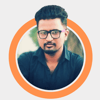



Oldest comments (0)