Installation
I use an Arch based Linux distribution so I am going to install golang through pacman. If you are a Mac or a Windows user you can see the installation procedure over here.
Updated the packages
$ sudo pacman -Syu
Install golang
$ sudo pacman -Sy go
Testing if the installation was successful
$ go version
it should give us an output like this :
go version go<version number> linux/amd64
Setting Up the Code Editor
Make a directory and run go mod init github.com/<github username>/<repo name>
This will create a go.mod file in the working directory.
If you are a JS developer you will be familiar to the npm init command that creates a package.json in the working directory to store the information about all the dependencies that the npm package would use. go mod init is similar to that and works in a similar way.
Open the working directory in Visual Code by running the command code .
Download Go extension from the Visual Studio Code Marketplace
You will see a pop up notification in Visual Studio Code like this:
Click on Install all and wait some time.
After the process are completed we can now get to writing your first few lines in go.
For a video tutorial till now you can check this link.
Hello World
Hello world is pretty much the first line of code that most programmers write while learning a new language so how can we miss this tradition.
Make a new file called main.go and write the following lines of code :
package main
import "fmt"
func main() {
fmt.Println("Hello world")
}
Lets take a look at what we have written.
The package main tells the Go compiler that the package should compile as an executable program instead of a shared library.
The main function in the package main will be the entry point of our executable program. When you build shared libraries, you will not have any main package and main function in the package.
We can import modules using the import command like in the Hello World program we just wrote we imported the fmt library.
fmt library is very similar to the print commands in python or console.log in java-script.
fmt.Println() displays the data inside it in the terminal.
To get more information about fmtmodule click here.
Executing our code
To run our code we can use go run main.go command in the terminal.
We can also compile the go code into a executable binary file by using go build main.go
You can then execute the file by ./main
$ go run main.go
Hello world
$ go build main.go
$ ls
go.mod main.go main
$ ./main
Hello world
You are all set for learning Go!

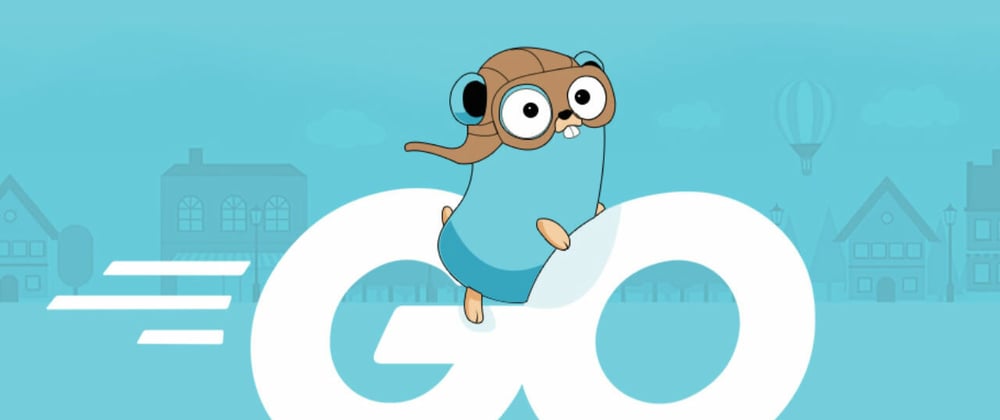
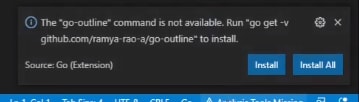







Top comments (4)
OP bolte khopdi kholte
Nice!
Nice
Nice!