There is no reason to deny that PowerShell is much more powerful than Command Prompt, so what can you do when it is not working correctly? If you also have an annoying problem and you don't know what to do, this is the guide for you.
If you are trying to run the PowerShell, it gives you this error: PowerShell is not recognized as an internal or external command. Or maybe you're seeing one of the most superficial yet widely-publicized PowerShell errors - Unrecognized Term.
One case or another, we have solutions for you. Please take a look at them one by one in the lines below.
What can I do when PowerShell is not recognized?
Try to make changes to the path environment variable.
Experienced users boast of solving the problem by quickly adding this to their path environment variable: % SYSTEMROOT% System32WindowsPowerShellv1.0.
Try the same also in case an environment variable is missing. If there is no difference, you can also change your script to this: % SYSTEMROOT% System32WindowsPowerShellv1.0powershell.exe
Change COMMAND constant
On the other hand, if you can't solve the problems with the two quick fixes above, this should be your obvious next step.
Find your way to win32.js in say/platform / win32.js. While you're there, change the COMMAND constant from PowerShell to start / b PowerShell.
Bring 64-bit version of Visual Studio when PowerShell commands are not recognized.
If you face an unrecognized PowerShell command problem when called from Visual Studio 2017, start here: Visual Studio 2017 is 32-bit. Therefore it brings the 32-bit version of PowerShell.
Launching PowerShell manually (64-bit Windows) means using the 64-bit version of PowerShell, so that's the root of the problem.
In this case, specifically, evoke the 64-bit version of Visual Studio using this syntax:
% WINDIR% SysNativeWindowsPowerShellv1.0PowerShell.exe
Check your spelling when you get the Term not recognized error
When the error you're seeing indicates that a term is not recognized as the name of a cmdlet, function, script file, or operating program, things are much more manageable.
All you need to do is check the spelling of the name. If a path was included, make sure the path is correctly followed and then try again.
Also, adding PowerShell to the path seems to fix the problem. However, there is a downside to be aware of. Not everyone is interested in adding PowerShell to the path; you can find a way to install and use the package. Have these procedures been successful?





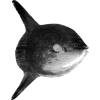

Top comments (0)